Mastering Gmail: Effective Management for Multiple Users
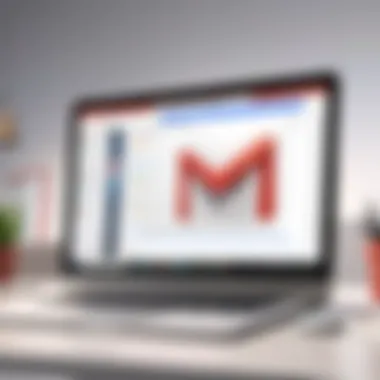

Intro
In this article, we will explore the various functionalities and specifications offered by Gmail that accommodate multiple users. We will analyze real-world application scenarios and user experiences that reveal how these features support team collaboration while ensuring data security. This guide is aimed at a tech-savvy audience, providing insights and practical management strategies for those looking to optimize their Gmail experience in a multi-user setting.
Features and Specifications
Overview of Key Features
Gmail provides several features specifically tailored for managing multiple users. These include:
- Shared Access: Gmail allows users to delegate access to their mail accounts. This means that someone else can manage your inbox, send messages on your behalf, and even read incoming emails.
- Labels and Filters: Users can create labels to organize messages and apply filters to automatically sort emails based on defined criteria. These features are particularly useful when multiple users need to collaborate and track specific topics.
- Google Drive Integration: Gmail integrates seamlessly with Google Drive, facilitating the sharing of documents associated with emails. This can help teams collaborate effectively by centralizing important files.
- Google Meet Access: With multiple users, easy coordination of meetings through Google Meet can be crucial. Users can schedule and join video calls directly linked to their emails.
Technical Specifications
While Gmail does not require much in terms of technical knowledge, ensuring that users understand the underlying features is essential. Notably:
- Compatibility: Gmail works across multiple devices and platforms, including desktops and smartphones, maintaining user accessibility.
- Security Features: Two-factor authentication, spam filtering, and advanced phishing protections are essential to protect shared accounts.
- Storage Capacity: Each Gmail account offers 15 GB of free storage, which is shared across Gmail, Google Drive, and Google Photos. Depending on the number of users accessing shared files, additional storage may be necessary.
Performance and User Experience
Real-World Performance
Teams that implement multiple users on a Gmail account often report improved workflow. By enabling shared access, team members can respond to customer inquiries more quickly and manage collective communications more efficiently. For example, retail businesses that use Gmail for customer service benefit from fast response times and a centralized communication hub.
Ease of Use
One of the keys to Gmail’s success is its user-friendly design. Setting up delegation is a simple process that requires minimal steps, making it accessible even for less tech-savvy individuals. Users can:
- Go to their Gmail settings.
- Select the "Accounts and Import" tab.
- Add the email address of the individual they want to delegate access to.
Utilizing automated filters and shared labels can take some time to configure properly, but once established, they significantly enhance productivity.
"Collaboration through shared Gmail accounts can lead to increased efficiency, yet users must remain vigilant about security practices." - Tech Insights
As we move forward, we will delve deeper into practical management strategies and security considerations that are critical when multiple individuals access a Gmail account.
Understanding Gmail's Multi-User Functionality
Understanding Gmail's multi-user functionality is essential for effectively managing shared access. This feature allows multiple users to interact with one Gmail account, which is beneficial in various settings such as family sharing, team collaboration, and even business operations. The ability to manage multiple users paves the way for enhanced communication and workflow. However, this setup also necessitates careful consideration of security measures and user permissions. Having a clear grasp of these aspects can lead to a more productive and secure Gmail experience.
Overview of Gmail's Core Features
Gmail is not merely an email service; it embodies several powerful features that facilitate communication and organization. Key features include:
- Intuitive Interface: The simple layout makes navigation easy, even for users unfamiliar with technology.
- Advanced Search Options: Users can find emails efficiently using keywords, labels, and filters.
- Spam Filtering: Gmail employs sophisticated algorithms to minimize unwanted emails.
- Chat and Video Integration: Built-in Google Chat and Meet allow for seamless communication without leaving the platform.
- Storage Capacity: Each user starts with 15 GB of free storage across Google services, including Google Drive.
These features enhance collaboration among users. When multiple people access a single account, familiarity with these tools becomes vital.
Implications of Shared Accounts
When managing shared Gmail accounts, certain implications arise. Users must understand how shared access impacts privacy and accountability. Here are key considerations:
- Account Security: A major risk is unauthorized access. Ensuring only trusted users have access is critical.
- Email Overlap: Different users might interact with the same emails, leading to confusion. Establishing a protocol on email handling can mitigate this issue.
- Privacy Concerns: Users may inadvertently access each other's personal information. Being transparent and setting clear boundaries is important.
- Collaboration Opportunities: On the positive side, shared accounts can foster teamwork. For example, responses can be collaboratively drafted, bringing different perspectives that enhance communication.
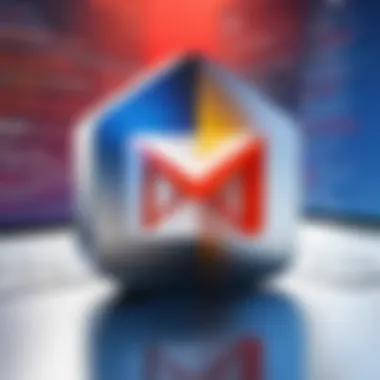

Setting Up Multiple Users on a Gmail Account
Setting up multiple users on a Gmail account is a task that requires careful thought and execution. This is to ensure that each user has an organized experience and the necessary access to the information they need while keeping sensitive data secured. The ability to manage an account with multiple users not only maximizes productivity but also allows for enhanced collaboration.
When thinking about how to set up multiple users, consider the distinctive features Gmail offers that support shared access. Gmail allows for multiple profiles, enabling different users to sign in and work within a single account. This can be especially advantageous in team settings where communication is critical.
However, it is important to manage this access correctly. Mismanagement can lead to confusion, loss of information, and even security risks. Hence, this section aims to help readers understand how to effectively create and manage user profiles, as well as adjust privacy settings to protect data.
Creating and Managing User Profiles
Creating user profiles in Gmail is straightforward. Each user can sign in with their own credentials, allowing them to access emails, contacts, and other information without interfering with each other's work. To create a user profile, follow these steps:
- Open Gmail: Sign in first to your primary Gmail account.
- Add User: Click on the profile icon on the top right and select "Add another account".
- Sign In: Enter the email and password for the new user.
- Profile Customization: Each user can then customize their settings, such as their signature and theme, making the Gmail experience tailored for them.
Managing these profiles requires oversight. You should regularly review access settings to ensure that individuals still require access and remove those who do not.
Regular management of user profiles helps maintain clarity and security within your account.
Adjusting Privacy Settings
- Account Permissions: Regularly check who has access and determine if they require continued access.
- Email Sharing: Decide if email threads can be shared within the team or if they need to be kept confidential.
- Two-Factor Authentication: Implement this feature to enhance security and provide an added layer of protection against unauthorized access.
Gmail allows users to set their privacy preferences, which can greatly help in preventing accidental sharing of sensitive information. Users should be trained on how to adjust their settings to align with company policies and personal privacy preferences.
Effective management of user profiles and privacy settings provides a streamlined experience. This ultimately leads to better collaboration, minimizes confusion, and maximizes productivity among users.
Security Considerations When Sharing an Account
When multiple users share access to a Gmail account, security considerations become paramount. The inherent risks of data exposure and unauthorized access necessitate a thorough understanding of how to protect sensitive information. Without adequate safeguards, shared accounts can lead to significant vulnerabilities. This section elucidates the importance of being vigilant about security when managing multiple users on Gmail. It discusses the types of threats one may encounter and offers best practices for safeguarding the account.
Identifying Security Threats
Sharing a Gmail account can raise various security concerns. Users must be aware of potential threats, which include:
- Unauthorized Access: When the account is shared, there is an increased risk of unauthorized individuals gaining access. This can happen if passwords are not managed properly or if users access the account from public networks.
- Phishing Attacks: Attackers may deploy phishing techniques to trick users into revealing personal information or login credentials. These attacks are often disguised as legitimate communications.
- Malware Exposure: Downloads and links shared among multiple users can carry malware. This could compromise the entire account, allowing hackers to manipulate emails or steal sensitive data.
- Data Leakage: With multiple users accessing the same account, sensitive information is at risk of exposure due to negligence or intentional misuse.
Understanding these threats is the first step in mitigating risks. Regular training on recognizing suspicious emails and safe browsing practices can be beneficial. Furthermore, setting clear guidelines on who should access what information can help minimize vulnerabilities.
Best Practices for Secure Access
To ensure secure access to a shared Gmail account, consider implementing the following best practices:
- Use Strong Passwords: Create a complex password that combines upper and lowercase letters, numbers, and symbols. Change it regularly and avoid sharing it through unsecured methods.
- Enable Two-Factor Authentication: Adding an additional layer of security via two-factor authentication significantly enhances account protection. This requires a second verification step, which mitigates unauthorized access even if login credentials are compromised.
- Regularly Review Account Activity: Users can check the account's security settings to review active sessions and recent account activity. Awareness of unfamiliar login locations or devices can prompt timely action.
- Educate Users: Provide training sessions on identifying phishing attempts and secure online practices. An informed user base is essential for maintaining account security.
- Limit Access: Only grant permissions to users who absolutely need access. If possible, create sub-accounts or use Google Groups to control who can see what information.
"Security is not a product, but a process." - Bruce Schneier
By recognizing potential security threats and adhering to best practices, users can create a safer shared Gmail environment. This enables effective collaboration without compromising security.
Optimizing Gmail for Collaborative Use
Optimizing Gmail for collaborative use is essential for any group that relies on this email platform for efficient communication and information sharing. With the rise of remote work and virtual teams, leveraging Gmail’s features can make teamwork seamless and productive. This section details how to maximize these features, particularly through shared labels and filters, alongside collaborative email threads.
Utilizing Shared Labels and Filters


Shared labels in Gmail allow users to categorize emails in a way that everyone involved can access and contribute to the same conversation or project. This feature is crucial when multiple users manage a common inbox or project-related communications. Key benefits of shared labels include:
- Improved Organization: Grouping emails by topic or project helps streamline communication and reduces the likelihood of missed messages.
- Enhanced Collaboration: When team members can see which emails are relevant to them, they can act more effectively and efficiently.
- Time-Saving: Using filters to automatically categorize or sort incoming emails can significantly reduce time spent on email management.
To set up shared labels, one can create a new label in Gmail and then share access with relevant team members. This setup fosters transparency, as all participants can see the same communications and updates. Additionally, filters can be configured to automatically sort incoming emails into these labels based on specific criteria, making sure that important messages do not go unnoticed.
Collaborative Email Threads
Collaborative email threads offer another layer of optimization, allowing teams to engage in conversations directly related to specific tasks or projects. This functionality befits teams aiming to maintain consistent communication without scattering important discussions across multiple threads or platforms. Benefits of collaborative email threads include:
- Centralized Communication: Keeping discussions in one thread ensures all relevant information remains accessible.
- Context Preservation: New team members can catch up easily by reviewing a single thread rather than digging through multiple emails.
- Efficiency: Replies within the same thread promote quicker responses and decision-making, ultimately enhancing productivity.
To effectively utilize collaborative email threads, it is vital to encourage all team members to reply using the “Reply All” function when appropriate. This practice ensures everyone stays informed without necessitating redundant messages. In addition, it is helpful to regularly review and archive older threads to maintain a clean inbox and prevent confusion.
Important Note: Always be mindful of email etiquette and respect others' time. Keeping discussions concise and to the point can lead to more effective collaborations.
By focusing on these strategies, teams can harness the full potential of Gmail's collaborative features. Enhanced organization and communication efficiency can help elevate team productivity and cooperation.
Using Gmail for Business Collaboration
Gmail serves as a crucial tool for business collaboration, enabling teams to communicate efficiently and effectively. With its robust features tailored for group interaction, Gmail helps professionals streamline workflows and enhances productivity. The ability to manage multiple users through shared accounts can provide companies with a unified communication channel. It allows team members to collaborate in real-time, regardless of their location.
Employee coordination becomes smoother when everyone can access the same email resources. This means less confusion over messages and greater clarity in roles. The ability to track conversations, share important files, and maintain visibility on tasks is essential. Through Gmail, businesses can foster an environment where everyone feels connected and informed.
Establishing Team Accounts
Setting up team accounts in Gmail is an integral part of optimizing its use for business purposes. Creating a single group account rather than individual accounts makes sharing documents and communications easier. It allows multiple team members to access and manage emails collectively. This approach simplifies the organization of conversations and ensures everyone is on the same page.
When creating team accounts:
- Use Google Groups to manage group emails and discussions efficiently.
- Assign roles and responsibilities to members for effective email management.
- Monitor the usage of the account to ensure everyone adheres to best practices.
Making the transition to team accounts can have several advantages. Not only does this lead to a reduction in duplicate emails, but it also enhances accountability among team members. Therefore, establishing clear guidelines on account usage is essential to prevent misunderstandings.
Integrating with Google Workspace
Integrating Gmail with Google Workspace amplifies its collaborative functions tremendously. Google Workspace offers an array of tools that complement Gmail, such as Calendar, Drive, and Docs, making it much easier for teams to collaborate on projects. With these tools integrated, teams can:
- Schedule meetings and invite participants directly from Gmail.
- Share files through Google Drive without leaving the Gmail interface.
- Collaborate on documents in real-time using Google Docs, facilitating more efficient project management.
By leveraging the capabilities of Google Workspace, teams can manage tasks inside a familiar ecosystem. Integration also means updates are synced across platforms, reducing the risk of working on outdated information.
In summary, using Gmail for business collaboration is essential for fostering effective communication among team members. Establishing team accounts streamlines processes while integrating with Google Workspace ensures that teams can maximize their productivity.
"Collaboration is not just about working together, it's about creating something greater than the sum of its parts."
This allows businesses to harness the full potential of Gmail, preparing them for a competitive edge.
Challenges of Managing Multiple Users
When multiple users have access to a single Gmail account, it introduces a series of challenges that can affect communication, collaboration, and security. Each user brings their unique habits and preferences, which can lead to conflicts and misunderstandings. This section addresses crucial factors to consider when managing these challenges to ensure smooth operation within a shared environment.
Potential Miscommunications
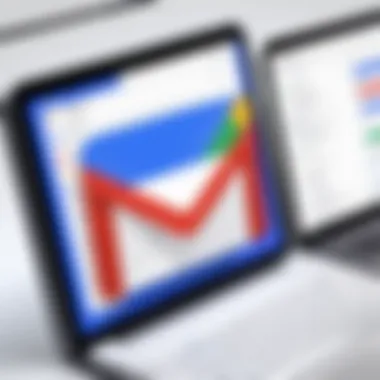

In a multi-user Gmail setup, miscommunications can arise from various sources. One primary factor is the difference in user knowledge. Not all individuals will have the same level of familiarity with Gmail's features. Some may navigate through the interface without difficulty, while others might struggle. This disparity can lead to missed emails, overlooked tasks, or misinterpreted messages.
Moreover, the use of shared labels and filters, while advantageous, might further complicate matters. If one user adds labels that another user does not recognize or understand, it leads to confusion. Important emails may be misfiled or lost under incorrect labels, causing delays in responses and potentially harming relationships with clients or colleagues. To mitigate these issues, it is vital to maintain clear communication about how the email account will be used.
Here are some key points to help minimize miscommunications:
- Establish clear protocols for label usage.
- Regularly discuss and review email organization strategies.
- Encourage users to ask questions if they are unsure about navigation or functionality.
Conflicts and Account Management Issues
Conflicts and management issues can arise frequently in a shared Gmail account. One common problem is when users unintentionally send out conflicting responses to emails, or when multiple users try to access the account simultaneously. Such instances can create confusion and result in a lack of professional cohesion.
Account management can also involve challenges related to permissions. If not handled properly, a user may gain access to sensitive information or make changes to settings that disrupt the workflow. Another issue with shared accounts is ensuring all users stay accountable. It could be challenging to determine who completed specific tasks or responded to particular emails if everyone has a view of the same inbox.
To navigate these challenges, some recommended practices include:
- Limiting access to certain sensitive information based on user roles.
- Keeping a log of actions taken within the account, so it becomes easier to track who did what.
- Establishing clear guidelines on how to respond to email inquiries, thereby reducing the likelihood of overlapping communication.
By recognizing these potential miscommunications and conflicts, users can take proactive steps to reduce their impact and foster a more effective collaborative environment within their Gmail accounts.
Gmail Alternatives for Shared Use
In today's digital landscape, the management of email accounts across multiple users has become crucial. For businesses, teams, or families sharing an email account, the need for alternatives to Gmail cannot be understated. While Gmail offers robust features, there are situations where other platforms may provide better support for collaborative tasks or unique functional needs. Here, we will discuss various alternatives that can serve as suitable substitutes or complements to Gmail when managing multiple users.
Evaluating Competitor Platforms
When selecting an email service that supports shared use, it is essential to consider the competitive offerings available. Some of the notable alternatives to examine include:
- Microsoft Outlook: Well-known for its integration with Microsoft Office, Outlook offers shared inbox features that can be beneficial for teams. It has a familiar interface and robust organizational tools, making it popular in corporate environments.
- Zoho Mail: This platform is gaining traction for its clean interface and ad-free experience. Zoho Mail is especially suitable for small businesses, allowing for the creation of multiple user accounts under one domain with a high degree of customization.
- Yahoo Mail: Though not as versatile as other options, Yahoo Mail has unique features such as disposable email addresses and excellent attachment handling. Its user-friendly design can be a draw for some users.
- ProtonMail: For those prioritizing security, ProtonMail offers end-to-end encryption. It is suitable for sensitive communications and provides a unique anonymous sign-up process, ideal for privacy-conscious users.
Evaluating these platforms requires examining not just their capabilities but also how well they align with your shared email needs.
Key Features Comparison
When comparing email providers, it is important to analyze specific features that enhance usability in a shared context. Here are some key considerations:
- User Management: Features that allow admins to create, modify, and delete user accounts seamlessly influence teamwork.
- Shared Folders and Labels: Ease of creating shared labels and folders can streamline email management among users.
- Collaboration Tools: Integrated features such as calendars, task lists, and note-taking improve coordination and communication.
- Mobile Access: As mobile usage continues to rise, ensuring that the platform has a reliable mobile application is essential.
- Security Features: Options like two-factor authentication and customizable security settings are critical, especially for teams handling sensitive information.
"Choosing the right email platform is about understanding the specific needs of your team and adjusting accordingly."
In summary, evaluating email platforms involves understanding the features that promote collaboration, ease of account management, and robust security options. As users navigate the array of alternatives, a careful assessment of each service will lead to more effective email management and a supportive collaborative environment.
Culmination and Best Practices
Understanding how to implement effective management strategies can mitigate potential challenges. Miscommunication is common with multiple users. Thus, clarity in processes and expectations can significantly reduce friction. Security is another pressing consideration; when numerous users access the same account, ensuring protocols are in place can safeguard sensitive information. Implementing best practices can create a more productive and secure collaborative experience.
Summary of Key Takeaways
When employing multiple users on a Gmail account, several essential takeaways emerge:
- Communication clarity: Clearly defined roles prevent overlaps and miscommunication.
- Account security: Regularly update passwords and use two-factor authentication to protect data.
- Shared tools: Use shared labels and filters to organize emails effectively.
- Regular audits: Periodically review user access and activity to ensure compliance with security protocols.
"In a shared environment, communication is not just key; it is the lock that secures trust and collaboration."
Final Recommendations for Users
For individuals and teams seeking to enhance their collaborative experience on Gmail, consider these final recommendations:
- Establish guidelines for shared access: Outline what information can be shared, who has access, and the decision-making processes.
- Take advantage of Google Workspace: Utilize Google’s suite of tools to streamline collaboration. This includes Google Docs for joint editing and Google Calendar for shared scheduling.
- Educate users regarding tools and practices: Training can empower all users, reducing the likelihood of mistakes and enhancing overall efficiency.
- Monitor and adjust: Regularly revisit your strategies and practices. Adapting to new challenges and feedback is vital to maintaining an effective shared environment.
By implementing these recommendations, users will not only improve their productivity but also foster a more secure and collaborative atmosphere. The careful management of a Gmail account with multiple users can lead to significant professional advantages.













