Essential Guide to Keeping Drivers Updated


Intro
Keeping system drivers up to date is an often underestimated yet crucial aspect of maintaining a computer's performance and security. Drivers act as the embodiment of communication between the operating system and connected hardware. Using outdated drivers can expose your system to vulnerabilities, reduce efficiency, and ultimately compromise user experience.
In this article, we will delve into a variety of strategies and tools designed to ensure your drivers remain current. Moreover, we will highlight pitfalls of ignoring driver updates, and present best practices for automating this essential process. Understanding the technicalities of driver management can empower users to make informed decisions, leading to improved system health and enhanced productivity in our increasingly digital landscape.
Understanding Driver Updates
Understanding driver updates is crucial in maintaining a computer's efficiency and security. Drivers serve as a bridge between the operating system and the hardware components of a system, often determining how effectively software communicates with physical devices.
Definition of Drivers
Drivers are specialized software programs that enable the operating system to interact with hardware. Every hardware component, such as printers, graphics cards, and motherboards, requires specific drivers to function properly. Without these drivers, the hardware may not operate or may not perform to its full capability. The process of identifying and installing the correct driver for each piece of hardware is fundamental to optimal system performance.
Importance of Frequent Updates
Frequent updates of drivers are vital for several reasons. First, manufacturers consistently work to improve hardware functionality, stability, and security. Each driver update may include new features, enhancements, and fixes for known issues. This helps to ensure that the hardware operates correctly with the latest applications and the operating system itself. Some updates may even address serious security vulnerabilities, thus protecting the system from potential exploits. Keeping drivers up to date can significantly enhance performance and reduce compatibility problems.
Common Issues with Outdated Drivers
Using outdated drivers can lead to various issues. Performance degradation is often the first sign. Slow operation, program crashes, and graphic glitches can all stem from obsolete drivers. Additionally, incompatibility with new software and hardware can occur. A commonly overlooked problem is the exposure to security risks. Older drivers may contain vulnerabilities that cybercriminals can exploit. Regularly updating drivers helps prevent these risks and ensures that the system remains secure and performs efficiently.
Staying current with driver updates is a fundamental aspect of system maintenance that directly impacts both performance and security.
Identifying When to Update Drivers
Recognizing when updates are necessary is crucial in driver management. Outdated drivers can hinder system performance and security. Identifying the right time for updates not only enhances the user experience but also prevents compatibility issues and potential cybersecurity threats. Effective driver management begins with staying aware of signs that suggest an update is due. This proactive approach enables users to maintain optimal system functionality and reliability.
Signs Indicating Driver Updates
There are several indicators that suggest your drivers need an update. Some of these may be quite obvious, while others might require a more discerning eye.
- System Crashes or Errors: Frequent crashes or error messages related to specific hardware can indicate that the corresponding driver is outdated or incompatible. This is one of the most urgent signs that necessitates an update.
- New Hardware Installation: If new hardware is installed, the drivers for that hardware must be updated. Sometimes, the provided drivers in the box may be outdated.
- Regular Notification from the Operating System: Various operating systems, including Windows, have built-in mechanisms that notify users when drivers are available for updates. Pay attention to these notifications.
- Diminished Performance: A decline in hardware performance, such as sluggish graphics or slow network connectivity, could also indicate outdated drivers.
Checking Compatibility with New Software
Whenever a new software application is installed, particularly one that demands higher specs or detailed functionality, checking driver compatibility is important. New programs may rely on specific driver versions to function correctly. If the driver is not compatible, it might limit the software’s capability, or worse, cause the software to fail altogether. Here are some tips to ensure compatibility:
- Research Requirements: Always check the software documentation for driver requirements before installation.
- Use System Compatibility Tools: Many operating systems provide tools to assess compatibility with newer software, which can pinpoint driver requirements.
- Consult Vendor Documentation: Hardware vendors often provide recommendations regarding driver versions that best suit particular software for optimal performance.
Performance Metrics to Monitor
When managing drivers, monitoring certain performance metrics can provide insights into whether updates are needed. Some key metrics include:
- System Boot Time: If your system takes longer to boot than usual, it might indicate that driver updates are overdue. Slow boot times can affect overall usability.
- Resource Usage: High CPU or memory usage linked to driver processes can suggest inefficiencies that could be rectified with an update.
- Hardware Performance Measurements: Benchmarking hardware performance against expected standards can help detect issues that stem from driver incompatibilities or outdated versions.
Keeping drivers updated ensures hardware operates at peak performance, maximizing both security and efficiency.
Identifying when to update drivers requires a combination of awareness and vigilance. By being attuned to the signs indicating the necessity of updates, checking compatibility with new software, and monitoring relevant performance metrics, you can effectively manage your drivers. This will lead to a more secure and efficient computing experience.
Methods for Updating Drivers
Updating drivers effectively is crucial for maintaining system performance and security. This section explores several methods for keeping drivers current, including manual updates, manufacturer websites, and third-party tools. Carefully choosing a method can save time and reduce the risk of system issues. Different users may prefer different approaches based on their level of expertise and comfort with technology.
Manual Updates via Device Manager
Using Device Manager for driver updates is a straightforward option for many users. It is built into Windows, thus allowing for easy access without needing extra software. Here’s how to perform manual updates:
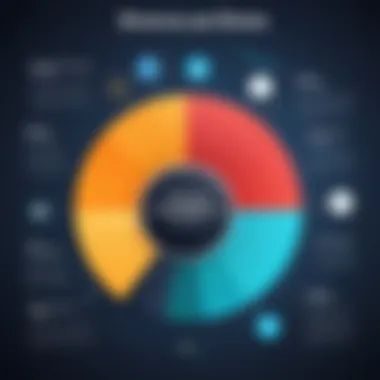

- Open Device Manager: Right-click on the Start menu or press Windows key + X, then select Device Manager from the list.
- Locate the Device: Find the device you want to update from the list. This might include categories such as Display Adapters or Network Adapters.
- Update Driver: Right-click on the device name and select Update Driver. You can choose to search automatically for updated driver software or browse your computer to select specific files.
While this method is fairly simple, it may not always find the latest drivers. Additionally, this manual process can be time-consuming if you have multiple devices needing updates. Users should consider this before exclusively relying on Device Manager.
Using Manufacturer Websites
Visiting the manufacturer's website can be a reliable method for keeping drivers up to date. Most hardware manufacturers regularly publish updates on their sites. Here’s a step-by-step process:
- Identify the Device: Know exactly which device (like your graphics card or motherboard) you need to update.
- Visit the Site: Go to the official website of the manufacturer. For example, NVIDIA, AMD, Intel, or specific laptop brands like Dell or HP.
- Find Support or Drivers Section: Navigate to the support or downloads section to find driver updates for your specific model.
- Download and Install: Follow the prompts to download the appropriate driver, and run the installer to update.
This method ensures that you are getting drivers directly from the source, which enhances reliability. It can also provide access to beta drivers that might offer new features or fixes not present in public releases. However, users must ensure they choose the correct model to avoid compatibility issues.
Third-Party Driver Update Tools
Third-party driver update tools can streamline the update process for users who prefer automation. Programs like Driver Booster or Driver Easy scan your system and compare installed drivers against a database of the latest versions. Their benefits include:
- Efficiency: These tools can automatically download and install the latest drivers.
- Backup Features: Many tools offer to back up current drivers before making changes, providing an extra layer of security.
- Scheduling Options: Users can set up schedules for regular scans and updates, ensuring drivers are kept current without manual effort.
Yet, caution is warranted when using third-party tools. Not all are trustworthy, and some may introduce bloatware or unwanted advertisements. It is advisable to choose reputable tools and read reviews before installation.
In summary, there are several effective methods for updating drivers. Each has its merits and drawbacks. Understanding these approaches helps users make informed decisions that best suit their technological needs.
Best Practices for Driver Management
Driver management is an essential practice for ensuring optimal performance and security on computing systems. For those who rely heavily on their devices, implementing best practices in driver management can save time and prevent frustrations linked to system malfunctions. Following a structured approach to managing drivers not only extends the life of hardware but also enhances overall user experience. Here, we present several best practices for effective driver management.
Creating a Regular Update Schedule
Establishing a regular update schedule for drivers is crucial. This approach helps users stay ahead of potential issues related to compatibility and performance. Regular updates ensure that drivers are in sync with newly released software and operating system upgrades.
To create an effective update schedule, consider the following:
- Frequency of Updates: Decide how often updates will be checked. For critical system drivers, a monthly review may be appropriate. For less essential drivers, quarterly checks could suffice.
- Notification Settings: Enable notifications for driver updates from operating systems or devices. This ensures that you are alerted to important changes.
- Record Keeping: Maintain a log of updates performed. This helps in troubleshooting in case a new update causes issues with system performance.
Ultimately, a structured schedule acts as a proactive measure. It reduces the risk of drivers going outdated, which could lead to performance degradation over time.
Verifying Update Authenticity
Driver updates, while essential, can also present risks. Malicious software may disguise itself as legitimate updates. Therefore, verifying update authenticity before installation is an important step in driver management.
Consider these strategies:
- Source Verification: Always download drivers from official manufacturer websites, such as NVIDIA and Intel. Third-party websites can sometimes host outdated or modified drivers.
- Digital Signatures: Check for digital signatures associated with driver files. Windows includes a feature to verify this, ensuring the driver originates from a trusted developer.
- Online Communities: Engage with relevant online communities, like forums on Reddit. There, you can ascertain the reputation and safety of certain driver updates.
By ensuring authenticity, users protect their systems against security vulnerabilities associated with unverified software.
Backup and Restore Points
Creating backups and restore points before updating drivers offers an essential safety net. This precaution allows for a quick recovery if an issue arises after an update. Here’s how to implement these systems:
- System Restore Points: Windows includes the System Restore feature, which captures a snapshot of the current system state. Users can easily revert to this point should any problems arise from driver updates.
- Manual Backups: Consider deep backups of essential files and system data. Tools such as Acronis True Image or Macrium Reflect can provide comprehensive backup solutions to protect all data.
- Testing Environment: For tech-savvy users, setting up a virtual environment for testing driver updates can minimize risks. It allows exploration of new drivers in a controlled space before full implementation on the main system.
Implementing backups ensures users have a fallback plan, reducing anxiety associated with updating drivers.
Final Thoughts: Implementing these best practices in driver management not only helps maintain system performance but also enhances user confidence in their computing experience. Taking proactive measures to update drivers regularly, verifying their authenticity, and ensuring backups can significantly influence long-term device reliability.
Challenges in Keeping Drivers Updated
Keeping drivers up to date is critical for maintaining system performance. However, several challenges can complicate this process. Understanding these challenges is essential for tech-savvy individuals. By recognizing the hurdles, one can take more effective measures to ensure that the updating process remains smooth.


Compatibility Issues
Compatibility issues often arise when trying to update drivers. Not all new drivers will work seamlessly with all hardware and software configurations. In some cases, a driver may be optimized for a newer version of an operating system, leading to system instability or reduced performance when applied to an older version.
It's crucial to check the specifications of both hardware and operating systems before proceeding with any updates. Being well-informed about your particular setup helps avoid scenarios where a good intention results in poor outcomes.
For example, installing a driver meant for Windows 11 on a Windows 10 system could yield unexpected results.
Overlooked Updates in Minor Upgrades
Minor upgrades often come with less fanfare than major updates. Users might assume that a small update does not require a driver overhaul, which could be a mistake. These minor upgrades can introduce changes that affect driver performance.
Many users overlook the need to check the compatibility of drivers with incremental software updates, assuming that everything stays compatible across versions. However, not addressing these updates can leave one vulnerable.
"Minor software updates can include crucial performance enhancements that require corresponding driver adjustments."
To mitigate this challenge, it's advisable to consult release notes associated with updates. Often, they detail any significant driver implications.
Potential Security Risks
Using outdated drivers can expose a system to security vulnerabilities. Manufacturers often patch security flaws in their drivers, but if you do not update, this leaves the door wide open for potential attacks.
Cybercriminals exploit outdated drivers to gain unauthorized access to systems. Given the sophistication of modern cyber threats, neglecting driver updates can lead to catastrophic consequences.
Establishing a routine for checking driver updates enhances overall security, protecting sensitive data and ensuring a more resilient system.
In summary, staying on top of driver updates involves navigating through compatibility issues, being mindful of overlooked updates during minor upgrades, and recognizing security risks. Each challenge requires attention and a proactive approach to minimize disruption and improve the performance and security of your system.
Automation of Driver Updates
In the rapidly evolving landscape of technology, driver updates can no longer be seen as a routine task. Automation of driver updates offers a way to efficiently manage these updates. Ensuring that drivers are current is essential for optimal performance and security. By automating driver updates, users can minimize the risk of outdated software while saving valuable time.
Pros and Cons of Automation
The automation of driver updates comes with various advantages and disadvantages. Here are the key points to consider:
Pros
- Time-Saving: Automated updates require minimal user intervention, freeing up time for other important tasks.
- Consistency: Regular updates can be scheduled, ensuring all necessary drivers are updated consistently.
- Reduced Risk: Automation helps to reduce the likelihood of missing critical updates that could affect system performance and security.
Cons
- Loss of Control: Users may lose the ability to carefully evaluate each update before it is applied, potentially leading to compatibility issues.
- System Resources: Automated processes can use system resources during update checks, which may impact performance during that time.
- Unforeseen Issues: Sometimes, new driver versions may carry bugs or issues that affect functionality. Automation can apply these changes without the user's awareness.
Using Built-in OS Features
Many operating systems come equipped with features designed to automate driver updates. For instance, Windows has Windows Update, which can automatically download and install driver updates. This built-in feature is useful for users who prefer a hands-off approach. Additionally, macOS features similar functionality in its system preferences.
To enable these features:
- Windows: Go to Settings > Update & Security > Windows Update. Ensure that the setting for automatic updates is enabled.
- macOS: Open System Preferences, then click on Software Update and check the box for "Automatically keep my Mac up to date."
These features generally do a commendable job of keeping drivers up to date, reducing the workload for users. However, it is still prudent to check occasionally for critical updates that may have been overlooked.
Third-Party Automation Tools
While built-in OS features are helpful, third-party tools can offer more advanced automation capabilities. These tools often provide a user-friendly interface and additional features that might not be present in standard OS solutions. Some notable options include:
- Driver Booster: This tool automatically scans for outdated drivers and installs the latest versions.
- Snappy Driver Installer: Open-source software that updates drivers and can run without installation.
- Driver Easy: A tool that finds and installs missing drivers automatically.
When considering these options, ensure that the tool is from a reliable source. Read user reviews, look for expert opinions, and consider free trials before making a commitment.
Important: Always back up your data before using third-party automation tools to avoid potential risks associated with driver installations.
The Role of User Education
User education plays a crucial role in the effective management of drivers within computing environments. As software and hardware continue to evolve, the need for users to possess a solid understanding of driver updates has never been more important. This section delves into various aspects of user education, focusing on resource availability, the comprehension of technical terminology, and the promotion of proactive maintenance strategies.
Resource Availability
Accessibility to informative resources is essential for users looking to enhance their understanding of driver management. Online documentation provided by manufacturers such as NVIDIA and Intel can be invaluable. Forums like Reddit and tech websites often provide community-driven support and knowledge sharing. Users are encouraged to leverage these resources to stay informed about the latest updates and potential issues related to their hardware drivers.


- Guides and FAQs from trusted brands
- Forums for community help and discussion
- Blogs focusing on technology and maintenance tasks
Utilizing reliable sources can ensure that users are equipped with the knowledge required for efficient driver management. The abundance of information available means that educated users can make better decisions and potentially avoid errors that lead to system instability.
Understanding Tech Terminology
Comprehending technical terminology related to drivers and software updates is imperative for any user seeking to maintain their system. Terms like "drivers," "firmware," and "compatibility" often appear in discussions around updates.
A clear understanding of these terms can aid users in grasping the context and implications of driver updates. For instance, knowing the difference between a driver and firmware is crucial. Drivers manage communication between the operating system and hardware, while firmware refers to software that is embedded in hardware devices. Such distinctions can help users navigate the complexities of system updates more effectively.
- Drivers: Software that allows the operating system to communicate with hardware.
- Firmware: Permanent software programmed into a hardware device.
- Compatibility: Refers to the ability of different systems or components to work together without issues.
Enhancing user literacy in technical language leads to increased confidence when navigating updates and managing system resources.
Encouraging Proactive Maintenance
Promoting proactive maintenance among users is essential in ensuring that systems remain up to date and perform optimally. Educating users on the significance of regular driver checks and updates can prevent many common issues associated with outdated drivers.
Strategies users can adopt include:
- Setting reminders for periodic checks on driver status.
- Regularly visiting manufacturer websites for news regarding driver releases.
- Utilizing built-in system tools to facilitate easy update checks.
By embedding routine checks for driver updates into their schedules, users are less likely to encounter problems associated with outdated software. Regular maintenance not only enhances performance but also ensures that users can take full advantage of the features offered by their hardware.
"An informed user is an empowered user. Understanding how to manage driver updates can significantly enhance system stability and performance."
In summary, user education plays a significant role in managing driver updates. With the help of accessible resources, a grasp of technical terminology, and proactive maintenance strategies, users can navigate the complexities of driver management effectively. This results in a more stable and secure digital environment.
Future Trends in Driver Management
The landscape of driver management is evolving, driven largely by emerging technologies. Understanding these trends is crucial for maintaining system performance and security. As the demands on computing systems grow, so does the need for efficient, reliable ways to manage and update drivers. Keeping pace with current trends can provide significant advantages, from enhancing user experience to reducing vulnerabilities.
Artificial Intelligence and Driver Updates
Artificial Intelligence (AI) is beginning to play a substantial role in driver management. AI systems can analyze driver performance, identify issues, and recommend updates automatically. This reduces the manual workload traditionally associated with monitoring drivers. Furthermore, AI can predict compatibility problems before they cause system failures, guiding users to the right updates proactively. With AI, the process of maintaining driver updates becomes smarter and more efficient, minimizing human error and maximizing reliability.
Real-time Monitoring Solutions
Real-time monitoring solutions are becoming vital in driver management. These tools provide continuous oversight of driver statuses on a system. They alert users about available updates, potential conflicts, and performance dips in real-time. By utilizing such monitoring, users can address issues before they escalate. This proactive approach not only saves time but also ensures smoother system operations. This also fosters a more robust security posture by immediately addressing any outdated drivers that could be exploited by malicious software.
Integration with System Optimization Tools
Integrating driver management into broader system optimization tools represents another trend. Tools that enhance overall system performance can now include driver updates as part of their functionality. This integration ensures that drivers are optimized alongside other system components. Users benefit from a comprehensive view of their system health, combining performance monitoring and driver management into one cohesive platform. This can lead to improved system performance, as outdated or conflicting drivers are addressed in conjunction with other system tweaks.
In summary, future trends such as the application of Artificial Intelligence, real-time monitoring solutions, and integration with optimization tools are reshaping how drivers are managed. Staying informed about these trends allows users to adopt advanced techniques for maintaining their systems.
Ending
The topic of regular driver updates is crucial in the context of maintaining optimal system performance and security. As technology evolves, the role of drivers becomes even more significant. A driver acts as a bridge between hardware and software, and without its timely updates, users may encounter various system issues.
Summarizing Key Points
In summarizing the key points, we can highlight the following aspects:
- Understanding the Role of Drivers: Drivers manage communication with hardware, ensuring that devices function correctly. Without updates, the performance may degrade.
- Identifying Update Needs: Signs of outdated drivers include system sluggishness, crashes, and compatibility issues with new applications.
- Methods of Updating: Options for updating include manual updates through device manager, using manufacturer websites, and employing third-party tools. Each method has its own advantages.
- Regular Maintenance Practices: A consistent schedule for updates helps in avoiding potential issues and improves overall system robustness.
- The Importance of Automation: Automation helps streamline this process but comes with both benefits and potential drawbacks.
Highlighting these points shows the extensive network of considerations surrounding driver management, which can impact both casual users and tech enthusiasts alike.
The Imperative of Regular Updates
The imperative nature of regular updates cannot be overstated. Regular updates ensure not only that hardware operates at peak efficiency but also fortifies security measures. Outdated drivers can expose vulnerabilities, making a system an easy target for malicious attacks. Recurrent updates keep the system aligned with the latest patches and enhancements.
Furthermore, integrating regular updates into a user’s routine fosters an attitude of proactivity. This means that rather than reacting to problems as they arise, users can take control of their system's health. It also helps in minimizing the time spent troubleshooting issues stemming from outdated hardware interactions.
To ensure that systems remain reliable, all users—whether they are casual home users or dedicated professionals—must understand and act upon the necessity of keeping drivers up to date. This not only aids in optimal performance but also in securing a better, safer computing experience.















