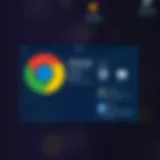Enhancing Computer Performance for Speedy Operations


Intro
In the digital age, a computer's performance can significantly influence productivity and enjoyment. If you’ve ever found yourself tapping your foot impatiently with a spinning wheel or a loading bar, you understand the frustration that comes with lagging systems. Enhancing computer performance involves more than just adding components; it's about balancing hardware, fine-tuning software, and adopting smart user practices. For tech enthusiasts, understanding how to push systems to their limits can be electrifying.
Every component of a system plays a significant role, and with the right combinations, you can unlock potential that lies just beneath the surface. This guide dives into apt strategies to get the most bang for your buck, whether you’re looking to upgrade your hardware, tweak your software, or cultivate habits that support swift operation.
Features and Specifications
Overview of Key Features
When it comes to improving your computer’s performance, understanding its features is essential. The main attributes often fall into three buckets: hardware specifications, software capabilities, and user interface designs. Hardware-wise, factors such as the processor speed, RAM capacity, and storage type contribute immensely to overall capability. For instance, opting for a solid-state drive over a traditional hard disk can lead to notable speed improvements.
Software features you’ll want to be aware of include the efficiency of your operating system and the lightweight nature of the applications you use. In general, lightweight programs free up resources and ensure smoother performance. User experience is also crucial; a system that allows for customization and is intuitive can lead to faster operations as users navigate seamlessly without feeling bogged down.
Technical Specifications
Delving into the technical metrics, let’s look at key specifications that define a performant machine:
- Processor (CPU): A faster clock speed, often measured in GHz, translates to improved calculations per second. Dual-core or quad-core processors can handle multiple tasks simultaneously, enhancing multitasking capability.
- Memory (RAM): Typically, 8GB is considered the baseline for modern usage, while 16GB or even 32GB is recommended for gaming or heavy media work. More RAM helps with running more applications concurrently and reduces lag.
- Storage Type: SSDs, as mentioned, present a significant leap over traditional HDDs. Their speed for read/write operations boosts overall responsiveness of the system.
- Graphics Card (GPU): Particularly for gamers and creative professionals, the GPU is vital. A strong GPU leads to smoother graphics and faster rendering speeds.
Performance and User Experience
Real-World Performance
In practical scenarios, real-world performance is where it gets interesting. Many people find that as they add more software, especially those that run in the background, their systems slow down. Therefore, understanding performance in daily use is paramount.
Consider software like Google Chrome, which notoriously consumes RAM. Closing unnecessary tabs or limiting extensions can make a significant difference. Another factor is maintaining an updated system; ensuring your drivers are current can bring enhancements and fix bugs that may hinder performance.
"A small tweak can lead to a significant boost in system performance, sometimes just like changing a light bulb can illuminate a room more brightly."
Ease of Use
User experience acts as the backbone of satisfaction. If a system is loaded with font that takes ages to boot up or frequent updates that interrupt your workflow, it’s all for naught no matter how powerful it may be. Users should look for intuitive interfaces and streamlined menus. Systems that allow for customizable shortcuts can save time.
In terms of optimization, setting up routine maintenance checks—like cleaning out the hard drive and checking for malware—becomes easier with user-friendly tools. A well-organized device has a direct impact on usability and performance.
Epilogue
By systematically balancing these factors, you can not only enhance the performance of your computer but also improve the overall experience. If you think of your computer as a finely-tuned machine, every little effort contributes. From hardware upgrades to software management and user habits, the goal is always to run like a well-oiled machine—efficiently and effortlessly.
Understanding Computer Performance
In today's tech-savvy landscape, grasping the notion of computer performance is paramount. Performance isn't merely a buzzword tossed around in forums; it encompasses various factors that determine how well a system operates under pressure. Understanding the intricacies of performance can help users grasp the importance of sometimes seemingly minute adjustments that could result in substantial gains in speed and efficiency.
When talking about performance, we aren't just measuring the number of tasks a computer can juggle at once. It's about the speed at which it executes those tasks and how it handles intensive applications. A well-performing system can mean the difference between a smooth, uninterrupted workflow and grappling with frequent slowdowns and crashes—something no one wants to deal with when deadlines loom.
Moreover, knowing performance metrics empowers users to make informed decisions about upgrades. There’s no shortage of information available online, but without a solid understanding of what metrics to focus on, it can quickly turn into a quagmire of numbers and jargon. This is where defining performance metrics becomes critical.
Defining Performance Metrics
Understanding what performance metrics are central is crucial for anyone looking to enhance their computer's speed. Metrics can be seen as the language through which a computer's capabilities are expressed. Key performance indicators include:
- CPU Clock Speed: Measured in gigahertz (GHz), it indicates how many cycles per second the processor can perform. A higher number implies quicker calculations, though other factors—like architecture—also influence performance.
- RAM: Random Access Memory impacts how many tasks your computer can handle simultaneously. Sufficient RAM means a smoother experience, especially for multitasking or graphics-heavy applications.
- Disk Speed: Whether through traditional hard drives (HDD) or solid-state drives (SSD), the read and write speeds can greatly affect load times and data access.
These metrics allow tech enthusiasts to analyze and pinpoint areas of improvement. For example, someone working with large datasets in applications like Excel may realize that their RAM is a bottleneck. Understanding these figures leads to targeted upgrades, minimizing costs while maximizing performance gains.
Factors Influencing Speed
A computer's speed isn’t just tied to its specifications; it's influenced by several external and internal factors. Consider:
- Software Configuration: The way operating systems and applications are set up can have a drastic effect on performance. Things like startup programs can bog down systems when you want them to start up quickly.
- Hardware Compatibility: Not all components mesh well. For instance, pairing an old motherboard with a blazing-fast CPU can prevent you from tapping into full potential.
- Environmental Factors: Believe it or not, physical conditions can play a part too. Dust buildup can lead to overheating, causing thermal throttling that slows everything down.
- User Practices: The habits of the user—like opening too many tabs or failing to perform routine maintenance—can heavily influence speed.
"Understanding your computer is like knowing a car; if you don't know when to tune it up, you'll end up stuck on the side of the road."
By familiarizing yourself with these factors, you’ll not only improve your machine's performance but also extend its lifespan.
When computational tasks pile up and deadlines loom, wielding the knowledge of what makes performance tick helps in navigating the tech realm more adeptly.
Maintaining System Health


Taking care of your computer is a bit like maintaining a car. If you don’t regularly check the oil, change the tires, or wash the windows, things might look okay on the surface, but they won’t be running at their best. Similarly, maintaining system health is crucial for ensuring optimal performance and longevity of your machine. This section dives into why regular maintenance matters and how it can lead to a more efficient computing experience.
A well-maintained system prevents slowdowns and crashes. Over time, computers can accumulate junk files, unused applications, and outdated drivers, all of which can bloating the system’s resources. Regular maintenance checks help catch these issues early, ensuring you keep your computer running smoothly. Furthermore, adopting maintenance practices not only enhances performance but can also save you money in the long run by delaying or preventing costly hardware repairs and upgrades.
Routine Maintenance Practices
Routine maintenance is all about establishing regular habits that promote long-term system health. Think of it as a workout regimen for your computer. Here are some practices to consider:
- Regular Updates: Keeping your operating system and software up to date is vital. Software developers release updates to patch vulnerabilities and improve performance. Ignoring these can lead to increased risk of malware and performance lags.
- Disk Checks: Run disk checks periodically. These tools can identify file system errors and fix them before they turn into bigger issues.
- Manage Installed Programs: Review your installed programs every few months. Remove what you don’t need. Less clutter means your system has to work harder to sift through unnecessary applications.
- Check for Malware: Cyber threats are evolving all the time. Regularly scan for viruses and malware using reliable antivirus software to keep your machine safe and clean.
Tools for System Cleanup
Cleaning up your computer is essential, and there are various tools available to help you with it. These tools can automate many of the routine tasks you might otherwise forget.
Disk Cleanup Utilities
Disk Cleanup Utilities are the first line of defense when it comes to system cleanup. These handy tools are designed to identify and remove temporary files, cache data, and even those old system restore points that may be taking up unnecessary space.
One key characteristic of Disk Cleanup Utilities is its ability to optimize storage effectively. A great benefit of using this type of utility is its simplicity — often, it requires just a few clicks to perform a thorough cleanup. For example, Windows has a built-in Disk Cleanup tool, which is widely used for its reliability and ease of access.
However, it’s worth noting that while these utilities handle basic tasks quickly, they may not remove all traces of unneeded data. They might miss more persistent files or cache from specific applications. Still, for basic maintenance, they are a favorable choice.
Third-Party Cleaning Software
Third-party cleaning software offers a different level of functionality. These tools often provide more comprehensive cleaning options and can dig deeper into system files, browsing histories, and application caches.
A primary feature of third-party cleaning software is its customization potential. Users can often select which areas to clean and can schedule cleanings at preferred times, making them quite popular among tech-savvy users. Popular options like CCleaner or BleachBit provide detailed analysis reports before performing deletions, ensuring user transparency and control.
While these tools can significantly enhance cleanup efforts, they come with their own caveats. Some third-party programs may prompt users during installation for further downloads or features that may not be essential. Thus, while valuable, they should be chosen wisely and used with attention to avoid unintended complications.
"Routine maintenance isn't just about fixing things; it's about ensuring your technology contributes positively to your productivity and peace of mind."
By integrating these routine practices and utilizing disk cleanup tools, you'll be on your way to ensuring that your computer remains a reliable asset in your digital endeavors. Regular maintenance is an investment in your machine’s future, and it can go a long way to making sure it runs at its best for as long as possible.
Optimizing Hardware Components
When it comes to boosting the performance of our computers, optimizing hardware components can lead to significant enhancements. Each piece of hardware serves a purpose, and when they work together efficiently, they can create a smooth, faster computing experience.
One of the key aspects of performance is ensuring that systems have adequate resources to run applications and processes. Hardware upgrades can, therefore, be seen as essential methods of improving performance, particularly when systems start showing their age. The main components that typically require attention include RAM, storage solutions like SSDs, and graphics cards.
Upgrading RAM
Assessing Current Requirements
Determining whether an upgrade of RAM is necessary begins with assessing current requirements. This process involves gauging how much memory is currently in use during typical tasks like gaming, video editing, or even running multiple applications simultaneously. If frequent slowdowns occur, or if the system freezes unexpectedly, chances are that the RAM is stretched thin.
Key characteristics of this assessment include monitoring memory usage over time. Tools such as Task Manager on Windows or Activity Monitor on macOS can easily display how much RAM is consumed. Employing such software makes it a popular choice among tech enthusiasts looking to fine-tune their systems effectively. Understand that an increase in memory can lead to smoother operation of applications, especially those that are resource-intensive.
Some unique features of this assessment process involve using benchmarks to visualize RAM load. One area where it excels is its ability to pinpoint not just the need for additional RAM but also to reveal how the current setup impacts overall system performance. If you're especially into heavy multitasking, knowing how much memory you need can definitely be a game changer.
Installation Considerations
Once you've assessed RAM needs, the next step is considering installation. Proper installation is not just about slapping in new modules; it involves understanding compatibility, types, and configurations. This aspect is crucial because mismatched RAM types can lead to operational issues or poor performance.
A highlight of installation consideration is understanding RAM specifications, such as speed (measured in MHz) and type (DDR3, DDR4, etc.). This knowledge is an asset to tech-savvy individuals aiming for optimal performance. A unique feature here is dual-channel versus single-channel configurations, which can greatly influence performance by allowing simultaneous read and write operations.
With careful planning, upgrading RAM can lead to faster load times for apps and shorter waiting periods for intensive tasks. However, don’t forget about costs involved and always cross-check manufacturer guidelines to avoid any pitfalls.
Switching to SSD
Comparison with HDD
When considering storage solutions, the debate between Solid-State Drives (SSDs) and Hard Disk Drives (HDDs) is paramount. The essence behind this comparison lies in understanding the performance improvements that SSDs present over their traditional counterparts. HDDs utilize spinning disks and moving read/write heads, which inherently slows down data access times. On the other hand, SSDs store data on flash memory, enabling virtually instant retrieving.
The key characteristic of SSDs is their speed advantage. For those prioritizing fast boot times and reduced loading durations for applications, switching from an HDD to an SSD is often a decision that yields immediate gratification. A unique feature here includes the IOPs (Input/Output Operations per Second) metric, where SSDs universally outperform HDDs in most scenarios.
The distinct advantage of switching to SSDs comes with associated costs; although prices have dropped significantly over the years, SSDs can still be pricier than HDDs per gigabyte. Assessing needs based on budget constraints can easily lead one back to HDDs for bulk storage if high performance isn't as vital.
Benefits of SSDs


The advantages of adopting SSDs into one’s computer setup extend beyond mere speed. Not only do users gain rapid access, but SSDs also often draw less power, leading to cooler and quieter operation with reduced noise performance. This efficiency might extend hardware life, making it a beneficial choice for longevity.
One unique feature of SSDs is the lack of moving parts; this not only lessens the likelihood of mechanical failure but can also translate into enhanced durability. Users frequently comment on how their machines feel more responsive overall, especially when launching applications or conducting file transfers.
Although SSDs may be more expensive, the boost in reliability and performance they bring can justify the investment, especially for individuals who rely heavily on performance-heavy applications. In the quest for efficient computing, the benefits far outweigh any downsides.
Graphics Card Enhancements
In today's gaming and multimedia-rich environment, the graphics card plays a crucial role in overall computer performance. Unlike simpler tasks that can often run on integrated graphics, demanding applications or high-resolution gaming will require a dedicated graphics card that delivers visual fidelity and smooth frame rates.
While discussing enhancements, one must consider the latest technologies in graphics processing; options abound, from mid-range upgrades that bolster performance without breaking the bank to high-end cards designed for serious gaming or professional work. What users should prioritize is understanding their own needs based on the software they run, ensuring the selected graphics card won't be a bottleneck for performance.
Overall, investing in optimizing hardware components should elevate one’s digital experience, allowing the system to perform effectively for both present and upcoming tasks.
Configuring Software for Speed
In the realm of optimizing computer performance, software configuration plays an equally critical role as hardware upgrades. Ensuring your software is set up for maximum efficiency can often lead to a surprisingly significant boost in speed and responsiveness. By fine-tuning system settings, users can minimize lag, decrease boot time, and create a more pleasant computing experience overall. This section zeros in on a couple of practical elements, peeling back the layers on how software can be adjusted for a speedier performance.
Operating System Tweaks
Startup Program Management
When it comes to managing what loads when your computer boots up, Startup Program Management is the name of the game. Windows, for instance, allows users to control which applications initiate at startup. This feature is pivotal because each program that kicks off at boot can slow down the startup time, leading to frustration as the user waits for their system to become usable.
One of the key characteristics of effective startup program management is simplicity. Users only need to select essential programs for startup, often opting for malware protection and necessary system utilities. By trimming the excess, folks can experience a noticeable difference in speed, turning what once felt like a sluggish drag into a refreshing and quick startup.
However, there's a fine line here; while it's beneficial to disable unnecessary software, users must be cautious. Disabling critical system applications could hinder functionality. In essence, a cautious balance must be struck, focusing on removing the fluff while maintaining critical elements that keep the system running smoothly.
"Managing startup programs is like decluttering your living space—less mess leads to greater ease."
Visual Effects Reduction
Visual Effects Reduction concerns the element of aesthetics in your operating system and its real impact on performance. Most contemporary operating systems come laden with an array of visual effects—animations, shadows, and transparency—all meant to enhance the user experience. While indeed pleasing to the eye, these features can drain processing power and memory.
The unique aspect of reducing these visual effects is the almost immediate effect it can have on system speed. Users can take simple steps, like disabling animations or reducing shadows, which can breathe new life into an otherwise sluggish system. The key takeaway here is efficiency: turning down these extras can yield a smoother, almost instantaneous response from the system.
That said, not every user might fancy the aesthetic downgrades. It's about finding a balance that suits both performance needs and personal preferences.
Performance-Enhancing Software
Performance-enhancing software serves as a toolkit for users looking to investigate their system's health and efficiency. This category encompasses both task managers and performance monitoring tools—two invaluable resources for any tech-savvy individual.
Task Managers
Task Managers offer users a direct view into what's consuming their system resources. Whether it's memory, CPU, or disk space, this software provides a detailed breakdown, showing which applications are hogging your computer's energy. The main characteristic of task managers is their real-time insight into system performance. This is particularly beneficial for addressing issues as they arise.
Using a task manager gives users control to shut down non-essential applications, leading to immediate performance improvements. However, a downside is that users must be knowledgeable enough to discern essential applications from those that can be terminated. It’s a powerful tool, yet it requires cautious handling to avoid undermining critical system processes.
Performance Monitoring Tools
Performance Monitoring Tools take a step further by tracking overall system efficiency over time. They can record usage trends, system loads, and even potential areas for improvement, helping users formulate a strategy to optimize their experience based on hard data. A standout feature here is their ability to present historical data, allowing users to see patterns that can inform future decisions.
The advantages stem from their proactive nature—they help in identifying problems before they escalate. But they can be overwhelming for less tech-savvy individuals due to the complexity of the data presented. Essentially, harnessing these tools can lead to smarter computing choices, ultimately enhancing performance if used appropriately.
Internet Speed Optimization
In today's digital world, internet speed optimization is a critical component of enhancing overall computer performance. With the explosion of online content, streaming services, and cloud applications, having a swift, responsive internet connection can make or break your user experience. Slow internet can lead to frustration, whether you're buffering a favorite show or struggling to load a critical work document. Thus, optimizing your internet speed is not only about improving browsing but also about ensuring your computer can handle demanding tasks without hiccups.
Router Configuration
The first step in internet speed optimization often begins at your router. Home routers are like traffic controllers for your network, and how you configure them can significantly impact your speed. Here are some key points to consider:
- Placement of the Router: Ensure your router is centrally located in your home. Walls and floors can act as barriers, which may weaken the signal strength. Ideally, the router should be elevated and placed in an open area.
- Use the Right Frequency Band: If your router supports both 2.4GHz and 5GHz bands, use the 5GHz band when possible. This band typically offers higher speeds and is less prone to interference, though it has a shorter range.
- Firmware Updates: Regularly check for firmware updates for your router. Manufacturers frequently release updates to enhance performance and security. Keeping your router firmware updated can lead to performance improvements.
- Quality of Service (QoS) Settings: Adjusting QoS settings allows you to prioritize bandwidth for specific applications or devices. For example, if streaming is important for you, allocate more bandwidth to the streaming device.
"Your router can be the bottleneck or the gateway to fast internet—handle it with care."
Understanding Bandwidth Usage
Understanding how bandwidth usage affects your internet speed is crucial. Bandwidth is the maximum data transfer rate of your internet connection, and how you utilize that bandwidth plays a significant role in performance.
- Monitor Connected Devices: More devices sharing a single connection can strain your bandwidth. Use apps or your router's interface to see all devices connected to your network. If you notice unauthorized devices, it might be time to change your password.
- Limit Background Applications: Many applications run in the background, using valuable bandwidth without you even realizing it. Social media apps, update services, and cloud backup tools can all consume resources. Regularly check your settings and limit these apps as needed.
- Data-Heavy Websites and Services: Be mindful of your online activities. Streaming high-definition videos or downloading large files will consume your bandwidth and slow down other users on the network. Try scheduling these activities during off-peak hours, if possible.
- Consider Your Internet Plan: Finally, take a look at your internet service plan. If you're frequently hitting bandwidth limits, it may be time to consider an upgrade. Higher-tier plans often offer better speeds and more stable connections, which can accommodate multiple devices and heavy usage without slowdowns.
Embracing Cloud Solutions
In today's fast-paced digital world, embracing cloud solutions is becoming an essential strategy for enhancing computer performance. The cloud offers a way to boost efficiency, streamline operations, and mitigate the physical limitations of traditional hardware setups. Failing to leverage this modern technology can mean being left in the dust as computing demands evolve.
One major advantage of cloud solutions is the flexibility they provide. Users can access a vast range of resources without investing heavily in physical infrastructure. Whether it's expanding storage or tapping into powerful computing resources, the cloud can scale things up or down according to needs. This means businesses and individuals can operate with added agility while maintaining optimal performance.


Offloading Storage
When we talk about offloading storage, it signifies moving data from local hard drives to cloud servers. This strategy can declutter your device, allowing it to run more smoothly.
Imagine this scenario: a user with a bulky collection of photos, documents, and applications crowding their system's storage. As this congestion builds, it inevitably slows down processing speeds. The solution?
- Cloud Storage: Services like Google Drive or Dropbox allow you to store files remotely. You can upload your larger files, freeing up local space and letting your system breathe.
- Accessibility: Offloaded files are accessible from any device with internet connectivity, offering convenience that local storage can’t match. It’s like having an extra pocket in your digital coat!
"Storage might feel boundless in the cloud, but it’s how you use the space that makes a true difference in performance."
By prioritizing cloud storage, one can witness immediate boosts in speed, as the computer doesn't have to juggle excessive data locally.
Utilizing Cloud Applications
Utilizing cloud applications further enhances performance by enabling users to run complex software from the cloud rather than relying solely on local processing power. This means applications like Adobe Photoshop and Microsoft Office can be accessed online, reducing the burden on local hardware.
The benefits of cloud applications include:
- Reduced Resource Consumption: By processing large tasks in the cloud, users can keep their machines running efficiently with less thermal strain.
- Collaboration: It fosters better teamwork. Tools like Slack and Zoom are immensely popular and provide seamless avenues for group efforts regardless of geographical barriers.
- Regular Updates: Many cloud applications receive automatic updates, ensuring users always have access to the latest features and security patches without any manual fuss.
In summary, embracing cloud solutions isn't just about moving files or applications off your computer. It's a strategic shift towards a leaner, faster, and more efficient computing experience that meets the demands of our ever-evolving tech landscape.
Monitoring Performance Over Time
Keeping an eye on your computer's performance over time is like checking the oil in your car. It's something that's easy to overlook until something goes wrong, but it can save you a ton of headaches down the road. As you use your system, performance can fluctuate due to various factors.
By actively monitoring these changes, you can catch issues early on and adjust settings or upgrade components before your computer becomes sluggish or unresponsive. This proactive approach not only prolongs the life of your machine but also enhances your overall user experience.
Setting Up Performance Benchmarks
To truly understand how well your computer is performing, you need a yardstick to measure it against. This is where performance benchmarks come in. Benchmarks are like report cards for your machine; they give you a clear picture of how it stacks up against both past performance and what's typical for similar systems.
One effective way to set up benchmarks is by using software like Geekbench or Cinebench. Here’s a simple pathway to get started:
- Choose Your Benchmark Software: Find a reliable benchmarking tool that suits your focus—CPU, GPU, or overall system performance.
- Run Initial Tests: Make sure to run the tests under similar conditions each time for accuracy. Always close other applications to ensure the results reflect your computer’s true potential.
- Log Results: Keep a record of your performance scores. Not only will this help you track changes, but it will also provide a basis for evaluating any upgrades.
Regular benchmarking will allow you to detect performance dips, and discerning users can correlate these dips to software updates or new installations. Being proactive in this way can save you from scrambling in a moment of urgency when your computer starts lagging.
Regular Review of System Health
Think of regular system health checks as a routine check-up for your computer. Much like people visit the doctor, your machine deserves some TLC now and then. These reviews should encompass both hardware and software aspects to give you the whole picture.
- Conduct Disk Checks: Regularly running tools like Check Disk can help identify file system errors. This is important because a corrupted file can lead to system crashes.
- Monitor Resource Usage: Use Task Manager or Resource Monitor on Windows to see which applications are hogging resources. Too much CPU or memory usage can slow down your experience drastically.
- Clear Unnecessary Files: Regularly emptying your Recycle Bin and using software like CCleaner to wipe out cache files can recover valuable performance.
- Update Software: Stay on top of software updates, both system drivers and applications, as they often include vital performance improvements.
"An ounce of prevention is worth a pound of cure."
By establishing a regular review schedule—perhaps once a month—you can maintain optimal performance. This diligent care allows for a smooth user experience, free from frustrating lags and freezes that can disrupt productivity.
Future-Proofing Your Computer
In an era where technology evolves at an astonishing pace, future-proofing your computer has become essential for those who want to keep their systems relevant and efficient. It goes beyond just upgrading hardware or tweaking software; it's about ensuring that your computing environment can handle upcoming demands.
When thinking about future-proofing, one must consider several elements, from the types of tasks performed to the applications typically in use. For instance, if you’re into graphic design or gaming, staying abreast of the latest trends in graphics and processing requirements is a must. Likewise, knowing how to adapt to new standards will allow your computer to remain effective.
The benefits of future-proofing are numerous. Firstly, it extends the lifespan of your investment. A well-equipped system can run new software without much hassle. Secondly, it potentially saves money in the long run— why replace an entire machine every few years when strategic investments in specific components can keep your setup running like new?
Additionally, embracing new technologies often brings performance gains. As software becomes increasingly sophisticated, the importance of adaptable systems cannot be overstated. Investing in tech that is scalable ensures your machine can grow along with your needs.
"The best way to predict the future is to create it."
This famous quote rings true in the world of technology. The proactive measures we take today set us up for success tomorrow.
Understanding Emerging Technologies
To truly future-proof your machine, you need to keep your finger on the pulse of emerging technologies. For example, advancements in AI and machine learning are not just buzzwords; they are shaping software development and deployment landscape. Engaging with these technologies means understanding how they function and how they will likely impact the applications in your toolkit.
Consideration of trends like 5G connectivity also influences future-proofing. As this technology rolls out, applications that require high-speed internet become increasingly common. Systems need to be equipped to handle these demands not just now, but in the coming years.
Investing time to research quantum computing and other revolutionary technologies can provide insight into where the industry is heading. Understanding how these innovations might interplay with current technologies positions you to make informed decisions for upgrades.
Investment in Scalable Hardware
When it comes to hardware, investment in scalable components is crucial. Think about how often your needs change. Compared to older models, modern processors and graphics cards can handle demanding tasks while also leaving room for upgrades. Brands like Nvidia and AMD consistently release products that push the boundaries of processing power.
It's also wise to focus on expandable RAM, allowing for more memory to be added without replacing the entire system. For example, many laptops only come with a specific amount of pre-installed RAM, but some allow you to slot in additional sticks to enhance speed when needed. This kind of flexibility is invaluable for future-proofing.
Another key consideration is modular components, like power supplies or motherboards that support newer technologies. Investing in premium components may seem costly upfront, but it becomes a smart decision over time as it reduces the frequency of complete system overhauls.