Mastering Daily Reminders on Your iPhone
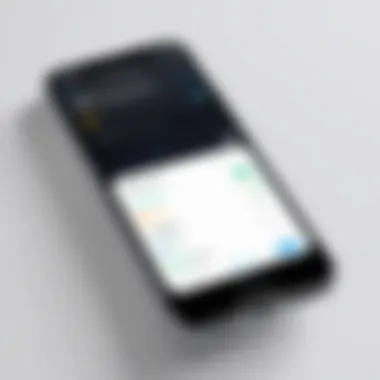

Intro
In today’s fast-paced world, organizing one’s life can sometimes feel like juggling flaming swords. That’s why daily reminders have become an essential tool for many iPhone users. Setting reminders not only helps individuals keep track of appointments but also plays a crucial role in fostering productivity. With the iPhone’s built-in capabilities and an array of downloadable apps, managing tasks has never been easier—or more efficient.
This guide will take you through the plethora of options available on your iPhone for setting daily reminders. We'll delve into various features, app choices, and even some handy tips to make sure you get the most out of your device. Whether you're a tech-savvy guru or just someone trying to remember to pick up milk, there’s something here for everyone.
Features and Specifications
Overview of Key Features
The iPhone’s reminder functionalities extend well beyond simple notifications. Key features include:
- Siri Integration: Setting reminders through voice commands streamlines the process, making it hands-free.
- Recurring Reminders: For tasks like paying bills or daily workouts, the option to set reminders to repeat is invaluable.
- Location-Based Alerts: Receive reminders when you arrive at or leave a specific location, which can help never forget another grocery list or birthday gift.
- Subtasks: You can break down larger tasks into smaller ones, creating a more manageable approach to completing them.
Technical Specifications
While specifics like software versions play a role, it's worth noting that these features are generally accessible across multiple iPhone models powered by iOS 14 or later.
Performance and User Experience
Real-World Performance
Users often report smooth integration with other iOS apps. For instance, calendar events can be easily converted to reminders, and alerts pop up at the right moments without fail. The addition of haptic feedback adds a tactile confirmation of reminder notifications, which many find useful.
According to a user on Reddit, "The seamlessness of iPhone reminders has genuinely improved my planning. No more missed deadlines or forgotten appointments!"
Ease of Use
The overall user experience is quite intuitive. Setting a reminder is as simple as opening the Reminders app and tapping the add button. Here’s how:
- Open the Reminders app.
- Tap on ‘New Reminder’.
- Input your task details and set the time/date.
- Optionally, configure settings like location-based alerts.
Alternatively, if you prefer a third-party application, options like Todoist or Any.do bring additional functionality. Users should weigh the benefits of each method based on their specific needs. Remember, the goal remains the same: enhancing productivity.
Today’s technology calls for our attention—let’s make sure we capture every crucial moment and task by harnessing the power of daily reminders on the iPhone.
Understanding the Importance of Daily Reminders
In today’s fast-paced world, keeping track of tasks and commitments can feel like trying to catch smoke with your bare hands. Much like a juggler keeping multiple balls in the air, it’s easy for things to slip through the cracks without a reliable system in place. This is where daily reminders become essential—not just as a mere suggestion, but as vital tools that can significantly shape our productivity and overall effectiveness.
Daily reminders are much more than little nudges on your phone. They play a crucial role in structuring your day and ensuring you stay on top of your obligations. When used correctly, they can transform your life by replacing chaos with order, allowing you to focus on what truly matters.
The Role of Reminders in Daily Productivity
Consider this: how often do you find yourself in a whirlwind of tasks, with deadlines looming? Daily reminders can serve as your personal assistant, constantly prompting you about essential activities. By encouraging you to break down your day into manageable tasks, these reminders help maintain momentum. The simple act of receiving a notification on your iPhone can trigger an immediate response, guiding you to prioritize urgent matters while not neglecting the smaller, yet important tasks.
- Visual Cues: A notification serves as a visual cue that grabs your attention, making it harder to ignore what you’ve set out to accomplish.
- Accountability: With reminders, there’s a sense of accountability. You’re essentially committing to action, which, in psychological terms, can reinforce your commitment to completing the task.
- Reduced Anxiety: Constantly worrying about forgetting important tasks can lead to increased stress. Reminders alleviate this burden, providing a safety net that allows you to breathe a little easier.
Relying on these digital nudges creates a dependable routine, enabling you to manage your time more efficiently.
How Reminders Enhance Time Management Skills
Knowing how to manage time effectively is a skill that many people struggle with. By integrating daily reminders into your routine, you can improve these skills in several ways:
- Prioritization: With reminders, you can identify and rank tasks based on urgency and importance. This leads to wisely allocating time where it counts the most.
- Focus on Goals: When reminders are linked to specific goals, they encourage you to stay focused. Keeping your eyes on the prize is easier when you always have a visual representation of your targets.
- Time Blocking: This involves assigning specific chunks of time for different activities. Daily reminders can aid this practice by notifying you when it’s time to switch tasks, effectively keeping you on your game.
"With something as simple as daily reminders, you don’t just fill your schedule—you take back control of your time."
In short, the importance of daily reminders stretches far beyond their simplicity. They are essential in not just keeping one’s head above water amidst the psychological clutter but empowering individuals to navigate their days with intention and clarity.
Overview of the iPhone Reminder Functionality
Understanding the iPhone reminders functionality is crucial for anyone looking to maximize their productivity and organization. It serves as the backbone of how users keep track of tasks, appointments, and important activities. The built-in reminders app offers an intuitive interface that promises to simplify daily planning with ease.
One of the impressive aspects of this functionality is its seamless integration with other iPhone applications. For example, it works effortlessly with Apple Calendar, making it easy to align tasks with scheduled events. Furthermore, reminders can be linked with location services to trigger alerts based on where you are — a handy feature whether you're out running errands or lounging at home.
The potential of the iPhone reminder app goes beyond merely ticking off tasks on a list. It fosters a proactive approach to time management and can significantly influence how effectively one navigates the demands of daily life. Having this tool at your fingertips reduces the mental clutter, allowing you to focus more on execution rather than memory.
Key Features of the iPhone Reminders App
The iPhone reminders app is brimming with features tailored for effective task management. Let’s delve into some of its standout elements:
- Easy Task Creation: Users can quickly jot down reminders either through typing or using voice commands, making it adaptable for various situations, whether using two hands or when engaged in another task.
- Categorization and Tags: Organizing reminders into different lists, such as "Work", "Home", or "Shopping", helps keep everything streamlined. Tags can also lead to quicker searches.
- Due Dates and Times: Setting specific deadlines is simple, allowing for both recurring and one-time alerts. This is especially useful for tasks like paying bills or upcoming meetings.
- Siri Integration: Simply by asking Siri to create reminders, users can add tasks hands-free, fitting seamlessly into modern multitasking lives.
- Custom Notifications: Alerts can be tailored to ensure they are effective and not overwhelming. Users choose whether to be reminded at a set time or to get notifications as they enter a certain location.
With such features, it’s clear that the reminders app isn’t just another note-taking tool.
Built-in Capabilities vs. Third-Party Apps


When discussing the iPhone reminders app, it’s inevitable to compare its built-in features with that of popular third-party applications. Each has its own set of advantages and limitations; understanding these can help you choose what fits your needs best.
- Integrated Environment: iPhone's native reminders app is designed to blend perfectly with other Apple services. This means no extra setup required, as it’s ready to go right out of the box. Third-party apps, while powerful, often require more configurations to sync with calendars or contacts.
- User Experience: The reminders app offers a clean, user-friendly interface that many find efficient. Nonetheless, apps like Todoist or Any.do come with advanced features that cater to specific environments, such as extensive collaboration tools and cross-platform support.
- Cost: The reminders app is free with every iPhone, while third-party options sometimes operate on a subscription model, potentially leading to higher long-term costs.
- Customization Options: While Apple’s reminders app has improved significantly, third-party apps usually provide more customization in terms of themes and task views. For people who like personalizing their tools, this might be a deciding factor.
Ultimately, whether to stick with the default reminders app or look to a third-party solution depends on individual preferences and specific task management needs. It’s worth giving both a try to see what aligns best with your workflow.
Setting Up Your Reminders App
Setting up your reminders app is more than just opening a pre-installed application on your iPhone. It's about configuring a system that can revolutionize your daily routines and enhance your overall productivity. The iPhone’s Reminders app stands as a powerful tool that, when set up correctly, helps keep even the busiest minds on track. Knowing how to access and customize it can make the difference between chaotic days and organized, successful ones.
Accessing the Reminders App
To embark on your journey with reminders, first things first: you need to locate the app itself. Finding the Reminders app is a piece of cake. Simply swipe down from the middle of your Home Screen to bring up the search bar and type in "Reminders." Alternatively, you can find it tucked away in your App Library or on your home screen if you haven’t buried it under folders.
Once you’ve opened the app, it's essential to familiarize yourself with its layout. The interface is designed to be user-friendly, featuring a clean design that showcases your current lists and allows you to create new ones with just a tap. This ease of access is key; the quicker you can reach your reminders, the more likely you are to use them effectively.
Customizing Settings for Optimal Use
Now that you’ve managed to access the app, it’s time to roll up your sleeves and set it up to suit your needs. Customizing your reminder settings isn’t just a luxury; it’s a necessity for anyone wanting to get the most out of this powerful tool. Here’s what you should focus on:
- Notification Preferences: Adjusting how and when notifications pop up is a smart move. You can set them to alert you at specific times or when you arrive or leave certain places. This flexibility means you'll never lose track of important tasks.
- Priority Levels: Make use of the priority settings to differentiate tasks. By assigning different levels of importance to your reminders, you’ll easily focus on what truly matters at any given time.
- Custom Lists: When you create categories or lists specific to different aspects of your life— work, personal, groceries, etc.—you make it easier to manage tasks without feeling drowned in them all at once. This segregation allows for clearer focus and less mental clutter.
- Share Lists with Others: If you're working on projects or tasks that require collaboration, take advantage of the sharing feature. You can invite others to view or edit your lists, ensuring that everyone is on the same page. This feature can prevent misunderstandings and keep collaborative efforts more coordinated.
"The right tool in your hand is like having a compass in an uncharted territory; it can guide you effortlessly."
By taking the time to set up the Reminders app properly, you can enhance your time management and ensure that you're always keeping your goals close at hand.
Creating a Daily Reminder
Setting a daily reminder can be more than just a nudge to keep you on track. It's about weaving structure into your day, creating a rhythm that enhances productivity. This section sheds light on how creating a reminder can transform your task management, whether you're juggling work commitments, personal errands, or creative projects.
A daily reminder acts like a lighthouse guiding you through foggy distractions. You may think of them as a form of self-discipline in a world that seems set on pulling our attention in a thousand directions. In the coming subsections, we'll uncover practical steps to establish these reminders, utilizing native features on your iPhone that are simple yet powerful. So, let’s dive into how to take this aspect of your daily routine from overlooked to essential.
Step-by-Step Guide to Adding a New Reminder
To make the most out of your iPhone’s reminder feature, it’s essential to know how to add a new reminder for efficient task management. The following steps will guide you through the straightforward process:
- Open the Reminders App: Locate the Reminders app on your iPhone. It's often nestled among your other native applications.
- Create a New Reminder: Tap on the New Reminder button, usually represented by a plus sign (+). This will bring up a text field.
- Type Your Reminder: Enter the text of your reminder. Be specific to avoid ambiguity. For instance, instead of typing "meeting," write "Project meeting at 3 PM."
- Set a Date and Time: Tap on the calendar icon or the info button (i) next to your reminder to set a specific date and time. This ensures you get alert at the right moment.
- Add Any Additional Details: You can include notes or attach links to related content that might come in handy later.
- Save Your Reminder: After everything’s set, be sure to hit save. Your new reminder will now pop up in your list, ready to guide you through your day.
By following these steps, you transform a vague notion of "getting things done" into a focused and actionable task. Remember, specificity can be your best ally here. Instead of saying “pick up groceries,” specify what items you need, like “pick up milk, bread, and eggs.” Clear reminders mean clear actions.
Utilizing Voice Commands for Efficient Reminder Creation
In an age where multitasking is the name of the game, voice commands streamline the process of setting reminders, taking convenience to new heights. Apple's voice assistant, Siri, serves as a handy tool to add reminders hands-free. Here's how you can do it:
- Activate Siri: You can either say "Hey Siri" or press and hold the side button to wake Siri up.
- Voice Your Task: Clearly state your reminder, such as "Remind me to call John at 4 PM" or "Add buy concert tickets to my reminders."
- Confirm the Details: Siri will repeat your reminder back to you for confirmation. Make sure the details are correct before proceeding.
- Finalize the Process: Once confirmed, Siri will add the reminder to your Reminders app and notify you appropriately based on your settings.
Using voice commands not only saves time but removes the friction of typing. This can be especially useful when you’re on the go, making sure you don’t miss a beat in your busy life.
Equipped with these steps on creating daily reminders, you're ready to take charge of your time and prioritize what truly matters. Remember, the key is consistency; the more regularly you use this tool, the more natural it becomes to keep your tasks in line.
Configuring Reminder Notifications
Setting up your reminders is only half the battle; configuring notifications is where the magic truly happens. This section delves into why adjusting your alert preferences is crucial and how location-based reminders can enhance your workflow. With the right configurations, reminders won’t become just another alarm on your phone, but rather vital tools to streamline your daily tasks.
Adjusting Alert Preferences for Reminders
Having the right alert settings for your reminders can make a significant difference in how effectively you manage your time. When you adjust alert preferences, you essentially determine how and when you receive notifications. Here are some elements to consider for optimal results:
- Types of Alerts: The Reminders app allows users to choose between different alert types—banners, notifications, and even sounds. Opt for a loud sound or a soft tone based on your environment. A subtle vibration may work wonders in a quiet setting, while a louder alert might be necessary when you’re in a bustling area.
- Repeat Settings: Sometimes, certain tasks need to be done daily, while others may be weekly or monthly. Setting the reminder to repeat can alleviate the burden of re-entering the same tasks repeatedly. Adjust these settings based on your schedule.
- Time-Based Notifications: You can set reminders to alert you at specific times of the day. This feature is particularly useful for tasks that need to be done at particular moments, like taking medication or attending meetings. Make sure to give yourself a little buffer time before you need to get to the activity, so you’re not scrambling at the last minute.
- Custom Alert Sounds: Sometimes, having a default notification sound just doesn’t cut it. Using a unique sound for different reminders can help you quickly identify the task at hand without even looking at your phone.
By tuning these preferences, you craft a personalized reminder experience tailored to your lifestyle.
Using Location-Based Reminders for Specific Tasks
One of the game-changing features of the iPhone Reminders app is its ability to set reminders based on your location. This capability not only enhances efficiency but also ensures you’re prompted to take action when it matters most. Here's how it can benefit you:
- Proximity Alerts: Imagine heading to the grocery store and receiving a nudge on your phone to pick up that milk you almost forgot. Setting reminders tied to specific locations allows you to receive alerts right when you need them.
- Avoiding Overlap: Sometimes, a task might overlap with another, causing chaos in your day. By using location-based reminders, like “remind me to pick up the dry cleaning when I’m near Main Street,” you can avoid unnecessary backtracking and streamline your errands.
- Flexibility in Notification Timing: The beauty of location-based reminders is that you can set them to trigger when you're arriving or leaving a specific place. This adjustment ensures you’re prompted at the right time, depending on your own schedule and activities.
"Reminders tied to your location not only improve task management but also inject a sense of purpose to your daily errands."
With alerts set just right, it’s time to dive further into managing and editing reminders!
Managing and Editing Existing Reminders
When it comes to effectively using the iPhone Reminders app, managing and editing existing reminders is a vital skill. Many users initially focus on creating reminders but overlook the importance of fine-tuning those reminders as circumstances evolve.
Understanding how to modify and delete reminders can significantly impact productivity. It allows for a cleaner task list and helps prevent clutter from outdated tasks, which can easily become a source of distraction. Let’s delve into this process, starting with modifying reminder details and then tackling how to delete them seamlessly.
How to Modify Reminder Details
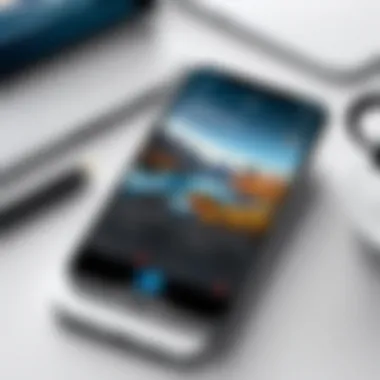

Modifying reminder details isn't just about changing a bit of text. It’s about fine-tuning your tasks for clarity and effectiveness. A well-modified reminder can turn a vague task into a clear directive. Here’s how you can go about it:
- Open the Reminders app on your iPhone.
- Navigate to the list that contains the reminder you wish to modify.
- Tap on the reminder. This opens the detailed view, where you can see existing options.
- Look for the field where the reminder name is located. Here, you can edit the title to reflect any changes.
- If applicable, you can also adjust the date and time to better fit your current schedule.
- For further context, consider adding notes or using the subtask feature if the task is complex or multi-faceted.
- Once you’re done editing, be sure to tap Done in the upper-right corner to save your changes.
This simple act of modifying your reminders can make your experience much smoother. For example, instead of a generic reminder like "Buy groceries," an edited version could be "Buy groceries: milk, eggs, bread," making the task more actionable.
Deleting Reminders: A Simple Approach
At some points, it's inevitable that reminders will become obsolete. The trick is to know when to let them go. Deleting reminders doesn't have to be a painful process. It’s quite straightforward, and doing so can clear up space for more relevant tasks. Here’s a step-by-step guide to help you through it:
- Open the Reminders app again and find the list containing the reminder you want to remove.
- Tap on the reminder to expand it, revealing more options.
- In the detail view, you’ll notice a Delete Reminder option, often depicted by a red icon or text.
- Confirm the deletion if prompted.
This minimalistic approach makes it easy to keep your list from becoming unwieldy.
"A cluttered task list can cloud your mind and rob you of focus. Deleting unneeded reminders is like giving yourself a fresh slate."
In summary, managing and editing your reminders effectively is crucial in maximizing the utility of the Reminders app. By regularly updating what you have and letting go of what’s unnecessary, you can maintain a clear perspective on your day-to-day tasks.
Integrating Reminders with Other iPhone Features
The modern hustle and bustle of life can make managing daily tasks seem daunting. Integrating reminders into the broader scope of the iPhone’s functionality is essential for maximizing efficiency and keeping your life organized. When you link reminders with the iPhone’s other features, you create a cohesive workflow that ensures nothing slips through the cracks.
Linking Reminders with Calendar Events
Linking reminders with calendar events transforms the way users manage their schedules. Here are a few benefits to consider:
- Unified Scheduling: This integration gives a complete view of daily tasks and obligations, making it easier to allocate time for each event.
- Seamless Transition: When a reminder is linked to a calendar event, the action required becomes part of the day’s agenda, reducing the need for users to switch between different apps.
- Enhanced Alert System: Calendar-based reminders can leverage event notifications, ensuring that critical tasks are highlighted and more difficult to miss.
To get started, simply select a reminder, tap on "Add Date and Time," and then choose a calendar event to associate it with. This simple action means that when an event draws near, your reminder serves as a secondary prompt. Moreover, linking events adds another layer, helping you prepare adequately a head of time.
Synchronizing Reminders Across Devices
Syncing reminders across devices is a game-changer for anyone juggling multiple Apple gadgets. Here’s why it’s pivotal:
- Continuous Access: Whether you’re using an iPhone, iPad, or Mac, having synchronized reminders means you can manage tasks from any device with ease. Imagine starting a list on your iPhone while you’re on your morning commute and then adding to it later from your Mac at work.
- Real-Time Updates: Changes made on one device instantly reflect on others, providing a consistent user experience. This minimizes the chance of duplicating tasks or missing updates.
- Cross-Platform Notifications: With synchronization, notifications appear on all linked devices. For example, if a reminder pings on your iPhone, it will also alert you on your iPad, ensuring you stay organized wherever you are.
To synchronize reminders, ensure you are logged into the same iCloud account on all devices. Go to Settings, tap on your name, select iCloud, and ensure the Reminders toggle is turned on. This way, you can tap into your reminders anytime, anywhere.
"The integration of reminders with other iPhone features is more than just convenience; it’s crucial to maintaining productivity and control over daily tasks."
The thoughtful integration of reminders into the iPhone ecosystem leads to an organized, user-friendly experience that streamlines daily activities. By leveraging the synergy between reminders and calendar events, alongside seamless syncing across devices, users can harness the full power of their iPhones.
Tips for Optimizing Your Reminder Experience
When digging into the daily grind of productivity, reminders can be your most reliable ally. Yet, having reminders alone doesn’t fully cut it; optimizing how you use them can dramatically elevate their effectiveness. By focusing on organization and efficiency, you can transform your reminder system from just a list into a robust tool essential for managing tasks with ease.
The importance of these optimization tips should not be underestimated. They cater specifically to those who thrive on structure and efficiency, like tech enthusiasts or those who simply want to get more out of their days. Properly organized reminders can help distill a chaotic day into manageable chunks, letting users concentrate on priorities without losing sight of what needs to get done. Every second saved can lead to a significant boost in productivity over time.
Creating Categories for Better Organization
Categorizing your reminders is akin to being a librarian for your own life. When you categorize reminders, you are essentially creating a framework that simplifies your tasks. Whether it’s work, personal chores, or health-related reminders, having clear-cut categories does wonders for reducing cognitive load.
- Benefits of Categorization:
- Rapid Access: You can quickly navigate to a specific type of task when your day gets busy.
- Enhanced Focus: By segregating different types of tasks, you can zero in on what's relevant at any moment without scattering your mental energy.
- Clarity in Completing Tasks: You’re less likely to miss important tasks if they're organized in an easily navigable format.
To implement this, you could create categories directly in the Reminders app by using lists. Making a "Work" list alongside "Personal" can be a game-changer. You can also color-code these lists, which some people find visually helpful, making it easier to spot a task at a glance.
Utilizing Subtasks for Complex Reminders
Let’s face it: life happens, and sometimes reminders are not straightforward. That’s where subtasks come into play. Think of subtasks as a way to break down a larger task into bite-sized pieces. This strategy not only brings structure to complex obligations but also helps in maintaining motivation, as you can check off small items on your list as you complete them.
For instance, if you have a reminder for "Plan Birthday Party," you could create subtasks like:
- Choose a Venue
- Send Invitations
- Arrange Catering
- Decorate on the Day
Using subtasks can help in ensuring no detail slips through the cracks. Additionally, this feature allows you to visualize where you stand regarding an overarching task while also providing a satisfying way to see progress through your to-do list.
"The most effective way to do is to do it."
– Amelia Earhart
In summary, optimizing your reminder experience through categorization and subtasks is not just about aesthetics. It's about creating a more functional system that works for you, enhancing clarity and control over your day. Whether you find yourself juggling multiple commitments or merely trying to stay on top of everyday tasks, implementing these tips will surely elevate your overall productivity.
Exploring Third-Party Reminder Apps
In the realm of personal productivity, the role of reminders cannot be overstated. While the iPhone's built-in Reminders app offers a solid foundation for managing tasks, exploring third-party reminder apps can often take your organization skills to the next level. Third-party apps can bring a variety of unique features and customizable options that cater specifically to your needs. With these tools, you can tailor your reminder experience in a way that enhances your daily workflow, making it a worthwhile exploration.
Comparison of Popular Reminder Applications


Not all reminder apps are created equal, and understanding how they stack up against each other can be essential for any tech-savvy individual looking to maximize their effectiveness. Here’s a close look at three prominent alternatives:
- Todoist: An intuitive interface makes it easy to create tasks and sub-tasks. The collaboration features stand out, allowing users to share tasks with friends or colleagues seamlessly. Todoist is a great choice for those who like to integrate team projects with personal tasks.
- Any.do: With an appealing design and the ability to manage tasks effectively, Any.do focuses on simplicity. One notable feature is its "Moment" feature, where users review their tasks for the day and plan accordingly. It also has a handy calendar integration that keeps everything in sync.
- TickTick: A rather feature-rich app, TickTick goes beyond basic reminders. It includes tools for tracking habits, setting timers, and even integrating a calendar view directly within the app, catering to those who appreciate versatility in a single platform.
Each of these applications has its own unique strengths, and depending on your specific needs—whether that’s simplicity, collaboration, or advanced features—one may serve you better than others.
Evaluating Features vs. Native Options
When evaluating third-party reminder apps, it's essential to consider how their features compare to the native Reminders app. Some aspects to consider include:
- User Interface: Many third-party apps offer more visually appealing and simpler interfaces than the default Reminders app, which can enhance user experience.
- Customization: Apps like Todoist and TickTick generally allow users to customize labels, colors, and categories, enabling a more organized and personalized task management system than the native options.
- Integration: Third-party apps often boast better integration with other productivity tools and services. For example, Any.do has seamless integration with Google Calendar, Outlook, and other services, providing a more interconnected experience.
- Advanced Features: Think about features like subtasks, recurring tasks, and reminders based on locations. While the iPhone’s native app provides many options, popular third-party platforms enhance task management with more robust functionalities.
In summary, while iPhone users might find the native Reminders app sufficient for basic needs, diving into third-party reminders can provide an enriched experience with a range of features tailored to varied requirements. Exploring these alternatives can lead to a noticeable enhancement in productivity levels.
"Finding the right app can be a game changer when it comes to staying organized and on top of tasks. Reflect on what works best for you and your workflow."
Common Issues and Troubleshooting
Setting daily reminders on an iPhone can be a breeze, but like any digital tool, users might encounter a few speed bumps along the way. Understanding the common issues and how to troubleshoot them is crucial for maintaining the productivity that reminders aim to enhance. In this section, we’ll delve into two primary problem areas: notification problems and synchronization challenges. By addressing these common obstacles head-on, users can ensure that their daily reminders work seamlessly to support their routines.
Addressing Notification Problems
One of the most frustrating experiences for users is when reminders fail to trigger notifications. Without timely alerts, the very purpose of setting reminders is defeated. Notification problems can stem from several factors, and understanding them is the key to resolving the issue.
- Check Notification Settings: Users should first ensure that notifications for the Reminders app are enabled. Navigate to Settings > Notifications > Reminders and confirm that "Allow Notifications" is turned on. Ensure that alerts are configured to display on the lock screen, as banners, or as alerts as per preference.
- Do Not Disturb Mode: It's worth checking if the Do Not Disturb feature has been activated. When enabled, this mode silences incoming notifications, which includes reminders. Users can find this setting in the Control Center or under Settings > Do Not Disturb.
- App Permissions: Unsurprisingly, app permissions might also play a role. Accessing settings and granting necessary permissions to the Reminders app can restore the flow of notifications.
By following these steps, users can often alleviate their notifications headaches and ensure they don't miss important reminders.
Resolving Sync Issues Across Devices
Sync issues emerge when reminders created on one device don't show up on another. This can be a major hindrance for users who rely on multiple devices for organization, such as an iPhone and an iPad or Mac.
- Verify iCloud Syncing: The first step in troubleshooting sync issues is to confirm that iCloud syncing for Reminders is active. Users can do this by going to Settings > [User’s Name] > iCloud, and ensuring that the Reminders toggle is switched on.
- Internet Connection: A stable internet connection is crucial for reminders to sync properly. Check if the device is connected to Wi-Fi or cellular data.
- Restart Devices: Sometimes, a fresh start can work wonders. Restarting both the iPhone and the other devices where reminders are expected to sync can clear out minor glitches.
- Update iOS: Occasionally, issues arise due to outdated software. Ensuring the iOS is updated to the latest version can resolve many underlying compatibility problems that might affect syncing.
These troubleshooting tips serve as vital tools in harnessing the full potential of the Reminders app, keeping users organized and on track with their daily tasks and commitments.
The Future of Reminder Technology
As we forge ahead into a digital age that seems to accelerate daily, the topic of reminder technology is more pertinent than ever. The systems we use to organize our lives are evolving rapidly, and with that comes a myriad of possibilities and challenges. Daily reminders have become almost second nature for many of us, bridging the gap between chaotic days and organized productivity. The future of this technology not only addresses efficiency but also enhances user interaction, harnesses artificial intelligence, and integrates seamlessly with our evolving lifestyles.
The benefits of these advancements can't be overstated. Improved reminder technology can lead to less stress, enhanced focus, and better time management. It's a game changer for people who juggle commitments, whether personal or professional. Yet, as we explore what lies ahead, we must also consider the privacy implications and the fine line between assistance and intrusion.
Emerging Trends in Reminder Apps
The landscape of reminder applications is rich with innovation. One of the most notable trends includes the incorporation of artificial intelligence. For instance, some apps can analyze your behavior over time, predict when you'll need a reminder, and even adjust the timing of alerts based on your preferences. This level of personalization is not merely a luxury but a necessity for many users who seek tailored solutions.
Furthermore, many applications are introducing cross-platform capabilities that allow users to receive reminders across devices without skipping a beat. Imagine setting a reminder on your iPhone and instantly having it show up on your laptop or smartwatch. This coherence is crucial for those who switch devices throughout the day.
Another emerging trend is the utilization of voice recognition technology. Apps are now allowing users to set reminders just by speaking commands, making the process even more seamless. You can easily instruct your device while doing other tasks, saving both time and effort.
In addition to these advancements, integrating reminders with smart home devices is gaining traction. Users can command their smart speakers to remind them of tasks through voice, turning mundane activities into smarter solutions. This symbiotic relationship between devices not only promotes convenience but also enhances user engagement with their digital environment.
Potential Improvements in iOS Reminders
Apple's native reminders app, like many others, is no stranger to criticism. However, potential improvements are on the horizon that could significantly refine user experience. One key focus could be the revamped interface, making it more intuitive for users. A sleek design could improve functionality and offer a smoother interaction.
Moreover, features like sophisticated tagging could allow for better sorting and categorization of tasks. With multiple categories available, a user can quickly sift through reminders without feeling overwhelmed. This means that a user might be able to switch from personal reminders to work-related tasks with just a tap.
On the tech front, incorporating machine learning principles could further enhance how reminders are managed. Imagine if your reminders app could not only remind you but also suggest when to tackle tasks based on your typical workload and productivity patterns – adjustments that could change throughout the week.
"The road ahead is filled with endless possibilities as reminder technology continues to evolve. Embracing these changes means being at the forefront of productivity solutions."
Lastly, enhanced collaboration features could create a more social aspect of reminder use. Allowing users to share reminders and tasks with friends or coworkers can transform productivity into a team-focused endeavor, reinforcing accountability and cooperation in both professional and personal settings.
In summation, the future of reminder technology presents an exciting array of opportunities for innovation. Whether through app improvements or leveraging the latest tech advancements, the aim remains clear: to foster an organized environment that empowers users to take charge of their time and tasks.
Culmination and Final Thoughts
In this fast-paced world, the ability to organize one’s day effectively cannot be overemphasized. Setting reminders on your iPhone is not just a technological convenience; it embodies a strategy for enhancing productivity and fostering a sense of control over your time. Throughout this guide, we've explored various facets of the iPhone's reminder capabilities—from basic settings to advanced features, proving that even simple tools can yield remarkable benefits.
Recap of Key Points on Setting Reminders
- Understanding the Basics: We discussed the fundamental elements of the reminders app, including its user-friendly interface and integration with other iPhone features like the calendar and notifications.
- Creating Effective Reminders: The process of creating reminders involves not only adding tasks but also learning to utilize voice commands for efficient management. Small actions like these can majorly impact how smoothly your day unfolds.
- Adjusting Notification Settings: Avoiding missed alerts is crucial. Personalizing your notification settings ensures that important tasks don’t fall through the cracks, which keeps your schedule running like a well-oiled machine.
- Managing and Editing Reminders Smoothly: Life is unpredictable, and our tasks are often fluid. Knowing how to edit reminders seamlessly allows for greater flexibility, adapting to changes on the fly without losing your grip.
"The key to productivity isn't just about doing more; it's about aligning tasks with your priorities."
Encouragement to Experiment with Different Strategies
Don't be afraid to take the plunge into experimentation. The iPhone reminders app offers a plethora of options, ideal for tailoring your approach based on your workflow. Consider categorizing reminders by project or urgency—this can streamline your focus throughout the day.
- Utilize Various Types of Reminders: From time-based to location-based reminders, switching up how you configure alerts can reveal what truly works for you.
- Incorporate Subtasks: If a task feels overwhelming, breaking it down into smaller tasks can help manage your workload. This taxonomical approach enables you to see progress gradually, keeping motivation levels up.
- Link with Other Apps: Use the synergy between apps for enhanced task management. For example, integrating reminders with task management apps can yield a dynamic tracking tool, maximizing efficiency.
Trying different strategies not only keeps your reminders interesting but also helps you discover what maximizes your productivity.
Embracing technology should never feel stagnant. As you dive deeper into your reminder setting strategies, remember: each small change is a step toward mastering your time management.















