Comprehensive Guide to Converting Photos to PDF


Intro
In an increasingly digital world, the need to convert photos into PDF format has become a common task. Whether for documentation, sharing, or archiving purposes, PDFs remain a preferred choice due to their universal compatibility. This guide is designed for those interested in learning effective methods for photo-to-PDF conversion. We will delve into various tools, techniques, and processes suitable for all users—no matter their level of expertise. By the end of this article, readers will possess the knowledge to choose the most effective method for their needs.
Features and Specifications
Overview of Key Features
When selecting a method for converting photos into PDFs, it is crucial to consider the unique features each tool offers. Here’s a rundown of what you can expect:
- Batch Processing: Some tools allow users to convert multiple images simultaneously, enhancing productivity.
- Customization Options: Many applications enable users to modify settings such as page size, orientation, and margins before finalizing the PDF.
- Image Quality Preservation: Ensuring that the quality of the original images remains intact while converting is vital.
- Compatibility: Look for tools that support various image formats like JPEG, PNG, and TIFF.
Technical Specifications
The technical specifications of photo-to-PDF converters can significantly influence user experience. Key specifications include:
- Operating System Support: Tools may run on Windows, macOS, or Linux. This affects availability for users.
- File Size Limitations: Some online services impose size limits on individual files or batch conversions.
- Internet Connectivity: Online tools require stable internet, while desktop options typically function offline.
Performance and User Experience
Real-World Performance
Users should consider how efficiently a tool performs in practical scenarios. Tools that support batch processing often save time. If the software crashes or takes too long, it can hinder the entire workflow. For instance, software like Adobe Acrobat Pro is known for its reliable performance, making it a favorite among professionals.
Ease of Use
The user interface is another critical aspect. Intuitive designs make it easier for users to navigate through the various functionalities. Many applications offer drag-and-drop features for convenience. Tutorials and customer support can enhance the overall experience. For example, mobile applications like Adobe Scan or CamScanner provide user-friendly interfaces, streamlining the process for casual users.
Important: Choosing a tool that aligns with your requirements will simplify your workflow.
Preface to Photo to PDF Conversion
Converting photos into PDF format has become an invaluable skill in our digital age. Many individuals and businesses find themselves needing to compile images into a single document. This task serves various purposes, from presenting portfolios to sharing family memories in a neat format. Understanding how to convert photos to PDFs can enhance organization, facilitate sharing, and support various professional needs.
Understanding the Need for PDF Formats
The PDF format, or Portable Document Format, is widely used for its reliability and ease of sharing. PDFs maintain the original quality of images, which is a significant advantage. Unlike other formats like JPEG or PNG, PDFs preserve layout and graphics when viewing on different devices or platforms. This ensures that a visually stunning photo will appear as intended on a recipient’s screen, regardless of device specifications. Furthermore, PDFs are compact, enabling users to store multiple images efficiently without taking an excessive amount of disk space.
Common Use Cases for Converting Photos to PDF
There are varied scenarios where converting photos to PDFs is advantageous. This includes:
- Documenting Events: Those capturing special occasions can create a PDF to share moments with family or friends.
- Creating Portfolios: Professionals may benefit from converting a series of images into a PDF as a cohesive portfolio.
- Archiving Memories: Converting photos into PDF format helps organize and back up personal memories.
- Submission of Work: Many academic and professional contexts require submissions in PDF. Thus, converting images is essential for compliance with guidelines.
- Invoicing and Billing: Businesses often include images of products and services in their invoices. PDFs help maintain a clean, professional look.
These use cases show that mastering photo-to-PDF conversion can provide efficiency and clarity in various workflows.
Method Overview
In the digital age, converting photos into PDF format represents a crucial capability for both personal and professional use. Understanding the methods available for this conversion is essential for effective photo management. The importance of the method overview lies in providing a structured approach to selecting the best option that fits various needs. Whether for documentation, sharing, or preserving memories, the right method can enhance efficiency and ease.
Photos often need to be compiled into a single document, making PDFs the preferred format due to their versatility and universality. Users may want to create an organized presentation, preserve digital memories, or share collections easily. Therefore, analyzing the available conversion approaches helps users make informed decisions and choose the right tools tailored to their requirements.
Different Approaches for Conversion
When it comes to converting photos to PDFs, there are several approaches available. The primary methods include using desktop software, online conversion tools, and mobile applications. Each option offers distinct advantages and caters to different user preferences:
- Desktop Software: This method often provides robust features and offline capabilities. Programs like Adobe Acrobat, Windows Photos, and Preview on macOS allow users to manage multiple files and customize settings before conversion. These tools are advantageous for users who regularly convert large batches of photos and require advanced functionalities.
- Online Conversion Tools: For users who prefer convenience, online tools such as Smallpdf, I Love PDF, and PDF2Go are practical choices. Accessible through any web browser, they enable quick conversions without the need for software installation. Online services may have limitations in file size and security, but they offer efficiency for casual use.
- Mobile Applications: In a mobile-driven world, applications like CamScanner, PDF Converter, and Image to PDF provide flexibility for users on the go. They allow for quick conversions directly from smartphones, which is beneficial for those needing immediate results without access to a computer.
Each approach accommodates different levels of tech-savviness and varying needs. Users may prioritize aspects such as ease of use, features, security, or the ability to work offline. Understanding these different approaches leads to better choices, aligning technology with personal or professional objectives.
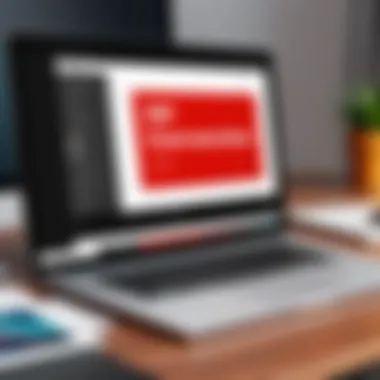

Comparing Tools and Techniques
Comparison of tools and techniques is fundamental in determining which method will yield the best results for photo to PDF conversion. Various factors should be considered:
- Functionality: Some tools offer extensive features like editing capabilities, batch processing, or integration with other applications. In contrast, others may focus purely on simplicity and speed.
- User Interface: A clear and intuitive user interface enhances the experience. While advanced software might include complex features, a tool that is simple to navigate often provides quicker results for casual users.
- Cost: The financial aspect also plays a significant role. Free online services may have limitations. In contrast, desktop software may require a subscription or one-time fee but often provides more comprehensive options.
- Security: When choosing online tools, security and privacy should be evaluated. Not all online platforms ensure the protection of your data, which can be crucial when dealing with sensitive images.
- Quality: The end result matters immensely. High-quality images must maintain their resolution and clarity after conversion. Some tools may compress images, affecting their quality negatively.
By understanding these components, users can better navigate the landscape of photo to PDF conversion, leading to informed decisions that suit their needs, whether for quick personal projects or professional documentation. This critical analysis of capabilities helps users weigh the benefits against potential drawbacks, making the process smoother.
Using Desktop Software
Using desktop software for photo to PDF conversion is often favored by users who require detailed control over the conversion process. These programs provide various features that enhance usability and efficiency. Desktop software can handle large files more effectively than online tools and tend to have more advanced editing and organizational features. Users can adjust settings to fit their specific needs, offering options such as file size, quality, and format. Additionally, security is a priority for many users; by using desktop software, they can keep their files on local servers instead of relying on the internet.
Popular Programs for PC and Mac
Adobe Acrobat
Adobe Acrobat is widely regarded as a top-tier solution in PDF management. One of its significant aspects is its powerful editing capabilities. Not only can users convert photos to PDFs, but they can also rearrange pages, insert text, and add annotations. Its key characteristic is that it supports a vast range of file types, making conversion seamless.
One thing that sets Adobe Acrobat apart is its OCR (Optical Character Recognition) feature. This allows users to convert scanned documents into editable PDFs. While it is a premier choice, it does come with a subscription fee, which may not align with every user's budget. However, the comprehensive functionality it offers often outweighs this consideration for individuals needing advanced features.
Windows Photos
Windows Photos serves as a practical tool that caters to the average user looking for simplicity. The specific aspect of this program is its user-friendly interface, allowing straightforward image viewing and basic editing display features. It is convenient for users who do not require extensive features but want quick conversions without hassle.
The key characteristic of Windows Photos is its integration with the Windows operating system. This makes it readily available to users who might not want to download additional software. A unique feature is the capability to select multiple images and convert them in bulk. However, while Windows Photos offers basic options, it lacks advanced editing capabilities that other software provides.
Preview on macOS
Preview on macOS is often an underrated gem for Mac users. This software not only previews images and PDFs but also provides a simple method to combine files into a single PDF. Its specific aspect is its straightforward approach and efficiency in handling files within the Apple ecosystem. The key advantage here is that it requires no additional installations.
A unique feature of Preview is its capability to annotate PDFs directly after conversion, which streamlines workflows for users needing quick edits. Its usability, however, comes with limitations in formats, as it excels primarily in Apple's file types. Still, Preview remains a solid choice for casual users who often work within macOS.
Step-by-Step Instructions for Each Program
When engaging in photo to PDF conversion across different desktop software, having clear, step-by-step instructions is crucial. To facilitate understanding, below are detailed guides for Adobe Acrobat, Windows Photos, and Preview on macOS.
- Adobe Acrobat
- Windows Photos
- Preview on macOS
- Open Adobe Acrobat.
- Click on "File" and choose "Create".
- Select "PDF from File" and navigate to your photos.
- Choose the images and click "Open".
- Adjust the order if necessary, then save your new PDF.
- Open Windows Photos and select the images you want.
- Click on the share icon, then select "Print".
- In the printer dropdown, choose "Microsoft Print to PDF".
- Configure settings, such as layout, then click "Print".
- Name your file and choose the location to save.
- Open the photos in Preview.
- Select all the images you want to convert in the sidebar.
- Go to "File" and choose "Print".
- In the print dialog, select "Save as PDF".
- Choose a file name, and select a location to save your PDF.
Online Conversion Tools
Online conversion tools have become vital in the process of turning photos into PDFs. Their accessibility and ease of use make them appealing for a wide range of users, from the tech-savvy to casual computer users. Unlike desktop software, which may require installation, online tools can be accessed from any device with an internet connection. This flexibility is particularly beneficial for those working on the go or those who prefer a seamless experience without the clutter of multiple applications.
One of the primary advantages of online services is their generally user-friendly interface. They often allow users to upload images directly from their computers or even from cloud storage services. Many tools also support a variety of image formats, ensuring compatibility with a broad range of photo types. Furthermore, conversion speed typically remains rapid, with many services performing the task in mere seconds. However, users should be mindful of potential drawbacks, such as privacy concerns and internet dependency.
Advantages of Online Services
Using online conversion tools comes with several unique benefits. First, these services are usually free, making photo to PDF conversion accessible for anyone. Most platforms also offer intuitive designs, which cater to a wide audience. With just a few clicks, users can convert their images without requiring technical expertise.
Additionally, online services can typically handle large files efficiently. This convenience means users do not need to worry excessively about file size or resolution, which is often an issue with smaller applications. Furthermore, many online tools allow for batch processing, which can save time when converting multiple images.
Top Websites for Photo to PDF Conversion
Smallpdf
Smallpdf is notable for its simplicity and functionality in converting photos to PDF. The platform presents a clean interface that encourages easy navigation and swift conversions. It's recognized for its efficiency and robust performance, making it a popular choice among users.
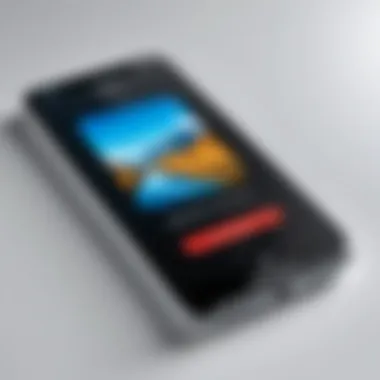

A key characteristic of Smallpdf is its ability to handle various file formats, ranging from JPEG to PNG. This versatility enhances its appeal for users with different image needs. One unique feature of Smallpdf is its integration with cloud storage services such as Google Drive and Dropbox, further simplifying the conversion process.
However, users may encounter limitations in the number of free conversions per hour, which might affect those needing extensive use. Overall, Smallpdf stands out as a practical option for anyone focused on ease of use and effective performance.
Love PDF
I Love PDF is another prominent tool that focuses on offering a wide variety of PDF-related services. Its contribution lies not just in converting photos into PDFs, but also in merging, splitting, and compressing PDF files, making it a comprehensive resource for managing documents.
One of the platform's key characteristics is its clear navigation, which allows users to quickly identify and select desired functions. Unique to I Love PDF is its ability to work from multiple sources, including social media platforms and various cloud storage options, enhancing its versatility.
On the downside, users may find some advanced features locked behind a paywall, limiting functionality for those who prefer free services. Nevertheless, for those who frequently interact with PDFs, I Love PDF offers a well-rounded solution.
PDF2Go
PDF2Go offers a straightforward approach to PDF conversion and editing, with a clear focus on enhancing user experiences. It allows not just photo to PDF conversion but also editing capabilities such as changing PDF content, which sets it apart from other tools.
The key characteristic of PDF2Go is its comprehensive toolset that supports an array of formats besides images. Users can also add passwords for security or edit PDFs after conversion. Its unique feature lies in the quick upload tool, enabling users to drag and drop files with ease, promoting efficient workflows.
One drawback is that some advanced features could require a subscription. Overall, PDF2Go is an excellent choice for those looking for both conversion and additional document management capabilities.
Procedure for Using Online Tools
Utilizing online conversion tools generally involves a few common steps, which are straightforward and user-friendly:
- Visit the website of the chosen online tool.
- Upload the images you wish to convert. Most tools allow drag-and-drop functionality.
- Select any additional options, such as page layout or size adjustments.
- Initiate the conversion process by clicking the designated button.
- Download the converted PDF to your device after the process completes.
Overall, following these few steps can turn photos into PDFs with minimal effort.
Mobile Applications for PDF Conversion
Mobile applications for converting photos into PDFs play a vital role in today’s fast-paced world. As individuals become more reliant on their smartphones and tablets, the demand for quick, efficient, and reliable conversion tools increases. These apps offer a unique advantage by allowing users to create PDFs anytime and anywhere, without the need for a computer. This is particularly beneficial for professionals who may need to share documents while on the go, as well as for students who often find themselves working from various locations.
Apps provide an accessible way to streamline workflows. Many of them come with features such as editing, organizing, and sharing capabilities that enhance the overall user experience. Moreover, the variety of available options caters to different preferences and needs. From those seeking basic conversion functionality to users needing advanced editing tools, there is something for everyone. However, it is crucial to choose the right app based on specific requirements and the operating system in use.
Best Apps for iOS and Android
CamScanner
CamScanner is known for its versatility and robust features. This application allows users to scan documents and photos, convert them to high-quality PDFs, and share them easily. One of its key characteristics is the ability to enhance scanned images using various filters, improving clarity and readability. This makes it a popular choice in this article for those who prioritize quality.
A unique feature of CamScanner is its OCR (Optical Character Recognition) capability, which lets users extract text from images. This is particularly useful for converting printed materials or handwritten notes into editable formats. However, while the app is highly regarded, some users may find its free version limited. Advanced features often require a subscription.
PDF Converter
PDF Converter stands out for its straightforward design and functionality. It allows users to convert images from their device gallery into PDFs quickly. A significant benefit of PDF Converter is its simplicity, making it a favorable option for those who may not be tech-savvy. The user-friendly interface enables anyone to use the app without much instruction.
Another prominent feature is its batch conversion capability, allowing users to select multiple images at once for simultaneous conversion. This can save valuable time. Nevertheless, some users report that the app may lack advanced editing options found in competing products, which can be a drawback for those looking for more customization during the conversion process.
Image to PDF
Image to PDF is another effective choice, especially for users who seek a direct and uncomplicated approach. The app offers a clean layout with essential features focused primarily on conversion. It ensures users can convert images from their gallery directly into PDFs with minimal effort.
The unique selling point of Image to PDF is its ability to maintain image quality during conversion. Users often appreciate that their images retain their original resolution without significant loss. However, its lack of additional features like editing or enhanced sharing options may limit its appeal to users who prefer all-in-one solutions.
Guidelines for Mobile PDF Creation
When creating PDFs from photos on mobile devices, several guidelines can enhance the process and improve the final product.
- Choose the Right Application: Assess your needs before selecting an app. Determine if you require basic conversion features or more advanced editing capabilities.
- Organize Your Photos: Arrange photos in the desired order before conversion. This can save time in the resulting PDF arrangement.
- Check Image Quality: Ensure that the images you are converting are of high quality. Poor-quality images can lead to subpar PDFs.
- Familiarize with Features: Take time to explore the app's features. Understanding the tools available can help streamline the creation process.
- Test the Output: Before sharing your PDF, review it to check for any issues with formatting or image quality.
The right mobile application can significantly enhance productivity and efficiency, allowing users to convert images to PDFs seamlessly in various environments.


Troubleshooting Common Issues
When converting photos to PDF, users may encounter various challenges. Addressing these common issues is essential to ensure a smooth and effective conversion experience. Understanding potential hurdles will help users save time and maintain the quality of their documents. In this section, we will explore frequent error messages and provide solutions, as well as discuss the quality loss that may occur during the conversion process. It’s crucial to know how to troubleshoot effectively, as it enhances the overall usability of these tools.
Error Messages and Their Solutions
Error messages can be frustrating and often deter users from completing their conversion tasks. However, understanding these messages and how to respond to them is vital for effective use of conversion tools. Some common errors include:
- File Not Supported: This message appears when the chosen image file format is incompatible. To solve this, users should check the supported formats for the software or web service they are using. Converting the images to a more common format, like JPEG or PNG, typically resolves this issue.
- Insufficient Storage: Users may receive a notification indicating low storage space. This issue can be resolved by clearing unnecessary files or transferring files to an external storage device.
- Timeout Errors: Online conversion tools may time out if the file is too large or if there are connectivity issues. To mitigate this, try using a smaller image file or switching to a more stable internet connection.
- Software Crashes: An unexpected crash might occur in desktop applications. Updating the software or checking for compatibility with the operating system is often helpful.
"Being prepared to troubleshoot common issues can greatly enhance your workflow efficiency.”
Quality Loss During Conversion
Quality loss during conversion is an important topic for users seeking to preserve the integrity of their images. Several factors can contribute to this decline in quality. Understanding how to minimize such loss is crucial in ensuring that final PDF files meet user expectations.
- Compression: Many conversion tools use compression algorithms that reduce the file size but can also degrade image quality. When selecting tools, look for options that allow users to adjust compression settings, enabling a balance between file size and image quality.
- Resolution Settings: The resolution of the original photo directly affects the quality of the final PDF. It is advisable to begin with high-resolution images to ensure clarity in the output file. Tools that offer adjustable resolution settings during conversion should be prioritized.
- Format Conversions: Certain file formats, like BMP, hold higher quality than others, such as GIF. When converting to PDF, starting with a higher quality format can lead to better outcomes.
- Editing Prior to Conversion: Applying heavy edits or filters to a photo may also impact quality. Keeping edits minimal before conversion can help retain the original image’s characteristics.
By understanding these potential pitfalls and actively engaging in preventative measures, users can minimize quality loss during their conversion processes. This knowledge is fundamental for achieving desired results.
Best Practices for Effective Conversion
Converting photos into PDF format is not just about the act of changing a file type; it involves careful consideration of multiple factors. Following best practices ensures that the final PDF maintains quality, organization, and accessibility. This section will outline critical elements to keep in mind during the conversion process.
Choosing the Right Format and Size
The selection of the right format and size of your images before conversion is an essential step. Different image formats, such as JPEG, PNG, or TIFF, have distinct characteristics. JPEG images are widely used due to their balance between quality and file size. However, if you want to preserve detailed graphics, PNG might be a better choice.
Consider the following when choosing a format:
- Image Quality: Higher quality means larger file sizes. Consider the purpose of the PDF.
- Compatibility: Ensure chosen formats are compatible with the software being used for conversion.
- Compression Needs: Evaluate how much compression is acceptable for your purpose.
Image Size Impact on Conversion:
- Resolution: Aim for a resolution of at least 300 DPI for print quality. Lower resolutions may suffice for on-screen viewing but result in poorer quality prints.
- Dimensions: Keep photo dimensions in mind. Large images can lead to excessive PDF sizes, making distribution cumbersome.
By carefully selecting the right format and sizes, users can achieve optimal conversion results that suit their specific needs without compromising quality or accessibility.
Organizing Photos Prior to Conversion
Effective organization is crucial before commencing the conversion process. A disorganized collection of images can lead to confusion, missed files, or even errors during conversion. Here are steps to streamline your organization workflow:
- Categorize Images: Group similar images together based on themes, events, or dates.
- Rename Files: Assign meaningful names to files, using a systematic approach, such as "EventName_Date". This practice aids in quick identification.
- Create Folders: Use a folder structure that reflects your categorization. This might include folders for certain events or particular themes.
- Select Image Order: Consider where differences in order can affect the reading experience of the final PDF.
- Remove Duplicates: Take time to delete any duplicate images to avoid confusion later.
Maintaining organization translates to a smoother conversion process. The benefits are not merely aesthetic; they facilitate easy navigation and use of the resulting PDF, thus improving overall productivity.
Remember: File organization saves time and minimizes errors during conversion. Taking a few minutes to prepare images can greatly enhance the efficiency of both conversion and utilization in the long run.
Culmination
In any comprehensive guide, the conclusion serves as a critical juncture that reinforces the reader’s understanding of the subject. In this article, we can highlight the transformation of photos into PDFs, demonstrating its practicality and necessity. This point is crucial in our increasingly digital world, where the sharing and organizing of information is central to personal and professional tasks.
Recap of Key Points
At the heart of this guide are several key elements that every reader should take away:
- Understanding Formats: Knowing why PDFs are essential—i.e., their universal compatibility and ease of sharing.
- Diverse Methods: Each method of conversion, whether through desktop software, online services, or mobile applications, offers its own advantages and disadvantages.
- Best Practices: Preparing your photos correctly can significantly enhance the conversion process. This includes choosing the right size, resolution, and organization of files.
- Troubleshooting: Being aware of common issues, such as error messages and quality loss, can save time and frustration down the line.
Thus, a nuanced understanding of these elements can empower readers to make informed decisions.
Final Thoughts on Selecting a Method
The final consideration in this article is the choice of method for photo to PDF conversion. As we saw, the ideal method often varies depending on individual needs and contexts. A professional might prefer Adobe Acrobat for its extensive features and control, while a casual user may find online tools like Smallpdf sufficient for everyday tasks.
“Select the method that aligns best with your specific workflow needs; simplicity does not always equate to lesser quality.”
In the end, the selection process involves weighing various factors, including ease of use, functionality, and desired outcomes. By prioritizing efficiency and effectiveness, users can enhance their workflow surrounding photo organization and sharing. This choice is not merely about converting files; it is about streamlining processes that ultimately support productivity.















