Change iPhone Ringtone Easily Without iTunes
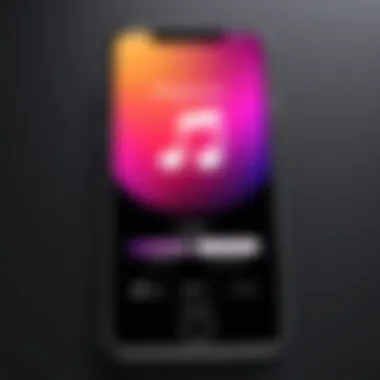

Intro
Customizing your iPhone's ringtone has never been easier. For many users, this small detail holds significant importance, allowing individuals to express their personality. Most guides recommend using iTunes for this process, but that is not the only solution. There are multiple ways to change your ringtone without relying on iTunes. This article explores effective methods, tools, and tips to help make your device uniquely yours, all while enhancing your user experience.
Features and Specifications
Overview of Key Features
The ability to modify the ringtone on your iPhone without iTunes is a coveted skill. Users can personalize alerts with their choice of melodies, sounds, or even recordings. Here are some notable features of various methods available:
- Customization: Add a personal touch with unique ringtones that express your style.
- Simplicity: Use simple applications and tools that require minimal technical knowledge.
- Compatibility: Most solutions work seamlessly with multiple iPhone models, irrespective of the OS version.
Technical Specifications
Understanding the technical requirements helps ensure a smooth experience. Here are key specifications:
- iOS Version: Ensure your device is running on a compatible iOS version, generally iOS 10 or later is preferred for most third-party apps.
- Supported Audio Formats: Ringtones typically require formats such as .m4a, .m4r, or .mp3, so it's crucial to confirm the format of your audio files before proceeding.
Performance and User Experience
Real-World Performance
Most alternative methods perform exceptionally well, allowing for quick downloads or direct recordings. However, user preferences vary, as the choice often depends on several factors:
- Ringtone Length: Standard ringtones should be around 30 seconds. Some applications might allow you to trim your selections to fit.
- Quality: High-quality audio should be preserved throughout the process, ensuring a pleasant listening experience.
Ease of Use
Ease of use is a significant consideration. Many solutions are user-friendly and intuitive, requiring little effort to navigate:
- Mobile Applications: Numerous apps, such as GarageBand or Ringtone Maker, provide step-by-step instructions to create ringtones.
- Settings Adjustments: Some methods involve modifying settings directly on your iPhone, allowing immediate changes with just a few taps.
"The customization of ringtones reflects one's identity. It is more than just a sound; it is an extension of personal expression."
As individuals explore these alternative methods, understanding the available tools and their usability is essential for selecting the right approach to change ringtones effectively.
Foreword to Ringtone Customization
Ringtone customization is an essential aspect for iPhone users who seek to enhance their device's individuality. With the variety of sounds available, users can transform their basic notifications into personal audio signatures. This process not only makes incoming calls more distinctive but also serves as a means of self-expression. Many individuals associate sounds with certain moods and experiences. Hence, customizing ringtones can evoke memories or feelings that resonate with the user.
The significance of changing ringtones extends beyond mere aesthetics; it can impact the user's daily interaction with their device. For instance, having a recognizable ringtone can help users identify calls quickly, reducing the chances of missing important communication. Moreover, the customization process allows users to reflect their personality or preferences directly in their devices. This can lead to greater satisfaction and enjoyment in using technology.
However, the default iTunes method of changing ringtones has certain limitations, which many find cumbersome. Users often struggle with syncing issues or the complexity of the iTunes interface. This frustration can deter individuals from changing their ringtones altogether. As a response, various alternative methods for ringtone customization have emerged, allowing users to tailor their device's sound profile more intuitively and flexibly. In this guide, we explore these methods in detail, assessing their advantages and ensuring a comprehensive understanding of the available options.
Exploring Alternative Methods
Changing ringtones on an iPhone has evolved beyond the confines of iTunes. Exploring alternative methods allows users to customize their devices without the hassle of syncing. This section delves into practical and effective ways to personalize ringtones, leveraging mobile applications and features directly available on the iPhone. The options presented here provide flexibility, catering to various technical skills and preferences, offering an accessible route to unique sound personalization.
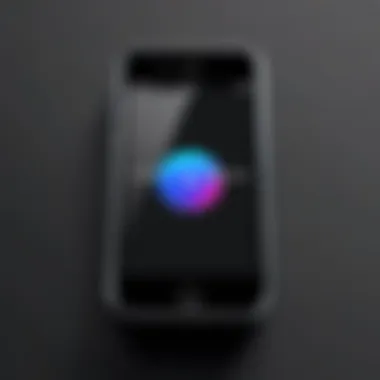

Using the GarageBand App
GarageBand is a music creation app that serves multiple purposes, including ringtone customization. Its robust editing features make it a popular choice among users willing to create unique sounds from scratch or modify existing audio clips.
Installing GarageBand
Installing GarageBand is straightforward. It can be downloaded from the App Store, usually for free. This app adds significant value by enabling music creation and editing. Its user-friendly interface makes it appealing for those new to sound editing. Once installed, users can explore its many features, and convenience is a key factor for its popularity.
Creating a Custom Ringtone
Creating a custom ringtone using GarageBand involves selecting audio segments that resonate personally. Users can import a song, edit sections, and enhance the sound to fit their style. The primary characteristic of this process is the level of detail GarageBand offers. Users can adjust tones and add effects, resulting in a truly unique ringtone. The potential limitation is that the process might seem complicated for those unfamiliar with audio editing software, but it is well worth the effort for the outcome.
Exporting to Ringtones
Exporting a created ringtone to the ringtones section of the iPhone is seamless. Once your audio clip is ready, users can tap the ‘Share’ button and select the option to use it as a ringtone. This step is crucial as it bridges creation and usability. GarageBand's regional popularity stems from its ability to bring creativity to smartphone settings efficiently. However, the requirement of a recent iOS version might affect some users, as compatibility can be an issue with older devices.
Employing Third-Party Applications
In addition to GarageBand, a variety of third-party applications offer users flexibility in creating ringtones. The market is flooded with options that cater to different requirements. These apps often enhance the ringtone selection experience by simplifying the process.
Overview of Popular Apps
Many popular apps exist on App Store that help users create ringtones, each with specific features. For instance, applications like Ringtone Maker and Zedge provide users with extensive libraries and customization options. The characteristic of these apps is ease of use; most require minimal steps to produce a ringtone. Each app has unique features that may appeal to different skill levels and preferences.
Steps for Using Ringtone Maker
Using Ringtone Maker is typically easy. After downloading the app, users can select an audio file from their library or use built-in sounds. A characteristic of this process is the clear, guided interface, assuring a smooth experience. The major advantage lies in its quick turnaround, allowing users to produce ringtones in just a few taps, but it may lack advanced editing tools found in more complex applications.
Using Zedge for Ringtones
Zedge offers a different approach—providing a vast collection of ringtones. With categories ranging from classic tones to modern soundbites, users can find something of interest. It’s particularly beneficial due to its large database and easy navigation. Users can search based on popularity, genre, or novelty. However, the potential downside is the reliance on the app library, which might not satisfy users looking for bespoke tones.
Directly Setting an Audio File as a Ringtone
Changing an iPhone ringtone directly using an audio file adds a significant level of customization. This method allows users to bypass iTunes entirely, providing a more straightforward and personalized experience. By directly utilizing audio files, individuals can select any sound or song they prefer, making their device truly unique. This approach also caters to users unfamiliar with technical procedures often associated with using iTunes. Simplicity is a key benefit here, as this method can often be completed with just a few steps.
Understanding Supported Audio Formats
Before proceeding with setting an audio file as a ringtone, understanding supported audio formats is crucial. iPhones typically accept AAC (.m4a), MP3, and WAV formats. While many users may have their favorite songs and sounds stored in different formats, not all will suffice as a ringtone.
It is recommended to convert unsupported files to a compatible format. Several online tools and applications can facilitate this conversion, ensuring your audio file is ready for use. Knowing which formats work best helps streamline the process, preventing unnecessary complications.
Transferring Audio Files Using Files App
Transferring audio files using the Files App simplifies the process of setting ringtones. This application serves as a central hub for managing files across devices, making it an essential tool for ringtone customization.
Accessing the Files App
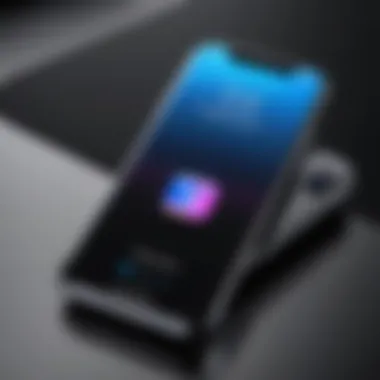

Accessing the Files App is the first step in managing your audio files on an iPhone. This app is pre-installed on all modern iPhones, making it accessible to nearly all users. Opening the Files App allows you to view all your stored documents and media files, streamlining the task of finding the specific audio files you wish to convert to ringtones.
One key characteristic of the Files App is its user-friendly interface. Users can easily browse through folders, search for specific files, and manage downloads with minimal difficulty. Its direct link with iCloud also offers the advantage of accessing files across devices seamlessly.
Managing Audio Files
Managing audio files effectively is central to ensuring your ringtone experience is smooth. The Files App allows you to organize these files into specific folders or categories. Users can rename, delete, and share files with ease, which can be particularly beneficial when conducting multiple transfers.
Additionally, the unique advantage of the Files App is its integration with various cloud services. This feature enables users to store files off-device and easily access them as needed. However, users should be vigilant about managing storage space, especially when transferring large audio files.
Setting an Audio File as Ringtone
Setting an audio file as a ringtone is the final and most rewarding step in this process. After transferring and organizing your audio files, you can select any piece that resonates with you. This step is where customization truly comes into play.
The simplicity of this action is noteworthy. Once you locate the desired audio file in the Files App, tapping on it gives you the option to set it as a ringtone directly. This process bypasses the complicated methods often associated with iTunes, providing a quick way to personalize your iPhone.
By using this method, users can obtain a unique ringtone effortlessly, thereby enhancing their overall user experience on the iPhone.
Using iCloud and Other Cloud Services
In today’s digital environment, cloud services provide a significant advantage for managing your iPhone ringtones. Using iCloud and other cloud-based platforms offers an effective way to store, share, and access your audio files from multiple devices. This flexibility is particularly important for users looking to personalize their iPhone ringtones without the constraints of iTunes.
iCloud Drive for Ringtones
iCloud Drive is Apple’s cloud storage solution, designed to keep your files accessible and synchronized across all your Apple devices. Ringtones stored in iCloud Drive can be easily integrated with your iPhone, allowing for a simple method to change your ringtone without iTunes. To use iCloud Drive for ringtones, follow these key steps:
- Upload Audio Files to iCloud Drive: Start by uploading your desired audio files to your iCloud Drive. You can do this from your computer or directly from another app that supports file sharing.
- Access the Files App on your iPhone: Once the audios are in iCloud Drive, open the Files app on your iPhone. Find the uploaded files within the iCloud Drive section.
- Set the Audio as Ringtone: After locating your file, tap on it and select the share option. From there, choose the option to set it as your ringtone. This allows you to personalize your device with ease.
Using iCloud Drive ensures that your ringtone library remains organized and easily accessible. It also guarantees that your selected ringtones are available on all Apple devices linked to the same iCloud account, promoting a seamless experience.
Using Dropbox and Other Options
Besides iCloud, several other cloud services, like Dropbox, also enhance ringtone customization. Dropbox offers a straightforward interface and robust file management capabilities.
To use Dropbox for ringtones, you can follow this process:
- Upload the Audio File: Place your desired audio file into your Dropbox account. This can be done using a web browser or the Dropbox mobile app.
- Download to your iPhone: Once the audio file is in your Dropbox, access the Dropbox app on your iPhone, and locate the file. You may need to download it to your device to proceed.
- Set as Ringtone: After downloading, you can use the share feature to set the audio file as your ringtone directly from the Dropbox app.
Other cloud services, such as Google Drive or OneDrive, can similarly be utilized to manage audio files for ringtones. When choosing a cloud service, consider storage limits and accessibility options.
It is important to have backed up all your files regularly in order to avoid any loss of precious ringtones.
Cloud services not only provide a place to store ringtones but also allow users to share and access their audio files anywhere with an internet connection. This flexibility enhances the customization experience, making it ideal for tech-savvy individuals. Using cloud services efficiently will enhance your iPhone's personalization not just with ringtones but across various media.
Exploring Compatibility Issues
When changing an iPhone ringtone without iTunes, it is crucial to understand compatibility issues. Devices have specific requirements and capabilities that dictate whether or not a particular ringtone can be used. Being informed on these matters enhances the customization process, allowing the user to fully enjoy their chosen sound.
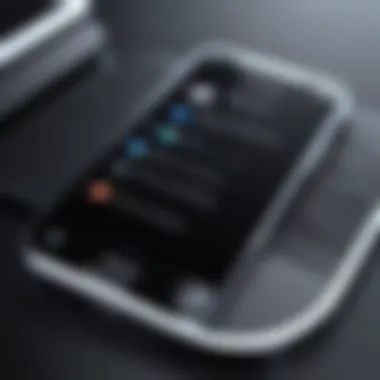

Identifying Supported Devices
Different iPhone models have varying levels of support when it comes to ringtones. Generally, most recent iPhones, such as iPhone 6 and later models, support multiple audio formats for ringtones. However, the features and functionalities might differ based on the version of iOS. Older models might have limitations in audio quality or types of audible files they can utilize.
To successfully identify if your device supports custom ringtones, consider the following aspects:
- iOS Version: Ensure that your device is running an up-to-date version of iOS. Compatibility can improve with software updates.
- Audio Formats: Confirm that the audio file type meets the necessary standards. Ringtones usually need to be in M4A, M4R, or AAC formats.
Users can verify specific device capabilities directly on Apple's official support page. This will provide information that is necessary before proceeding with ringtone customization.
Sound Quality Concerns
Sound quality is another key factor when selecting a ringtone. The compression of audio files can affect how clear and pleasant the ringtone sounds. While changing a ringtone without iTunes is convenient, ensuring high-quality audio is essential for a satisfying experience.
To prevent sound quality issues, pay attention to these details:
- **File Source:**Choose high-quality sources for your audio files. Files from professional musicians or established platforms are preferred.
- Compression Rates: Be mindful of how much the audio file is compressed. Excessive compression often leads to loss of fidelity, making the ringtone sound poor.
Sound quality can be checked by playing back the audio on different devices before using it as a ringtone. This practice ensures that the chosen sound meets personal expectations for clarity and loudness.
In summary, being aware of device compatibility and sounding concerns not only facilitates achieving a customized ringtone but also provides an enjoyable auditory experience that aligns with individual preferences.
Troubleshooting Common Issues
Changing your iPhone ringtone without iTunes can be a joyful experience, offering personalized touches to your device. However, users may encounter certain issues during the process. This section addresses common problems and offers solutions to ensure that you can successfully customize your ringtone. Understanding and resolving these issues will enhance your experience and allow for better use of your device's features.
Ringtone Not Appearing in Settings
One of the most frustrating issues is finding that your newly created or downloaded ringtone does not show up in the settings. This problem can arise due to several reasons, and fixing it is essential for personalizing your phone.
- Ensure Proper File Format: iPhone only supports certain audio file types for ringtones, such as M4A or M4R. If your file is in another format, the ringtone won’t appear. Try converting your audio file using software or an online converter to make it compatible.
- Check File Location: After creating a ringtone, it should be stored in the correct directory. You can access this location through the Files app. Navigate to the appropriate folder and verify that the ringtone is available.
- Restart Your iPhone: A simple restart can resolve syncing errors and refresh the device's settings. After restarting, check the ringtone settings again.
- Sync Again: If you used a third-party app or method to transfer the ringtone, ensure that it synced correctly. In some instances, you may need to repeat the syncing process to get the ringtone to appear.
Audio Files Not Compatible
Compatibility issues may appear when trying to set an audio file as a ringtone. This can stem from various factors, leading to frustration.
- Checking Audio Format: As mentioned earlier, iPhones strictly accept M4A or M4R formats for ringtones. Files in other formats like MP3 or WAV won’t work. You can check the format by inspecting the file properties or using an audio editing tool to convert it directly.
- Length of the Audio File: Ringtones on iPhones cannot exceed 40 seconds in length. If your audio file is longer, you will need to trim it down. This can easily be done in audio editing apps like GarageBand or any other sound editing software.
- Quality of the File: Sometimes, low-quality files may not be recognized by your iPhone. Ensuring that the audio file is in good condition and acceptable quality is important when verifying compatibility.
- Update iOS: Lastly, keep your device's operating system up to date. There could be bugs or glitches in previous versions affecting compatibility. Check for updates in the Settings app and install them if available.
Resolving compatibility issues is key to ensuring that your personalized tones can be enjoyed on your device, so always double-check formats and lengths prior to setting a new ringtone.
Finale
Changing the ringtone on your iPhone without iTunes is not only feasible but also a rewarding process that enhances your personal experience with your device. The ability to customize your ringtone allows for a greater expression of individuality. Each method discussed in this guide has its unique advantages.
Choosing the Right Method for You
When selecting a method for changing your ringtone, it is important to consider several factors, including:
- Ease of Use: Some methods, such as using the GarageBand app, may require more technical skills, while third-party applications can offer a user-friendly interface.
- Audio Quality: Ensure that the source of your audio file is of high quality. Using compressed files can lead to a loss in sound quality.
- Available Storage: Depending on the method, you might need sufficient storage on your device to save new ringtones.
- Personal Preferences: Some users may prefer using cloud services, while others may choose direct audio file management. Your comfort with technology will guide this decision.
By aligning the available options with personal preferences and requirements, you can streamline the process of selecting a ringtone that resonates with you.
Final Thoughts on Ringtone Personalization
Personalizing your ringtone is more than just a functional decision; it reflects your identity and lifestyle. Custom ringtones can evoke specific emotions and memories, making them a vital part of your daily routine. The methods available, whether through applications, audio files, or cloud services, provide a variety of ways to express yourself. As you move forward, remember to consider the balance between accessibility and uniqueness. With the tools and understanding outlined in this guide, your iPhone can become more than just a device; it can be a personal statement.















