Master Area Calculation Using Google Maps
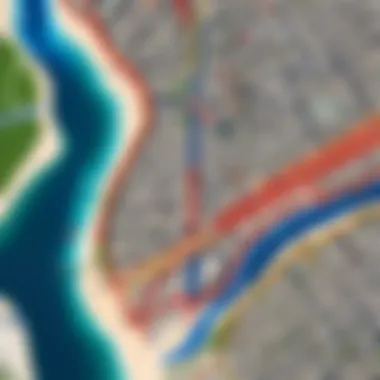
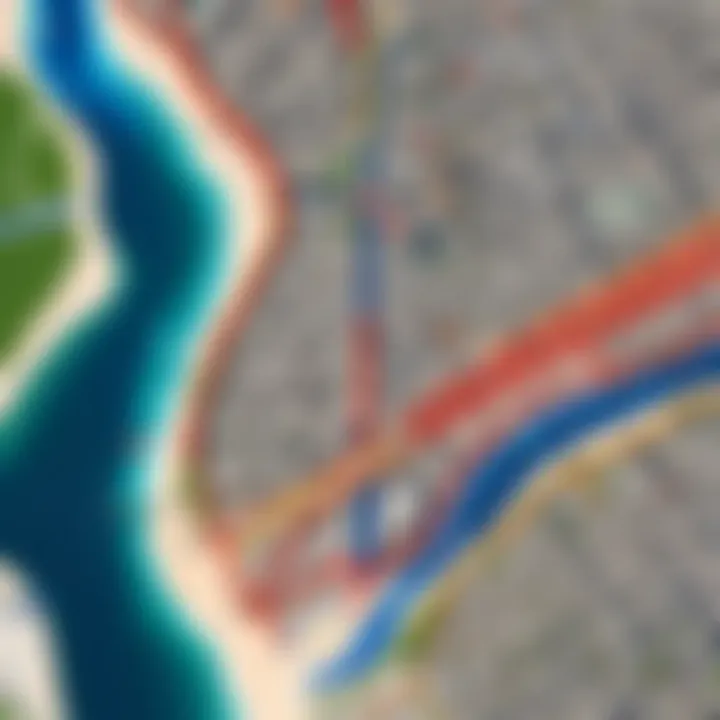
Intro
Measuring area has become increasingly relevant in a variety of contexts. Whether for planning real estate, landscaping projects, or even just mapping out a park for leisure, understanding the available tools for accurate area calculation is essential. Google Maps offers a series of features that facilitate area measurement in an intuitive manner. This guide focuses on those functionalities, providing intricate details on how to navigate them efficiently.
As we delve deeper into this topic, we will explore not only the tools available within Google Maps but also the practical applications for individuals and businesses alike. The ability to measure land area quickly can enhance decision-making and improve project outcomes, making this knowledge valuable across various fields.
Let us begin our exploration by examining the main features and specifications of Google Maps in terms of area calculation capabilities.
Prelude
The ability to calculate area using digital tools is increasingly relevant in our data-driven world. Google Maps, a widely used mapping service, offers features that allow users to measure areas effectively. This article focuses on these functionalities, providing clear instructions to enhance users' experiences.
Understanding area measurement can improve decision-making in various domains. For example, real estate professionals utilize these tools to assess property sizes, while urban planners depend on accurate land measurements to optimize city layouts. Furthermore, environmentalists may analyze plots of land to support conservation efforts.
In this guide, readers will discover how Google Maps can be used to perform area calculations with precision. Each section will explore specific tools and techniques applicable to a range of scenarios. Readers will also learn to navigate challenges that arise during measurement, ensuring a comprehensive understanding of the topic.
By the end of this guide, the aim is to equip both novices and experienced users with the knowledge to leverage Google Maps effectively for area calculations. The relevance of these tools in personal and professional contexts cannot be overstated, and mastery of these features may yield significant advantages.
Understanding the Importance of Area Calculation
Calculating area using digital tools like Google Maps serves many practical purposes. This process is not only about measuring distances but also about understanding the implications of those measurements in various fields. Accurate area calculation plays a critical role in real estate, urban planning, and environmental conservation, impacting decision-making and project planning. In an increasingly data-driven world, knowing how to measure area effectively can influence investments, resource allocation, and sustainability efforts. This section will delve into the specific applications of area calculation, highlighting its significance.
Applications in Real Estate
In the real estate sector, area measurement is crucial for a variety of reasons. Accurate square footage can determine property value. For buyers and sellers, knowing the exact area can help to price a property appropriately. This precision helps in comparative market analysis, where properties are evaluated against similar ones in the area. Oversight in measurement can lead to financial loss or prolonged vendition periods. Moreover, when constructing buildings or planning developments, precise area measurements can affect design choices, zoning laws, and building codes, making the tool indispensable for real estate agents and developers alike.
Utilities in Urban Planning
Urban planners rely extensively on area calculations to design effective community layouts. Understanding how much area certain elements will occupy—such as parks, roads, and infrastructure—is essential for balanced development. Accurate measurements help to anticipate infrastructure needs and estimate costs for maintenance and construction. Furthermore, planners often use area data to ensure that urban developments meet regulatory standards, promoting sustainability and accessibility. The ability to measure areas accurately also supports the implementation of zoning laws, ensuring that land use aligns with governmental policies.
Environmental Studies and Conservation
In environmental sciences, area calculation assists in efforts to conserve natural habitats. Researchers and conservationists use these measurements to track changes in land use, assess wildlife habitats, and evaluate ecological impacts of urban development. Large-scale area measurements can help in determining the impact of climate changes on specific regions. Furthermore, effective land management strategies hinge upon accurate area data, ensuring that conservation efforts are targeted and efficient. This precision directly contributes to creating sustainable practices in managing natural resources and reducing human impact on ecosystems.
Accurate area calculation is essential in real estate, urban planning, and environmental conservation, impacting both financial decisions and sustainable development strategies.
Accessing Google Maps for Area Measurement
Accessing Google Maps for area measurement is a crucial step. Understanding how to utilize its features allows users to benefit from accurate geographic data. Google Maps offers tools that simplify the process of measuring distances and calculating areas accurately. For both personal and professional use, this functionality is essential. Builders, architects, real estate agents, and city planners can gain valuable insights through effective area measurement.
Navigating the Google Maps Interface
The Google Maps interface is user-friendly, but it also possesses many layers. Knowing where to find the area measurement feature is critical. Begin by visiting the Google Maps website or using the mobile app. The main screen presents a map view, with a search bar at the top. This search bar lets users input locations directly.
To start measuring an area, right-click on the map (or tap and hold in the mobile app). A contextual menu appears, showing various options. Here, select “Measure Distance.” This choice activates the measurement tool, allowing users to create boundaries.
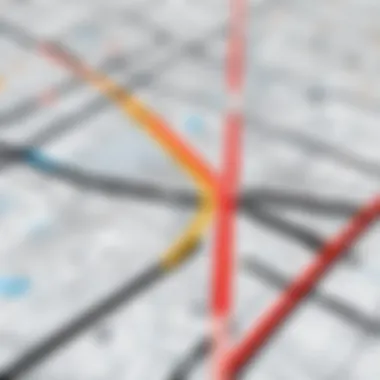
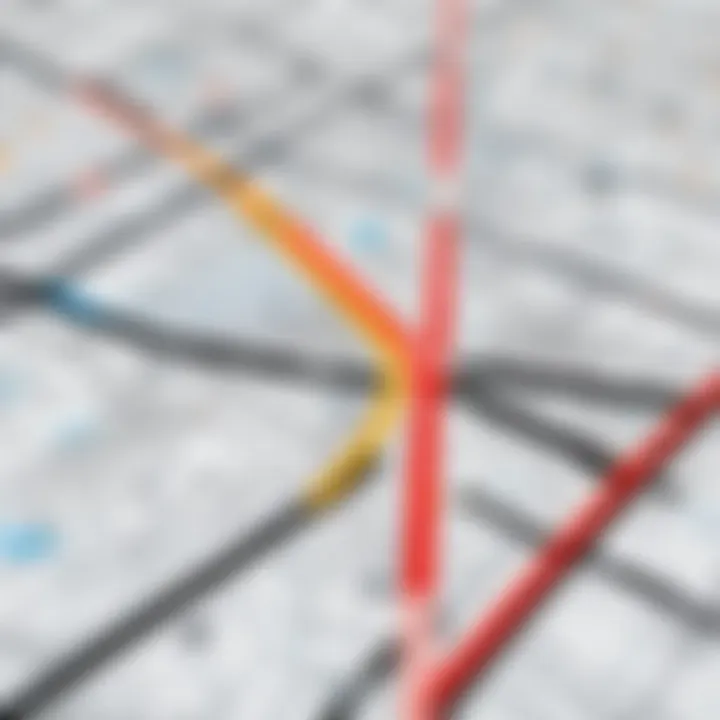
After enabling the tool, click to set points on the map. Each click creates a vertex, and the connected lines will display the shape of the area being measured. Users can check the total area of this drawn shape in real time, simplifying the calculation process significantly.
Creating a Google Account for Enhanced Features
Creating a Google account unlocks additional features within Google Maps. While basic functionality is available without an account, signing up provides a more customized experience. An account allows users to save specific locations, share maps with others, and access personalized settings.
Moreover, with a Google account, users can use Google Drive to save their measurements and notations. This capability enables future references or sharing with colleagues. To create an account, visit the Google Sign-Up page and follow the provided steps. Enter basic information like your name and email address to get started.
Benefits of having a Google account include:
- Access to saved maps and areas
- Ability to annotate maps
- Easier collaboration with others
Using the Measurement Tool
The Measurement Tool in Google Maps is fundamental for anyone engaging in area calculations. This feature provides straightforward access to measure land area accurately and is essential for various applications, from land assessment in real estate to planning green spaces. By effectively utilizing this tool, users can gain precise insights into the dimensions of irregular plots, allowing for informed decision-making. The tool not only enhances efficiency but also ensures accuracy, which is critical for professionals relying on spatial data.
Locating and Activating the Tool
To begin using the Measurement Tool, one must first navigate the Google Maps interface. Start by opening Google Maps on a desktop or mobile device. Once on the map, right-click on any point to display a menu. From this menu, choose the "Measure distance" option. This will activate the tool. For mobile users, tap and hold on the desired starting point until a pin drops, then select the "Measure distance" option at the bottom of the screen.
It is important to note that when activating the tool, you should zoom in sufficiently for a clearer view of your target area. Close attention to details is necessary, as it will allow for greater precision when drawing boundaries.
Drawing Boundaries for Accurate Measurement
With the Measurement Tool activated, drawing boundaries is the next step. Click on the starting point of the area you wish to measure. Then, continue clicking along the perimeter of the area to include all relevant points. Google Maps dynamically generates the area, creating a polygon that outlines your chosen space. This polygon visually represents your area, displaying total distance as you outline it.
To obtain the most accurate measurement, consider using straight lines wherever possible. However, if the boundary is irregular, you can still adapt the path to fit the shape needed. If adjustments are required, simply click on any point to reposition it, ensuring the measurement aligns with your visual expectations.
Interpreting Area Results
Once the boundaries are drawn, Google Maps will display the total area in square feet or square meters, depending on your settings. This display is not just a numerical value; it provides context to your measurement, aiding users in understanding the size of the space in more familiar terms.
It is crucial to remember that the accuracy of the measurement will relate to the precision of the boundaries drawn. Thus, a clear understanding of the area’s shape and limitations enhances interpretation.
In practical scenarios, users can take this information further by comparing different measurements for better planning. For instance, in land development, evaluating multiple plots can inform better architectural designs and layout decisions.
"Using the Measurement Tool allows users to make informed decisions regarding area calculations in various applications. Understanding how to navigate through the tool and draw boundaries accurately is key to extracting valuable data."
This understanding of how to measure area accurately makes the tool invaluable for tech-savvy individuals involved in real estate, urban planning, and other fields requiring accurate area assessments.
Practical Use Cases for Area Measurement
Measuring area accurately serves various practical purposes across multiple fields. Understanding how area measurement can aid in real-world applications enhances the utility of Google Maps. Here, we delve into three specific scenarios where measuring area is particularly valuable.
Assessing Property Dimensions
One of the most common uses of area measurement involves assessing property dimensions. Real estate professionals, buyers, and sellers often need to understand the size of a property before making decisions. Accurate area measurement can influence buying and selling prices. This information is crucial for appraisals and tax assessments.


Google Maps allows users to measure properties easily by outlining the boundaries. Users can create polygons around the area of interest, gaining immediate insights into total square footage or acreage. This feature provides an additional level of transparency when negotiating prices or determining potential renovations.
Planning Outdoor Spaces
Landscape architects and urban planners can utilize area measurements for effective outdoor space planning. Whether designing a public park, a private garden, or even a commercial landscape, knowing the total area is essential. Understanding these dimensions allows for more effective resource allocation, ensuring that facilities, pathways, and recreational areas fit cohesively into their environment.
Furthermore, proper area calculations are vital for compliance with zoning laws and regulations. Miscalculations in size can lead to code violations, causing unnecessary delays and potential fines. By using Google Maps, planners can avoid such pitfalls and streamline the design process, improving both efficiency and aesthetics in outdoor environments.
Calculating Land for Agriculture
For farmers and agricultural consultants, calculating land area is integral to planning and crop management. Understanding the size of the land helps in making informed decisions regarding resource usage, including seed quantity, fertilizer applications, and irrigation needs.
Using Google Maps for these calculations can simplify the process significantly. Farmers can measure their plot areas quickly, which helps them optimize crop yields. Additionally, by keeping track of different sections of their farmland, farmers can analyze performance data efficiently, ensuring better productivity in future planting seasons.
Accurate area measurements enhance decision-making in real estate, landscaping, and agriculture, showcasing practical applications of Google Maps tools.
Advanced Techniques for Area Calculation
Area calculation is more than just determining simple rectangular dimensions. In certain real estate and environmental contexts, detailed techniques are necessary. This section emphasizes advanced techniques that facilitate accurate measurement in various scenarios. Customization and precision are the cornerstones of effective area calculation, essential for making well-informed decisions.
Custom Polygon Creation
Creating custom polygons in Google Maps is pivotal for representing complex geographical shapes. This technique allows users to delineate areas that do not conform to standard geometric figures. For instance, when assessing a plot of land that has an irregular boundary, using a polygon tool enables accurate area calculation.
To create a custom polygon, follow these steps:
- Activate the Measurement Tool: Access Google Maps and locate the area you wish to measure.
- Select the Polygon Option: Choose the option to create a polygon within the measurement tool. This option may not be immediately visible, so take time to explore the functionalities.
- Outline the Area: Click on various points around the perimeter of the desired area to create vertices. Ensure each point captures boundary nuances.
- Close the Shape: Complete the polygon to view the total area measurement.
Using custom polygons allows for nuanced representations of land, making this technique invaluable in urban planning, environmental studies, and adjusting land-use strategies. Precision in defining the area can lead to better policy decisions and resource management.
Utilizing Street View for Enhanced Accuracy
Street View is a feature in Google Maps that provides a 360-degree visualization of locations. This tool can significantly aid in obtaining an accurate understanding of any given area. When considering factors such as topography or physical features not evident from satellite imagery, Street View is invaluable.
Here’s how to utilize Street View in your area calculations:
- Navigate to Street View: After pinpointing your specific location on the map, drag the yellow figure to the area of interest.
- Analyze Surroundings: Once in Street View mode, closely examine the terrain. Look for natural barriers, pathways, and other features that may not be clear in the map view.
- Reassess Boundaries: With the visual cues provided by Street View, adjust the boundaries of your polygon as necessary. This ensures the area measurement is as precise as possible.
The combination of Google Maps measurement tools and Street View creates a robust approach to area calculation. Such accuracy is indispensable for projects that demand a precise knowledge of land use and environmental impact assessments.
"Precision in area measurement can lead to enhanced planning and development strategies, ultimately fostering sustainable land-use practices."
Mastering these advanced techniques empowers users to leverage Google Maps effectively for comprehensive area analysis. This understanding promotes informed decision-making across personal, business, and civic planning initiatives.
Alternatives to Google Maps for Area Calculation

While Google Maps is a powerful tool for area calculation, it is not the sole player in the market. Exploring alternatives can reveal other platforms that might offer unique features or enhanced accuracy for specific needs. Different scenarios may necessitate the use of varied tools. Thus, understanding the options available is crucial for users looking to maximize their area measurement efficiency.
Comparative Analysis of Mapping Tools
When comparing mapping tools, several factors must be considered. Ease of use, accuracy, availability of features, and user interface are key elements. Among the notable alternatives are Bing Maps, Mapbox, and OpenStreetMap.
- Bing Maps: Known for its detailed imagery and aerial views, Bing Maps also offers area calculation functions. Its interface is user-friendly and integrates with Microsoft products, making it convenient for Windows users.
- Mapbox: This option is favored by developers and urban planners. Mapbox allows for customization and is designed for integration within other applications, which can be beneficial for complex projects.
- OpenStreetMap: As a collaborative platform, OpenStreetMap brings community-generated geographic data. While its interface can be less visual, its depth of information is noteworthy, particularly in less commercial areas.
Each of these tools has unique strengths, and users must weigh their specific requirements against these attributes.
Specialized Area Measurement Applications
In addition to general mapping tools, several specialized applications focus exclusively on area measurement. These apps may provide advanced functionalities that improve the accuracy of calculations or offer tailored solutions for specific fields.
- Landmeter: This app focuses on agricultural land measurement. It has features designed for farmers, including the ability to measure fields accurately on mobile devices.
- Map My Walk: Primarily for fitness enthusiasts, this application can calculate the area of trails and walking paths. It provides users with a simple way to track their outdoor activities and measure distances.
- QGIS: A powerful, open-source geographic information system, QGIS allows for advanced area calculations. Users can manipulate mapping data, create detailed polygons, and analyze various geographic information cycles. This tool is ideal for professionals needing in-depth analysis.
Important Note: While exploring alternatives, consider the purpose of the area measurement. Different tools may excel in diverse contexts, such as urban planning, environmental studies, or personal fitness.
Engaging with these alternatives not only widens the toolkit available but also allows users to choose the most suitable platform depending on their needs and the nature of their specific tasks.
Overcoming Common Challenges in Measurement
Calculating area using Google Maps can sometimes present obstacles that may hinder accurate results. Understanding these challenges is essential for users, particularly for those who rely upon precise measurements for projects spanning urban planning to agriculture. Addressing these challenges can enhance usability and ensure that users can effectively derive the area they need without unnecessary complications.
Dealing with Irregular Shapes
When one attempts to measure the area of an irregularly shaped plot, the process can become complex. Most mapping tools, including Google Maps, are optimized for regular forms such as rectangles or circles, but they can still handle irregular shapes with some effort. To achieve accurate measurements for such shapes, users should utilize the polygon tool feature available in Google Maps. This allows them to define the outline of the area by clicking at each vertex of the shape.
However, it is crucial to pay attention to detail while marking the boundaries. If the points are placed inaccurately, the calculated area will reflect this error, leading to misjudgments in planning or analysis tasks. Considering the distance between labeled points and ensuring they properly capture all corners of the space can vastly improve the measurement's integrity.
Understanding Scale and Accuracy
In addition to irregular shapes, understanding scale and accuracy is fundamental when measuring areas on Google Maps. Scale refers to the ratio between the distance on the map and the actual distance on the ground. Google Maps fails to convey specific scale information within its area measurement tool.
Two primary considerations derive from this:
- Zoom Level: Users should be aware that the zoom level affects the perceived size and distance of features on the map. A closer zoom may provide a detailed outline but can mislead measurements if not standardized.
- Underlying Data Accuracy: Google Maps draws upon various data sources, and accuracy can fluctuate. The representation of geographical elements may differ, making it vital for users to double-check measurements using additional resources or tools when accuracy is paramount.
In summary, while Google Maps is a powerful tool for area calculation, it is not infallible. Users must recognize the limitations, especially when dealing with irregular shapes and variations in scale. By approaching the measurement process with a methodical mindset and a focus on precision, individuals can overcome these common challenges effectively.
End
In the realm of geographical tools, understanding how to measure area accurately on Google Maps is invaluable. This skill not only enhances personal projects but is also critical for various professional fields. As discussed throughout this guide, area calculation can impact decisions in real estate, urban planning, and environmental conservation. Familiarity with these tools equips users to make better decisions based on precise data. The ability to visualize and quantify spaces can lead to more informed strategies in development and preservation efforts.
Summary of Key Points
- Google Maps offers a user-friendly interface for area measurement that is accessible to both personal and professional users.
- The measurement tool provides flexibility, allowing for custom polygon creation to suit irregular shapes.
- Utilization of street view can enhance accuracy, ensuring that users can measure areas effectively.
- Challenges exist, particularly with irregular shapes and scale, but understanding these can improve overall navigation of the tool.
- Alternatives to Google Maps are available, each with their specific strengths that may cater to unique user needs.
Future Trends in Area Measurement
The landscape of area measurement tools is always evolving. As technology progresses, we can expect enhancements in mobile mapping applications. Features will likely include augmented reality to visualize dimensions in real-time, providing a more immersive experience. Additionally, integration with smart sensors could automate area calculations in professional fields, promoting efficiency. The rise of open-source mapping solutions will enhance community engagement, allowing users to share data and improve each other's work. These trends suggest a future where area calculations become not only more accurate but also more accessible and intertwined with daily decision-making.
"The future of area measurement is not just about tools; it is about how we can use those tools to understand our environment better."















