Effective Strategies to Boost Your Laptop's Speed


Intro
In today’s fast-paced digital world, laptops have become indispensable tools for both personal and professional tasks. With an increasing reliance on these machines, the need for speed and efficiency is more paramount than ever. Yet, many users find themselves grappling with sluggish performance, which can be frustrating.
This article explores practical strategies to help you get the most out of your laptop. Whether you're using a versatile Dell XPS, a reliable Lenovo ThinkPad, or a robust Apple MacBook, there are methods you can adopt to enhance your device’s performance. From intriguing hardware upgrades to clever software management techniques, enhancing your laptop’s speed is within reach. Let's dive into the features that can unlock your laptop's potential.
Features and Specifications
Overview of Key Features
When considering what makes a laptop perform well, certain features stand out. These features not only determine how efficiently your laptop operates but also influence the overall user experience. Key features to pay attention to include:
- Processor: The CPU is the heart of your laptop. A quick Intel Core i7 or AMD Ryzen can run multiple applications seamlessly.
- RAM: Sufficient memory is essential for multitasking. Upgrading from 8GB to 16GB or more can make a noticeable difference.
- Storage Type: Solid State Drives (SSDs) significantly speed up boot times and application launches compared to traditional Hard Disk Drives (HDDs).
- Graphics Card: For gaming or graphic design, a dedicated graphics chip enhances performance, ensuring smoother visuals.
Technical Specifications
Understanding the technical specifications of your laptop can help you make informed decisions about upgrades and performance optimizations. Most laptops provide a set of specifications usually listed as part of the product information, including:
- Processor Speed (GHz): Higher numbers generally correlate to better performance.
- RAM Size (GB): More RAM allows for more applications to run simultaneously without slowing down.
- Storage Capacity (GB/TB): More space facilitates file storage and affects load times.
- Battery Life (hrs): Performance can impact battery consumption, so efficient use of resources extends battery life.
Important: Always balance speed with the right specifications to meet your needs. A high-spec machine may not be necessary for basic tasks.
Performance and User Experience
Real-World Performance
Let’s get to the nitty-gritty - real-world performance is what counts. Users can typically notice improvements after implementing recommended strategies. Factors that impact performance include:
- Starting up the Laptop: A laptop with an SSD boots in seconds, while HDDs can take minutes.
- Running Applications: Modern software demands more resources. Ensuring you have adequate RAM can keep everything running smoothly.
- Gaming and Graphics: A laptop equipped with a robust graphics card can lead to an engaging gaming experience without lag.
Ease of Use
An easy-to-use laptop is not just about having a fast processor. It's about how these technical features translate into a smooth user experience. Think about:
- User Interface: Intuitive interfaces simplify navigation, allowing you to focus on your tasks rather than figuring out how to do them.
- System Updates: Regular updates optimize performance, but they can also cause temporary slowdowns. Knowing when to update is crucial.
- Maintenance Tools: Tools like disk cleanup and defragmentation (for HDDs) can be set to run automatically to preserve performance.
By understanding and leveraging these aspects, individuals can enhance their laptops’ performance and achieve a much smoother experience. When you combine robust technical features with practical everyday usage, the laptop becomes a powerful ally in tackling any task.
In the coming sections, we will delve deeper into actionable strategies to accelerate your laptop's performance, transforming your machine into an efficient powerhouse.
Understanding Laptop Performance
Understanding laptop performance is paramount for anyone who relies on a computer for daily tasks, whether for work, study, or leisure. It’s the heartbeat of the device. By comprehending the elements that contribute to performance, users can make informed decisions when optimizing their machines.
Firstly, consider speed—the immediate responsiveness of a laptop is often the first thing users notice. But speed is just one piece of a larger puzzle. Knowing how various performance metrics, such as CPU speed and RAM efficiency, interplay with one another can spell the difference between merely functioning and performing seamlessly.
Additionally, factors affecting performance extend beyond just hardware specifications. The software landscape and user practices play critical roles in determining how effectively a laptop operates. A well-balanced understanding of these elements facilitates smarter upgrades and maintenance practices.
When we dig deep into the metrics and factors at play, it becomes clear that laptop performance can enhance productivity and user satisfaction, making it essential for every laptop owner to grasp these concepts thoroughly.
Defining Key Performance Metrics
CPU Speed
CPU speed, often measured in gigahertz (GHz), denotes how many cycles a processor can execute in one second. It’s a fundamental metric as it directly impacts the laptop’s ability to handle tasks. A higher CPU speed enables the device to run more calculations and manage workloads more effectively.
One key factor to note is that not all applications benefit equally from high CPU speeds. For instance, applications that rely heavily on multi-core processing may not see significant performance gains from increased clock speeds alone. Nonetheless, for everyday tasks like web browsing or document editing, a faster CPU can make the experience markedly smoother.
Advantages: Faster CPUs typically allow for better multitasking and quicker data processing.
Disadvantages: Cost can be a factor, as higher-end CPUs can push the overall price of the laptop up significantly.
RAM Efficiency
RAM, or Random Access Memory, acts as a short-term memory bank for computers. Efficient RAM utilization is crucial for consistent laptop performance. It determines how many applications can run simultaneously without a hiccup. A laptop with ample and fast RAM will maintain smooth operation, even when multitasking.
Many tech enthusiasts recommend at least 8GB for most users today, but depending on the demands, 16GB or more might be necessary for tasks such as video editing or gaming. The unique feature of RAM is that it is volatile, meaning when the laptop powers off, data is lost. Enough RAM helps in achieving quicker access to data, enhancing overall speed.
Advantages: Increased RAM capacity directly translates into the ability to run more applications together.
Disadvantages: Overloading RAM can lead to performance issues and can be an unnecessary expense if the laptop’s primary use doesn’t require it.
Disk Access Rates
Disk access rates measure how quickly data can be read from or written to the disk drive. Solid State Drives (SSDs) far outperform traditional Hard Disk Drives (HDDs) in this regard, leading to faster boot times and quicker file access. When looking at performance metrics, the gap between SSD and HDD is like night and day.
For those who often work with large files, understanding this metric is imperative. An SSD’s unique feature is its lack of moving parts, leading to greater reliability and speed. Disk access rates not only affect boot time but also have a profound impact on application load times and file transfers.
Advantages: A significant increase in speed and reliability over traditional HDDs.
Disadvantages: SSDs come with a higher price tag per gigabyte compared to HDDs, which can affect decisions on storage options.
Factors Affecting Performance
Understanding factors beyond just hardware can be an eye-opener for many users. Sometimes, it’s not just about the specs; it's also about the overall environment in which the laptop operates.
Hardware Components
The specific hardware components in a laptop contribute substantially to its performance. Beyond the CPU and RAM, other parts like the motherboard, GPU, and cooling system all come into play. The motherboard quality affects connectivity and speed between components, while GPUs handle graphics-intensive processes.
A unique feature of newer laptops is modular design, where certain components can be upgraded. This could allow a user to enhance their laptop's performance without needing a complete replacement. However, not all laptops are built for this, with many opting for more proprietary designs, limiting upgrade paths.
Advantages: Upgrading certain hardware components can significantly boost performance, often at a lower cost than buying a new laptop.
Disadvantages: Not all components are upgradable, and mismatched parts can lead to system instabilities.
Software Environment
The software environment encompasses the operating system, applications, and overall system configuration. A cluttered software environment can lead to bottlenecks and slow performance. Background applications running without the user's knowledge can consume valuable resources.
A unique feature of modern operating systems is their ability to manage resource allocation dynamically. For instance, Windows has built-in features to prioritize system processes versus user applications. This characteristic aids in enhancing performance. However, users still need to keep their software updated to take advantage of these optimizations.
Advantages: Optimizing the software environment can bring about significant performance improvements without any hardware changes.
Disadvantages: Poor software choices can hinder performance and complicate user experience.
User Practices
User practices are perhaps the most overlooked yet vital aspect of laptop performance. Simple habits such as regularly updating software, managing disk space, and knowing how to utilize system tools can make a substantial difference. Many users find their machines lagging but are unaware that their habits contribute greatly to the slowdown.
Regularly cleaning up files, uninstalling unused applications, and being mindful of daily usage patterns can lead to better performance outcomes. Understanding how to use built-in diagnostic tools helps make informed decisions. The unique feature of establishing good user practices is that it often requires no additional costs but can yield significant performance benefits.
Advantages: Improved user practices lead to more efficient system use and obviously better performance.
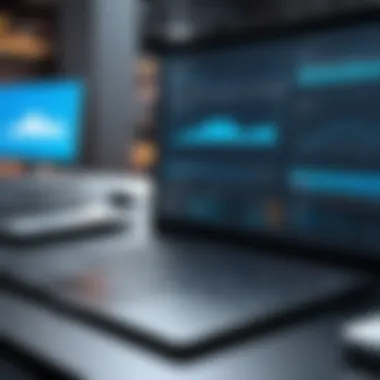

Disadvantages: Sometimes, changing long-standing habits can be challenging, especially for those acclimated to certain processes.
Initial Assessment of Laptop Speed
Before diving deeper into optimizing laptop performance, it's vital to go through the initial assessment of your laptop’s speed. This examination plays an instrumental role in identifying what aspects are slowing you down and where improvements can be made. By conducting a thorough evaluation, you set the stage for informed decisions about upgrades or tweaks you may consider later on.
Whether you're facing sluggish boot-ups or slow application launches, pinpointing the root cause can be a game changer in streamlining performance. Additionally, understanding where your laptop stands helps manage expectations, making the upgrade process more effective.
This section is about figuring out what’s dragging your laptop. You can compare performance against benchmarks, which helps prioritize fixes. It’s all about smart choices.
Running Diagnostic Tools
To kick things off, running diagnostic tools is the first step. This process enables you to gather essential information about your laptop's hardware and software. It essentially acts like a health check-up, revealing weaknesses that might not be visible during day-to-day usage.
Built-in Diagnostics
Most laptops come equipped with built-in diagnostic tools that provide an essential overview of system health. The key characteristic of these tools is their accessibility—they are typically free and available straight from the manufacturer. For example, manufacturers like Dell or HP include these utilities in their hardware for easy use.
One unique feature of built-in diagnostics is their focused approach; they target specific components like memory, hard drives, and battery health.
- Advantages:
- Disadvantages:
- Already integrated into the system, no additional downloads required.
- Usually, they are user-friendly and straightforward, making them approachable for non-experts.
- Limited depth in analysis compared to third-party options.
- May not detect nuanced issues, leading to false security.
Third-party Software
In addition to built-in tools, third-party diagnostic software can significantly enhance your assessment process. These solutions often provide more in-depth analysis than integrated tools. Popular software like Speccy or HWMonitor can delve into everything from temperature readings to detailed system health metrics.
The unique feature here is the comprehensive reporting: third-party applications can reveal performance bottlenecks and blueprints for improvement that built-in diagnostics may overlook.
- Advantages:
- Disadvantages:
- Robust analysis capabilities provide insights into less visible problems.
- Greater customization for monitoring your laptop's performance.
- Might require installation, which adds steps to the process.
- Some advanced features might have a learning curve.
Identifying Bottlenecks
Once diagnostic tools have been utilized, the next step is identifying bottlenecks. This phase focuses on determining where your laptop struggles most. By doing so, you can hone in on specific areas for improvement, ensuring your efforts yield the most significant benefit.
Monitoring Resource Usage
Monitoring resource usage will give you a real-time perspective on how effectively your laptop handles tasks. A tool like Task Manager or Activity Monitor displays resource consumption, allowing you to see which processes are hogging CPU, memory, or disk usage.
- Key Characteristic: Displays instantaneous performance data.
- Advantages:
- Disadvantages:
- Quick access to real-time stats helps you make immediate adjustments.
- Cloud services, like Dropbox, can show sync processes consuming bandwidth.
- Overwhelming for users unfamiliar with interpreting resource graphs.
- Does not explain why certain applications may be heavy on resources.
Analyzing Task Performance
Lastly, analyzing task performance provides insights into how individual applications affect your laptop's overall functionality. Each task you run requires varying amounts of resources, and identifying the heavy hitters helps you streamline your usage.
- Key Characteristic: Drill-down capability for focused investigations on specific applications.
- Advantages:
- Disadvantages:
- Offers a clearer picture of what is genuinely slowing you down.
- Enables you to prioritize fixes based on impact.
- Some analysis may require technical understanding of how certain apps interact with system resources.
- Potentially misleading metrics; high usage by one app doesn’t always mean it's broken.
Identifying bottlenecks is like finding the leak in a dam; fix it, and watch the flow improve dramatically.
In sum, the initial assessment of your laptop's speed is a crucial step in the ongoing quest for improved performance. It’s the backbone on which subsequent decisions will be made, providing clarity and direction as you explore necessary upgrades and optimizations.
Hardware Upgrades for Improved Speed
Investing in hardware upgrades can significantly boost your laptop’s performance. When we talk about increasing speed, it’s usually a mix of making existing components run better or replacing them with enhanced versions. This section explores those measures, along with some essential considerations for getting the most bang for your buck.
Increasing RAM Capacity
Expanding your laptop's RAM can lead to noticeable improvements, especially when multitasking or running demanding applications. Many users overlook this aspect, assuming their machines are adequate for everyday tasks. However, more RAM allows for smoother operation and reduces lag.
Choosing the Right Type
When selecting RAM, the key characteristic to keep in mind is compatibility. Laptop models come with specific RAM types; common ones include DDR3 and DDR4. Choosing the right type ensures the component will work with your existing hardware. For instance, opting for DDR4 tends to provide better speed, thereby supporting newer programs and multitasking better.
- Advantages:
- Disadvantages:
- Faster data access and transfer speeds.
- Improved responsiveness in applications.
- Not all laptops can accommodate the latest RAM types, requiring awareness of specs.
Installation Process
Installing RAM is often less daunting than people imagine. The installation process usually involves removing the back panel of your laptop and inserting the new memory sticks into dedicated slots. With basic tools like a screwdriver and a little patience, this upgrade can be DIY-friendly.
- Advantages:
- Disadvantages:
- Can be done quickly at home without technical skills.
- Instant benefits post-installation, especially in performance.
- If done incorrectly, it may void warranties or damage components.
Upgrading to Solid State Drives
Switching from a traditional hard drive to a solid-state drive (SSD) can profoundly enhance your laptop’s speed. SSDs are known for their faster data transfer speeds and improved reliability, making them a hot topic among tech enthusiasts.
Benefits of SSDs
The significant aspect of benefits of SSDs is speed. When compared to hard drives, SSDs can dramatically reduce boot times and application loading, creating a smoother user experience. Additionally, their resilience against physical shock ensures data safety and longevity.
- Advantages:
- Disadvantages:
- Boot times reduced to mere seconds.
- Less noise and heat generation, contributing to cooler operations.
- Generally, higher cost per GB compared to HDDs.
Migration Process and Tools
Migrating your data to a new SSD doesn’t have to be complicated. In fact, various migration process and tools exist to simplify this task. Commonly used tools include clone software to transfer existing data seamlessly, allowing for a clean shift without losing important files.
- Advantages:
- Disadvantages:
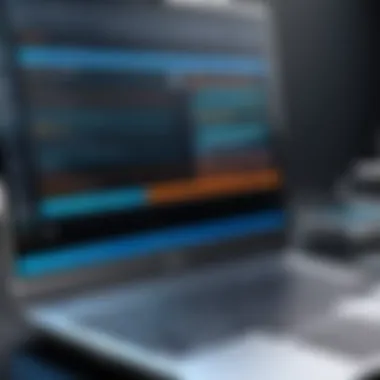

- Software often guides users step-by-step, making migration hassle-free.
- Users can keep their setup intact while upgrading.
- An initial understanding of basic computing is advantageous, as some problems can arise during transfer.
Enhancing Cooling Systems
Keeping the hardware cool is another critical component affecting laptop performance. Overheating can throttle CPU and GPU performance, leading to sluggish response times and lag.
Understanding Thermal Management
A significant aspect of understanding thermal management is recognizing how heat affects performance. Over time, dust buildup can obstruct cooling vents, prompting increased temperatures. Maintaining a clean and ventilated environment is essential to effective heat management.
- Advantages:
- Disadvantages:
- Reduces the chance of hardware damage due to overheating.
- Can prolong the overall life of your laptop.
- Comprehensive cleaning requires an understanding of laptop disassembly.
Replacing or Cleaning Fans
Cleaning or replacing fans can be necessary when improvements in airflow are needed. Replacing or cleaning fans can eliminate noise and restore proper cooling functionality. Oftentimes, a buildup of dust makes fans less efficient, leading to higher temperatures than necessary.
- Advantages:
- Disadvantages:
- Improved airflow contributes to better heat dissipation.
- Quieter operation level post-cleaning or replacement.
- Might require professional help if you're not comfortable opening your device.
By upgrading hardware along these lines, you're effectively giving your laptop a new lease on life, which can translate into a more enjoyable and efficient computing experience.
Optimizing Software for Efficiency
The efficiency of a laptop isn’t merely a function of its hardware capabilities. The software it runs plays an equally crucial role in determining overall performance. By optimizing software properly, users can see significant gains in speed, responsiveness, and the general user experience. This section explores various strategies, highlighting key factors like managing startup programs, streamlining file management, and utilizing performance tools. Through these practices, one can maximize the potential of their machine without reaching for hardware enhancements, which can come with higher costs and complexities.
Managing Startup Programs
Identifying Unnecessary Services
Identifying unnecessary services is a game changer for anyone looking to boost their laptop’s performance. Many software applications install services that start up with the operating system, consuming valuable resources right from the get-go. The key characteristic here is that these services often run in the background, quietly draining system resources. This results in slower boot times and sluggish performance.
In this article, we highlight why identifying unnecessary services is a wise choice: it provides immediate satisfaction with noticeable performance improvements. The unique feature of this approach is that it doesn’t require advanced technical knowledge; most users can handle it easily through built-in tools like Task Manager on Windows or Activity Monitor on macOS. However, one must be cautious, as disabling vital services can lead to system instability.
- Advantages:
- Disadvantages:
- Immediate performance boost
- User-friendly techniques available
- Risk of disabling essential services unintentionally.
Disabling Startup Items
Disabling startup items is another effective strategy that goes hand-in-hand with identifying unnecessary services. It focuses on preventing certain applications from launching at startup, thereby reducing the load on the operating system. Several users install various applications but may not need all of them to start automatically.
This approach stands out because it frequently leads to a more responsive system right from the moment of booting up. The unique feature of disabling startup items lies in its simplicity. By accessing menu options—like "Startup" in Task Manager or System Preferences—almost anyone can quickly disable items that are not crucial for their everyday tasks. Notably, it allows users to control what resources their laptop uses from the very start.
- Advantages:
- Disadvantages:
- Reduced boot time
- Resource allocation improvement on startup.
- Users may forget that certain programs were disabled, impacting functionality.
Streamlining File Management
Removing Duplicate Files
Removing duplicate files is another pivotal practice to enhance efficiency on any laptop. Over time, users may unknowingly create multiple copies of the same file—whether by accidental downloads or misjudgments in file management. This clutter can make it difficult to locate the files you genuinely need and can even accumulate to take up a significant amount of storage space, hindering performance.
The beauty of this practice is its dual benefit: it frees up space and helps maintain organization. Tools for identifying and removing duplicates often come with advanced search algorithms to pinpoint duplicates effectively. However, as with many strategies, care should be taken—there's always the possibility of deleting the wrong file.
- Advantages:
- Disadvantages:
- Creates more disk space
- Improves file management efficiency.
- Risk of unintentional data loss.
Organizing Data Efficiently
Organizing data efficiently is more than just a tidying-up exercise; it leverages both storage and access speed. When files are well-organized, the operating system can locate and retrieve them faster, leading to improved overall performance. The primary characteristic here is establishing a logical file structure that makes sense to the user. This practice often results in saved time when searching for files or conducting backups.
Why is this a beneficial choice? Proper organization reduces stress and makes day-to-day activities more efficient. A unique feature is the ability to label folders and sort files by type or date. On the downside, this process can be time-consuming if a user’s files are already disorganized and neglected.
- Advantages:
- Disadvantages:
- Faster access to files
- Less clutter and confusion.
- Can require significant time investment upfront.
Utilizing Performance Enhancement Tools
Choosing Best Performance Software
Choosing the best performance software is essential for those serious about laptop optimization. These programs can help enhance system resources, boost speed, and ensure smooth operation. The distinguishing factor here is variety; the market offers a plethora of options, from dedicated optimization tools to antivirus systems that include performance features.
This article suggests investing time in researching and choosing software that fits one’s specific needs. The unique aspects of this practice include features like system cleanup, resource management, and optimization suggestions tailored to a user’s behavior. Still, not every software is equal—some may even slow the system down or lead to conflicts with existing software.
- Advantages:
- Disadvantages:
- Specific enhancements tailored to usage patterns
- Comprehensive monitoring of system health.
- Potential incompatibility issues.
Regular Maintenance Practices
Regular maintenance practices round off our discussion of optimizing software for efficiency. They encompass a variety of tasks, from routine updates to clearing caches and performing disk cleanups. The essence of regular maintenance is to keep the system functioning at its best and to achieve consistent performance.
This practice is particularly beneficial because it helps preemptively deal with problems that can degrade performance over time. It includes easy-to-follow steps like setting reminders for updates or allocating a specific time weekly to clear out digital clutter. On the flip side, people often forget about regular maintenance or view it as a low priority, leading to neglected systems over time.
- Advantages:
- Disadvantages:
- Sustains peak performance
- Reduces long-term issues.
- Not often prioritized by users.
In summary, optimizing software is an underappreciated yet crucial aspect of laptop performance enhancement. By managing startup programs, streamlining file organization, and utilizing efficient performance tools, users can unlock the true potential of their laptops.


By applying these strategies, anyone can maintain a high level of efficiency with their devices, ensuring they operate seamlessly as technology continues to evolve.
Adjusting System Settings
Adjusting system settings plays a crucial role in maximizing your laptop’s performance. It's not just about hardware upgrades or software tweaks but also how you configure the existing elements in your system. Properly configuring settings can lead to noticeable gains in speed and efficiency. Many users overlook this area, focusing wholly on physical enhancements, yet system settings can transform a sluggish machine into a responsive device. Moreover, the changes often come with minimal effort and can be reversed at any time.
Modifying Power Options
Understanding Different Profiles
When it comes to power options, different profiles can be a smart way to manage how your laptop consumes energy. Understanding these profiles is key to optimizing performance depending on your usage. Whether you choose "Balanced," "Power Saver," or "High Performance," each has its unique traits.
The key characteristic of the "High Performance" profile is that it allows your CPU and GPU to operate at peak capacity, ensuring you get the most out of your hardware during demanding tasks. This is a preferred choice for power users who run intensive applications—like video editing software or complex simulations. However, while it boosts performance, it often leads to increased energy consumption and can result in your battery draining quicker than you might like.
The balance between energy savings and performance can be critical, especially for users on the go. The "Balanced" profile is a happy medium, adjusting performance based on your current needs, but it may not cut the mustard during resource-heavy tasks.
Customizing Power Settings
Diving deeper, customizing power settings allows users to tailor power consumption even further. You can set preferences for sleep modes, screen brightness, and even specific processor states. This aspect is beneficial because, by adjusting these settings, one can achieve a tailored performance that aligns closely with their workflow.
Individuals wanting a flexible approach will appreciate the ability to adjust settings according to their needs, such as creating a custom profile for gaming or content creation. However, it does require some knowledge about your specific power needs. Users might find the customization options overwhelming if they aren't tech-savvy or if they don’t fully understand the potential trade-offs of their adjustments.
Tuning Visual Effects
Disabling Animations
Visual effects are often seen as eye candy, but they can detract from performance for many laptops, especially older models. Disabling animations simplifies the interface and can free up valuable resources for more critical tasks. The primary benefit of this tweak is that it makes the laptop run smoother, especially during multitasking.
Many users prefer a minimalistic interface, finding it easier to navigate and ultimately faster to respond. Removals like these are often easy to do; just a few clicks can eliminate unneeded animations that, while visually appealing, serve no essential function. It’s particularly helpful for those who rely on speed over aesthetics. On the flip side, stripping too much can make your environment feel less engaging, turning the user experience somewhat sterile.
Adjusting Display Settings
The display settings can also be an overlooked area ripe for optimization. Adjusting display settings affects your battery life and performance significantly. By changing resolution or turning off hardware acceleration for non-graphic-intensive tasks, you can see a marked improvement. One standout feature is that lowering resolution can enhance performance for resource-heavy applications without needing a hardware upgrade.
The key advantage of fine-tuning these settings is the immediate effect you’ll notice, allowing for quicker response times and a more fluid working experience. However, it's essential to consider that this adjustment might not be suitable for all users. Graphic designers or gamers might need higher settings for better clarity, so understanding your specific needs is vital for this change.
"Performance is not just about raw power; it’s about how everything works together to create a satisfying and efficient user experience."
In summary, adjusting system settings is a tactical step towards unlocking your laptop's full potential. By understanding and modifying power and display options, you can create an environment that optimally supports whatever tasks you throw at it. It’s all about finesse rather than a complete overhaul and can save you a pretty penny in unnecessary upgrades.
Regular Maintenance Practices
Maintaining your laptop is much like keeping a well-tuned engine. Regular maintenance practices can significantly extend the lifespan of your device while enhancing its performance. They are essential for preventing slowdowns and ensuring that your laptop runs smoothly. Often, users overlook this vital aspect, assuming their devices will work just fine without any care. However, neglect can lead to problems that accumulate over time, much like dust gathering in the corners of a room.
When performed diligently, routine maintenance routines can reduce the risk of crashes, improve loading times, and provide a better overall user experience.
Conducting Routine Cleanups
Routine cleanups form the backbone of any solid maintenance strategy. This encompasses both digital and physical cleaning, each serving an important role in performance.
Disk Cleanup Tools
Disk cleanup tools are instrumental in keeping your laptop agile. These utilities identify and remove unnecessary files, such as temporary internet files and system caches that gather like autumn leaves without you even realizing it. One of the most notable advantages of tools like CCleaner or the built-in Disk Cleanup in Windows is their ability to streamline disk space. They offer a user-friendly interface, making it easy for users of all skill levels to navigate.
While they are primarily designed to clean up space, another benefit is the positive impact they can have on your device's speed. By freeing up storage, these tools can help with quicker file access and improved system responsiveness. However, it's essential to use them wisely; deleting crucial files can lead to issues, and one must pay close attention to what the software suggests removing. Always make sure to back up important data before using these tools.
Regular Uninstallations
Uninstalling unused applications is another integral part of the maintenance process. Over time, software can accumulate, consuming valuable resources and slowing down your laptop. Regular uninstallations help free up space that may be filled with programs that have fallen by the wayside.
Products like Revo Uninstaller provide features that offer more than just a simple uninstallation. They can remove leftover files, giving users a clean slate and optimizing disk use. A unique aspect of this process is that it encourages users to reflect on what they truly need, promoting a minimalist approach to software use.
While uninstalling software will indeed create more space and may boost performance, users should be cautious about removing unknown applications, as some may be necessary for the operating sysytem to function at its best.
Keeping Operating System Updated
An up-to-date operating system is crucial for optimal laptop performance. Updates introduce security enhancements, bug fixes, and new features, playing an indispensable role in maintaining the overall efficiency of your device.
Importance of Updates
The significance of keeping your laptop's OS fresh cannot be overstated. Updates are designed to patch vulnerabilities that could be exploited, effectively shielding your system from potential dangers. Moreover, software developers often address performance issues in updates. This means that running an outdated version could potentially leave you battling efficiency snags that have long been resolved in newer iterations.
While some users may delay updates to avoid interruptions, this can ultimately lead to more significant complications. Staying on top of updates ensures you're protected and that your laptop remains capable of running applications as intended.
Managing Update Schedules
Taking control of your update schedules can be a game changer in your maintenance strategy. By customizing when and how updates are installed, you can minimize disruptions while ensuring your laptop is always equipped with the latest software improvements. Many operating systems, like Windows and macOS, provide options to schedule updates during off-peak hours.
This feature allows for updates to happen while you're away from your laptop, thus avoiding workflow interruptions. A downside, however, is that some updates might require a restart, which could still catch you off guard if you’re not careful. By managing your schedule thoughtfully, you take a proactive approach to maintenance that can save time in the long run.
"A little maintenance goes a long way; neglect can cost you in the end."
Future-proofing Your Laptop
Future-proofing your laptop is crucial in today's ever-evolving tech landscape. With the rapid pace of advancements in software and hardware, ensuring your machine can keep up not only extends its lifespan but also improves its overall efficiency. This topic deals with selecting the right models and adopting cloud solutions that bolster your laptop's capability to handle future demands, which is vital for tech-savvy users who rely heavily on their devices for various tasks.
Selecting Upgradable Models
Identifying Compatible Hardware
When it comes to identifying compatible hardware, the focus is on how well certain components can be integrated or upgraded in existing systems. This aspect is essential because it determines how easily one can enhance performance without having to purchase a completely new unit. Compatibility is a key characteristic; it ensures that the new hardware works seamlessly with the existing setup.
The popularity of this option lies in its simplicity and cost-effectiveness. For instance, being able to upgrade RAM or swap in an SSD can breathe new life into an older model.
That unique feature about compatible hardware is that it not only extends the laptop's functionality but also protects investment over time. However, one must consider that while upgrading, some older models might face limitations based on their design or the availability of parts. In this article, the emphasis is on making informed choices that lead to better performance and, hence, a more satisfying user experience.
Evaluating Long-term Performance
Evaluating long-term performance involves assessing how a laptop can continue to serve effectively as technology progresses. The key characteristic here is sustainability; this isn't merely about initial speed or efficiency but how those metrics hold up over time as software updates and new applications are released.
This approach is beneficial because it aids in selecting models known for durability and upgradability. For example, a laptop designed to accommodate larger RAM sticks or faster SSDs tends to show resilience against the pressures of technological advancement.
One unique feature of this evaluation process is the emphasis on not just current specs, but also future potential. While it may offer immediate benefits, there might be drawbacks to be mindful of, such as increased costs or the need for specific technical knowledge to perform upgrades. This article aims to guide users through these considerations, ensuring they choose wisely.
Adopting Cloud Solutions
Benefits of Cloud Storage
The benefits of cloud storage are manifold, contributing directly to the goal of maximizing laptop performance. One specific aspect is remote accessibility, allowing users to access their files and applications from anywhere without overloading local storage. Ease of use is a prominent characteristic; cloud solutions are typically user-friendly, meaning even those who aren’t tech experts can navigate them pretty easily.
This choice is popular because it facilitates seamless synchronization across multiple devices, keeping everything fresh and updated in real-time. A unique feature is that cloud storage options often come with collaborative tools, providing users with the ability to work alongside others without the hassle of emailing files back and forth.
However, there are potential downsides, such as dependency on the internet and some privacy concerns regarding data security. Despite these, the advantages often outweigh the negatives, making cloud storage an excellent fit for users looking to keep their laptops agile and efficient.
Integrating Cloud with Local Applications
Integrating cloud solutions with local applications is about creating a synergistic relationship between what’s stored online and what’s accessed directly on the hardware. This integration can lead to improved workflow efficiency, reflecting directly on overall performance. The key characteristic here includes contextual versatility; it allows users to utilize the strengths of both environments.
This strategy is increasingly popular among tech enthusiasts as it combines the power of local software with the vast capabilities of cloud services. A unique feature of this approach is that it empowers users to select which applications run locally and which ones best function in the cloud.
However, one must consider possible limitations such as latency issues when accessing cloud applications or the risk of internet downtime influencing local work. This article aims to provide guidance on making the most of these integrations, ensuring laptops are not only ready for today’s challenges but are also poised to tackle the future comfortably.















