Harnessing Adobe Premiere on Your iPhone: A Guide


Intro
In the rapidly evolving world of mobile videography, the integration of desktop-class software into smartphones represents a significant advancement. Adobe Premiere, long recognized for its robust capabilities in professional editing, has made strides to accommodate users on the iPhone. This change enhances the mobile edit experience for both amateurs and professionals.
Understanding the capability of Adobe Premiere on iOS devices is essential for anyone looking to elevate their video content creation. By examining this relationship, we can uncover the potential of the software and the features that make it suitable for use on mobile.
This article explores various dimensions of Adobe Premiere's functionality tailored for iPhone. The objectives include a detailed look at the software features, technical specifications, practical user experience, and preset tips to optimize performance. For tech enthusiasts, this guide aims to unlock the full creative potential available at their fingertips.
Features and Specifications
Overview of Key Features
Adobe Premiere for iPhone is equipped with a variety of features designed specifically for mobile editing. Users can access essential tools that facilitate the editing process, fitting naturally into the iPhone environment. Here are some noteworthy features:
- Multitrack editing: Ability to work with various video and audio tracks simultaneously.
- Professional-grade effects: Rich library of filters, transitions, and effects to enhance visual storytelling.
- Intuitive interface: A design that prioritizes accessibility, ensuring even novice editors can navigate the application.
- Real-time collaboration: Users can share their projects and receive feedback quickly through Adobe's cloud services.
- Built-in tutorials: Step-by-step guides help users understand tools and features effectively.
Technical Specifications
Understanding technical specifications is crucial to evaluate performance. Here are the key parameters:
- Compatible Devices: Optimized for iPhone 8 and later models.
- OS Requirements: iOS version 14.0 or later.
- Storage Space: Requires approximately 2 GB free space for initial installation.
- Internet Connection: Required for some features, especially cloud-dependent options.
Performance and User Experience
Real-World Performance
When using Adobe Premiere on an iPhone, the experience can vary based on device specifications. Users have reported that while the app performs well for basic editing functions, intensive tasks such as rendering may prove challenging on older models. However, the software effectively utilizes the processing power of newer iPhones, allowing for smoother operations and faster exports.
Ease of Use
Navigating the application is relatively straightforward. The interface is designed with mobile users in mind, which significantly reduces the learning curve. First-time users appreciate the organized layout and easily accessible shortcuts.
"Adobe Premiere provides a mobile editing experience that aligns with desktop functionalities, but is streamlined for touch-based interactions."
This focus on user-friendliness makes it accessible for enthusiasts and professionals alike, encouraging broader use of video editing software on mobile platforms. Users can customize layouts and save preferences, tailoring the interface to fit their editing style.
With all these points addressed, it becomes clear that Adobe Premiere offers significant potential for video editing on iPhone. The following sections will delve deeper into setup instructions, editing processes, and strategies to maximize efficiency and creativity.
Preface to Adobe Premiere on iPhone
Adobe Premiere on iPhone represents a significant advancement in the realm of mobile video editing. It allows users to harness the power of a professional editing tool directly on their smartphones. By leveraging the capabilities of Adobe Premiere, iPhone users can create high-quality videos without reliance on desktop hardware. This capability is particularly relevant in today’s fast-paced content generation environment, where mobility and convenience greatly enhance productivity.
Overview of Adobe Premiere
Adobe Premiere is one of the leading software options for video editing, designed to accommodate both amateur content creators and professional filmmakers. Its robust toolset makes it versatile yet accessible, attracting a wide audience. The mobile version retains many features of its desktop counterpart, allowing users to edit, cut, and enhance their video projects while on the go.
Some core functionalities include:
- Multi-track editing: Users can layer different video and audio files.
- Integration with Adobe Creative Cloud: This allows seamless workflow across devices.
- Advanced graphic options: Incorporating titles, filters, and effects within the editing process.
- Share capabilities: Directly publish or upload projects to various platforms.
Importance of Mobile Video Editing
The shift toward mobile video editing reflects broader trends in content consumption and creation. Audiences increasingly prefer quick and engaging video content, often produced on mobile devices. Mobile editing empowers users to respond rapidly to trends and capture spontaneous moments. Moreover, it democratizes video production; individuals no longer require high-end equipment to create visually appealing content. This accessibility fosters creativity, allowing anyone with a smartphone to dive into video production.
The landscape of mobile editing is also changing due to:
- Portability: Not every editing task can be performed at a desk. Mobile solutions provide flexibility.
- Real-time sharing: Social media demands quick output, making mobile editing essential.
- User-Friendly Interfaces: Modern apps offer intuitive design, reducing the learning curve for new editors.
"With the advancements in mobile editing, the barrier to entry has lowered, making creativity accessible to all."
In summary, Adobe Premiere on the iPhone thus plays an essential role in this new era of video editing. The combination of powerful tools and ease of use creates an environment where anyone can excel in video content creation.
System Requirements for Adobe Premiere on iPhone
Understanding the system requirements for Adobe Premiere on an iPhone is crucial for achieving optimal performance. This section elaborates on the necessary hardware and software elements to ensure a seamless editing experience. Having a clear grasp of these requirements can prevent frustration and enable users to utilize the application to its fullest capacity.
Hardware Specifications
To run Adobe Premiere effectively on an iPhone, specific hardware specifications must be met. At the very least, users should ensure their device is an iPhone 7 or a later model. Newer models, such as the iPhone 12 and iPhone 13, present enhanced processing power and better graphics capabilities, which can significantly improve the video editing experience.
Here are the recommended hardware specifications:
- Processor: A54 cores or more. The A-series chips in recent models provide substantial speed and efficiency.
- RAM: Ideally, a minimum of 3 GB is suggested. More RAM allows for smoother multitasking and quicker rendering times.
- Storage: Ensure there is sufficient storage, at least 2 GB of free space is necessary for the app to function properly and store edits.
Each of these components contributes to how well Adobe Premiere performs. Users seeking advanced features, like color grading or layer management, will benefit more from high-end hardware.
Software Compatibility
Software compatibility is another crucial factor when using Adobe Premiere on an iPhone. The application is designed to work with the latest iOS versions. Users should aim to have iOS 13 or later installed for maximum compatibility. Updates to the software frequently enhance functionality and introduce new features, ensuring that working with video remains a creative and efficient process.
Additionally, while Adobe Premiere offers good support for a range of file formats, it is vital to work within the supported formats for both video and audio files. This includes formats like .mp4 and .mov, which are widely used in video production.
- Keep your device updated: Always check for updates in the App Store, as having the latest version of both iOS and Premiere will ensure better performance and new features.
In summary, meeting the hardware and software requirements allows Adobe Premiere to run efficiently and effectively, facilitating a more productive editing experience on iPhones. Ensuring that your device meets these specifications is the first step towards excellence in mobile video editing.
Installation Process
The installation process of Adobe Premiere on an iPhone is crucial. It sets the foundation for your mobile video editing experience. A proper installation ensures that the application runs smoothly and efficiently. Without this initial step done correctly, users may face performance issues down the line. Therefore, understanding this process allows users to maximize the software's capabilities right from the start.
Downloading the Application
To begin, downloading Adobe Premiere is a straightforward task. You need to locate the App Store on your iPhone. This is where you can search for the Adobe Premiere app. Just type in "Adobe Premiere" in the search bar, and the app should appear in the results.
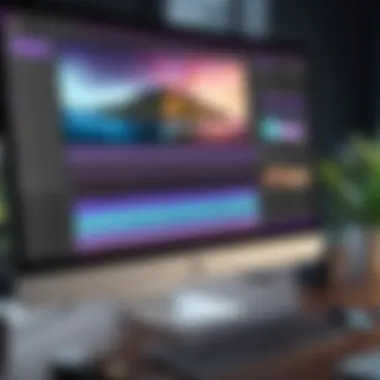

After finding the app, click on the download button. Ensure that your iPhone has sufficient storage. If not, consider deleting some unused applications or files. Apple's ecosystem offers a seamless downloading experience, so users can expect quick downloads and installations.
Once the application is downloaded, it will appear on your home screen. At this stage, everything should be ready for the initial setup.
Initial Setup
The initial setup of Adobe Premiere on your iPhone is the next vital step. When you open the application for the first time, it may prompt you to sign in. If you already have an Adobe account, enter your credentials. If not, you can create a new account easily via the app.
Beyond signing in, the app might ask for permissions. For instance, it may require access to your photo library. Participating in this will allow you to import media for editing.
Furthermore, take a moment to explore the settings. Adjust preferences to match your editing style. This includes setting the default quality for exports and other helpful preferences based on your needs.
The initial setup process is not long, but it is essential for ensuring that Adobe Premiere is tailored to your requirements. A smooth setup can positively impact your editing workflow.
Effective installation and setup are the first steps towards a fruitful mobile editing journey.
User Interface Overview
The user interface of Adobe Premiere on iPhone plays a crucial role in enhancing the editing experience. A well-designed interface allows users to navigate the software with ease, making the editing process more efficient and less frustrating. Given that mobile video editing is often done on-the-go, a clear and immediate user interface can significantly impact productivity and creativity.
Key Elements to Consider
The interface comprises several key elements that contribute to a smooth editing process. These include:
- Main Dashboard: This is the first screen users encounter. It provides access to recent projects, tutorials, and essential functions.
- Editing Toolbar: Located prominently, the editing tools enable quick access to features like cutting, trimming, and adding effects.
- Preview Window: This allows users to see real-time changes as they edit, aiding their decision-making.
- Settings Panel: Users can adjust preferences here, allowing for a tailored editing experience.
Benefits of a Focused Interface
A thoughtful user interface can lead to several benefits for users. It reduces the learning curve, enabling beginners to become adept faster. Additionally, experienced editors can save time as they navigate through tools without unnecessary distractions. A cohesive design fosters creativity, as users can focus more on the project at hand rather than deciphering how to use the software.
Considerations for Effective Usage
When utilizing the user interface, some considerations can help maximize the potential of Adobe Premiere on iPhone. Familiarizing oneself with the positions of tools and features can drastically cut down on editing time. Keeping the dashboard organized also promotes a clearer workflow. Regular updates to the software may introduce changes that require adjustment in usage habits. Therefore, staying informed about updates and new features is vital.
"A well-design interface is not just about how it looks; it's about how effectively it allows the user to achieve their goals."
Importing Media for Editing
Importing media is a crucial step in the video editing process. This stage not only initiates the editing workflow but also influences the overall efficiency and creativity of a project. For a user of Adobe Premiere on an iPhone, understanding how to import media effectively can save time and enhance the creative process. This section dives into the methods available for importing media, highlighting the main sources and tips for seamless integration into your projects.
Accessing iPhone Gallery
The iPhone Gallery is a primary source for importing media into Adobe Premiere. This gallery houses images and videos taken directly with the device's camera. Accessing it is straightforward, as Adobe Premiere has built-in compatibility that allows users to easily browse through their media files.
To start the import process, users need to follow these steps:
- Open Adobe Premiere on the iPhone.
- Start a new project or open an existing one.
- Tap on the media import option, typically marked by an icon.
- Select "iPhone Gallery" from the given options.
- Browse through albums and choose your desired files.
One important consideration when accessing the iPhone Gallery is ensuring that all media is well-organized. Make use of folders and albums to facilitate easier selection and retrieval later.
"An organized library is a key factor in maintaining efficiency during video editing."
Using Cloud Storage Options
With the rise of cloud storage solutions, Adobe Premiere supports importing media from various cloud services. This flexibility allows users to access larger libraries, bringing together files from different devices seamlessly.
Supported cloud storage options typically include:
- Adobe Creative Cloud: Ideal for users already within the Adobe ecosystem. It provides a vast space for storing media and projects, accessible from all devices linked to the account.
- Google Drive: Offers an easy way to store and share files. Accessing media from Google Drive within Adobe Premiere allows for straightforward collaboration.
- Dropbox: Similar to Google Drive, Dropbox offers easy sharing and multi-device accessibility, making it a popular choice among videographers.
To import media from these cloud services, the process generally involves:
- Open Adobe Premiere on the iPhone.
- Select the import option.
- Choose the respective cloud service from the menu.
- Sign in to the selected service if prompted.
- Navigate through your folders to select desired media files for editing.
Cloud storage options make it easy to maintain access to various media files anywhere, which is particularly advantageous for collaborative projects or when editing across multiple devices.
Editing Features Specific to Adobe Premiere
Editing features in Adobe Premiere on iPhone are essential because they shape the user's experience and influence the quality of the final product. Adobe Premiere stands out in the mobile video editing landscape due to its precise tools and extensive functionality. Understanding these features is crucial for users looking to capitalize on mobile editing capabilities. Whether you are creating content for social media, professional projects, or personal endeavors, mastering these features can significantly enhance your output.
Cutting and Trimming Clips
The ability to cut and trim clips efficiently is fundamental in any video editing process. Adobe Premiere allows users to select precise start and end points for their clips, enabling accurate storytelling. This feature is not just about shortening clips; it’s about pacing your narrative and ensuring that your message is clear and impactful. Users can use the razor tool to split clips or adjust the edges with simple drag actions.
Moreover, precise trimming prevents awkward transitions and maintains viewer engagement. Being mobile doesn’t mean compromising on editing precision. With touch controls designed for iPhone, you have the tools to edit with accuracy and speed.
Adding Transitions and Effects
The incorporation of transitions and effects can elevate a video’s visual appeal. In Adobe Premiere, users can choose from a range of transitions, whether simple cuts or more complex fades. These transitions help in ensuring that the flow of the video is smooth, guiding the viewer between scenes seamlessly.
Effects also play a key role. They can set the mood, indicate a change in time, or highlight important elements within a scene. Adobe Premiere equips users with tools to experiment with filters, color adjustments, and motion graphics. This variety encourages creativity and allows the editor to convey their unique style.
Incorporating Text and Titles
Text and titles in video can provide context, emphasize points, or enhance storytelling. Adobe Premiere provides robust options for incorporating text into your projects. Users can easily add titles at the beginning or throughout the video to capture attention.
Text layering is also intuitive; users can manipulate font styles, sizes, and colors. Furthermore, animations can be applied to text, making it dynamic rather than static. Thoughtfully designed text can not only convey information but also complement the visuals.
Overall, editing features in Adobe Premiere are tailored for both novice and experienced editors. They enhance usability and creative potential, making it an ideal choice for mobile videographers.
Audio Editing Tools
Audio editing is a crucial component in the video production process. For mobile videographers using Adobe Premiere on iPhone, having effective audio editing tools can significantly enhance the quality of the final product. Good audio enhances the viewer’s experience and keeps them engaged. In contrast, poorly managed sound can easily detract from the visuals, no matter how well they are edited. This section delves into two key aspects: managing soundtracks and integrating voice overs.
Managing Soundtracks
When editing video on the iPhone, managing soundtracks becomes essential. Adobe Premiere allows users to import, adjust, and sync soundtracks seamlessly with video clips. Here are the main benefits of efficient soundtrack management:
- Synchronization: Keeping audio aligned with visual cues supports the storytelling process. Adobe Premiere simplifies this with tools that make it easy to adjust timing.
- Layering Audio: Users can add multiple audio tracks. This feature allows the incorporation of background music, sound effects, and live recorded sounds, making the overall sound richer.
- Volume Control: The ability to adjust volume levels for each track ensures that dialogue is clear while background sounds can create an immersive atmosphere.
- Fade In/Out Effects: Smooth transitions in audio can significantly enhance the presentation. Adobe Premiere provides controls for creating fade-ins and fade-outs, making edits sound professional.
Considering these tools early in the editing process can make a big difference in the final quality of the video project.


Integrating Voice Overs
Voice overs serve as powerful storytelling tools. They bring a personal touch to videos, and integrating them properly in Adobe Premiere can elevate the narrative depth. Here’s what to consider when working with voice overs:
- Quality Recording: Use a quiet space and a good microphone for recording. The quality of the voice over will impact the final product.
- Placing Voice Tracks: It is crucial to position voice tracks in sync with visual progression. Adobe Premiere’s editing timeline allows precise control over the timing and placement of voice overs relative to the video content.
- Adjusting Levels: After integrating voice overs, adjusting their levels is key. Ensuring that the voice is neither too loud nor too faint is crucial for audience engagement.
- Editing for Clarity: Remove unnecessary noise or long pauses in the voice track. Using Adobe Premiere’s editing features makes such adjustments straightforward.
Utilizing these audio tools effectively ensures that your video's audio elements contribute positively to the overall narrative. As a result, it solidifies the viewer's connection with the content.
"A captivating story is not just about visuals; the audio experience can transform every viewer’s engagement and retention.”
Overall, mastering audio editing tools within Adobe Premiere on the iPhone not only enhances the production quality but also elevates the storytelling capabilities.
Exporting Finished Projects
Exporting finished projects is a crucial step in the video editing workflow. This section explains how to effectively finalize your work with Adobe Premiere on iPhone. Understanding the nuances of exporting can significantly influence the viewing experience. A well-executed export ensures that all the hard work put into editing translates effectively into a polished final product.
Choosing Export Settings
Choosing the right export settings is paramount for achieving the desired output quality. Adobe Premiere offers various formats, resolutions, and codecs.
- Format Selection: Select formats like MP4 for compatibility with most platforms. It remains the most versatile choice for sharing online. Additional options include MOV and AVI, each serving specific purposes.
- Resolution and Frame Rate: Higher resolutions like 1080p produce sharp visuals but increase file size. Frame rates, commonly 30fps or 60fps, affect playback fluidity. Understanding your audience and platform is key. For instance, YouTube typically favors 1080p at 30fps, while social media may require different specifications.
- Bitrate Settings: The bitrate determines the quality and file size. A higher bitrate yields better quality but larger files. Conversely, a lower bitrate results in smaller file size with potential quality loss. Finding a balance is essential for performance and quality.
"Export settings can make or break your project. Investing time to understand them is worth it for the final result."
Sharing Directly from Adobe Premiere
Adobe Premiere allows for direct sharing of projects, simplifying the workflow. By leveraging this feature, users can avoid the hassle of manual uploads.
- Social Media Integration: Export your video directly to platforms such as Facebook, Instagram, or Twitter directly from the app. This integration facilitates quick sharing and saves time.
- Cloud Storage Options: Options like Adobe Creative Cloud and Dropbox allow saving projects in the cloud. It simplifies access from multiple devices or sharing with collaborators. Ensuring good internet connection is essential for larger files.
- Email and Messaging: Smaller projects can be shared through email or messaging apps. However, keep in mind that file size restrictions may apply, which can limit usability.
Tips for Effective Mobile Editing
Effective mobile editing can drastically enhance the quality of video projects done on an iPhone using Adobe Premiere. With the constraints of a mobile device, it’s essential to employ strategies that streamline the process. Not only does this improve the editing efficiency, but it also encourages creativity and reduces frustration. This section highlights key elements and benefits that can elevate your editing experience.
Utilizing Shortcuts and Tools
Adobe Premiere for iPhone has numerous shortcuts and built-in tools that can facilitate smoother workflows. For instance, keyboard shortcuts are a great way to speed up repetitive tasks. By learning just a few, users can drastically cut the time taken for editing. Here are some useful shortcuts everyone should know:
- Play/Pause: Spacebar
- Undo: Command + Z
- Redo: Command + Shift + Z
- Cut Clip: Command + K
Using these can help made adjustments quickly. Furthermore, exploring specific tools catered for mobile editing can yield significant advantages. The touch interface allows gestures like pinching to zoom or swiping to navigate, which makes adjusting clips intuitive.
On the tools side, using color grading presets can achieve professional looks without extensive tweaking. These allow users to maintain a consistent aesthetic while saving time. Taking advantage of these shortcuts and tools ultimately enhances productivity and improves the overall quality of the edits.
Time Management Strategies
Time management is vital for anyone editing on-the-go. Mobile editing often happens in spurts, which necessitates efficient use of the time available. One effective approach is to develop a clear editing plan before diving into the details. This can involve plotting out the video structure and selecting clips in advance. Here are a few strategies:
- Set Clear Goals: Before starting, determine what you want to accomplish. This keeps the editing focused and prevents unnecessary detours.
- Limit Editing Sessions: Break your editing into manageable sessions, typically no longer than 30 minutes. This helps maintain concentration and preserves energy for creative input.
- Prioritize Tasks: Identify which aspects of editing require more time, like sound design versus color grading. Tackle them accordingly to avoid feeling overwhelmed later.
By implementing these time management strategies, editors can achieve more in a shorter period and avoid burnout, thus maintaining creativity and productivity.
"Effective editing is not just about the tools you use, but also how you manage your time and workflow."
Common Issues and Troubleshooting
The ability to effectively edit video on mobile devices, such as the iPhone, can sometimes be hampered by various common issues. This section discusses the significance of troubleshooting in Adobe Premiere on iPhone, outlining specific problems that users may encounter and offering solutions. Understanding these scenarios can help users improve their overall experience. The troubleshooting process not only informs users about potential hiccups but also guides them in navigating these obstacles efficiently.
Performance Problems
Performance problems often arise during video editing due to several factors. For instance, the performance of Adobe Premiere might be affected by limited device memory or insufficient processing power. Users may experience lag, slow rendering times, or even app crashes. Here are some common reasons behind these issues:
- Insufficient storage: When the device storage is nearly full, it can slow down Adobe Premiere. Clearing unnecessary files may help.
- Background applications: Other apps running in the background can drain resources. Closing unused apps can free up memory.
- Outdated application: Not updating to the latest version of Adobe Premiere can lead to performance inefficiencies. Regular updates can optimize speed and functionality.
To address performance problems, users should take proactive steps such as performing regular maintenance on their iPhone. This includes uninstalling non-essential apps and ensuring that the iOS operating system is up to date. By being vigilant about performance factors, users enhance their editing efficiency and productivity.
Editing Error Messages
Editing errors can be frustrating and disheartening. Many users encounter error messages during their editing process, which can halt work and create confusion. Understanding these messages is crucial in resolving issues quickly. Common editing errors may include:
- File format issues: If a media file is in an unsupported format, Adobe Premiere will throw an error, preventing the file from being edited. Ensuring compatibility before importing is essential.
- Corrupted files: Damage to video or audio files can trigger errors. Users should check the integrity of their media files before using them in a project.
- Exceeding timeline limits: Adding too many layers or clips to the timeline can lead to errors related to rendering. Users should be aware of their iPhone's capabilities and adjust their edits accordingly.
In resolving editing errors, it is often useful to consult the help section within Adobe Premiere or look for solutions in online forums like Reddit. The community can provide insights and solutions. By addressing these error messages promptly, users can resume their creative work with minimal disruption.
"Understanding common issues in video editing can enhance the user experience and streamline creativity."
By tackling performance problems and editing error messages, users will find they can engage more effectively with Adobe Premiere on their iPhone, ultimately leading to a smoother and more efficient editing workflow.
Advanced Techniques in Adobe Premiere
Advanced techniques in Adobe Premiere significantly enhance the user’s editing experience, especially for those working on a mobile platform like the iPhone. These features not only expand creative possibilities but also offer professional-grade tools that can elevate a project from amateur to polished. Understanding these elements is essential for anyone looking to fully utilize Adobe Premiere’s capabilities on their mobile device.
Using Multiple Layers
Layering is an advanced technique that allows videographers to combine several elements in a single project. In Adobe Premiere, users can apply multiple video and audio layers, which can lead to more intricate storytelling.
- Background Clips: One can use a primary layer for the main video and additional layers for background clips or overlays. This creates depth and a dynamic viewing experience.
- Adjusting Opacity: Each layer can be adjusted in terms of opacity, allowing some layers to blend into others. This is particularly effective for creating subtle background imagery.
- Layer Effects: Effects can be applied to individual layers, which means adjustments can be made without affecting the entire composition. This granularity allows for more creative control over the final product.
Using multiple layers not only improves creativity but also provides better organization within a large project. Here’s how to manage it effectively:
- Naming Layers: Clearly name each layer for easier identification.
- Organizing by Function: Group layers by their function to streamline the editing process.
- Utilizing Adjustment Layers: Use adjustment layers to apply effects uniformly across several clips, making changes easier down the line.
Color Grading and Correction
Color grading and correction in Adobe Premiere are crucial for achieving the desired look and feel of any project. Color not only affects the mood of the video but can also help maintain consistency across different scenes.


- Basic Color Correction: Begin with basic adjustments, such as brightness, contrast, and saturation. This step ensures that clips match each other visually.
- LUTs: Adobe Premiere supports the use of Lookup Tables (LUTs), which can instantly provide unique color schemes. These pre-set color profiles can quickly set the tone of the project, saving significant editing time.
- Color Wheels: Utilize color wheels for more nuanced adjustments. This tool offers control over shadows, midtones, and highlights, allowing for comprehensive color management.
- Scopes: The application includes monitoring tools, or scopes, to assess color levels and ensure everything looks balanced. Regular use of scopes during editing can prevent issues with coloration that may arise later.
As a vital part of post-production, mastering color grading and correction in Adobe Premiere can lead to more professional-looking videos. Whether you are correcting minor issues or applying a complete color makeover, these tools enrich the storytelling process.
Comparative Analysis with Other Editing Apps
In the realm of mobile video editing, the choice of software plays a critical role in shaping the user experience. A comparative analysis of Adobe Premiere against other popular editing applications, such as iMovie and Final Cut Pro, provides valuable insights into functionality, usability, and feature sets. This examination is essential for users who seek to make informed decisions based on their specific needs and capabilities as videographers.
By understanding how Adobe Premiere stacks up against its competitors, users can better assess which app aligns with their editing style. Different programs cater to various levels of expertise, budgeting constraints, and workflow preferences. Thus, a meticulous comparison helps users navigate the selection process with clarity and precision.
Adobe Premiere vs. iMovie
Adobe Premiere and iMovie are often used by both professionals and amateurs, but they serve different purposes. iMovie is designed primarily for casual users, offering a simplified interface. This simplicity enables quick edits and straightforward functionalities, making it ideal for basic projects.
However, Adobe Premiere offers a broader range of advanced features. It provides extensive options for customizations, including detailed timeline adjustments, a variety of effects, and superior audio editing capabilities. Here are some points of comparison:
- User Interface:
iMovie’s layout is intuitive, targeting those who prefer less complex workflows. Adobe Premiere, while somewhat steeper in the learning curve, rewards users with a more comprehensive editing suite. - Feature Set:
Adobe Premiere excels in color correction, motion graphics, and intricate transitions. iMovie, on the other hand, supports basic tools without the depth of Premiere’s offerings. - Export Options:
Both tools allow for exports suitable for social media, but Adobe Premiere provides greater control over resolution and file type, catering to professional standards.
Ultimately, a user’s choice might hinge on their editing ambitions. For those who only require rapid edits, iMovie serves well. However, users who intend to develop their skills and produce more complex projects might find Adobe Premiere to be the better investment.
Adobe Premiere vs. Final Cut Pro
Comparing Adobe Premiere to Final Cut Pro reveals nuances that are particularly relevant for professionals. Both platforms are robust and suitable for serious video editing, yet there are distinct differences in operation and setup.
- Operating System: Adobe Premiere is versatile, available on both macOS and Windows. Final Cut Pro is macOS-specific, limiting its audience.
- Performance: Users often highlight that Final Cut Pro performs exceptionally well on Mac hardware, showing optimized rendering times. Adobe Premiere, while efficient, can require more system resources, especially in complex projects.
- Customization: Adobe Premiere offers a vast variety of plugins and third-party integrations that allow for tailored workflows. Final Cut Pro has a strong suite of built-in features but lacks the same expansive ecosystem for external tools.
- Price Point:
Adobe Premier operates on a subscription model, which can be advantageous for those who prefer lower upfront costs. In contrast, Final Cut Pro offers a one-time purchase, appealing to long-term users who favor ownership.
Choosing between these two highly regarded applications requires understanding the specific needs of the user. Final Cut Pro is suitable for Mac users looking for a seamless experience. Adobe Premiere remains a powerhouse for those needing versatility and a flexible approach to video editing.
"A thoughtful comparison of editing software is essential for maximizing productivity and creativity in your projects."
User Experiences: Case Studies
In the realm of mobile video editing, user experiences serve as a valuable source of insight. Examining case studies reveals how Adobe Premiere on iPhone meets various needs and expectations. This exploration highlights practical applications, advantages, and some challenges faced by professionals and amateurs alike. It is essential to understand these narratives to appreciate Adobe Premiere's impact in real-world scenarios.
Professional Videographers
Professional videographers utilize Adobe Premiere on iPhone to enhance the production quality of their projects. They appreciate the advanced features available in the mobile application, which often match its desktop counterpart. The ability to edit high-definition footage directly on their device adds a layer of convenience, enabling them to work more efficiently when on-site.
Some of the key elements they find beneficial include:
- Multi-layered Editing: Professionals leverage the capability to work with multiple video and audio layers. This feature is crucial for complex projects that require detailed attention to audiovisual harmony.
- Color Grading Tools: Many videographers note that the color grading tools available in Adobe Premiere for iPhone are robust and user-friendly. This allows them to adjust visuals quickly, a vital aspect of creating captivating content.
- Quick Access to Assets: The ease of accessing assets from cloud storage directly within the app streamlines the editing process, saving valuable time.
However, some users indicate a need for improvement in certain areas. For instance, while editing lengthy videos, the app can occasionally lag, affecting workflow efficiency. Overall, professionals value the mobile tool for its potential to produce polished content on the go, even if it does have minor limitations.
Amateur Content Creators
On the other hand, amateur content creators use Adobe Premiere on iPhone to bring their visions to life. For many, mobile video editing opens doors to creativity that might otherwise remain locked. Since most people carry their iPhones everywhere, the mobility of Adobe Premiere offers unmatched flexibility for spontaneous projects.
Some points they frequently mention include:
- User-Friendly Interface: The intuitive layout of Adobe Premiere is often praised. New users report that they find it easy to navigate and learn how to utilize its features.
- Variety of Editing Tools: With options to add transitions, overlays, and text, amateur creators can transform simple clips into engaging stories. This leads to increased experimentation and originality in their work.
- Educational Resources: Many amateur videographers benefit from the learning curve associated with using Adobe Premiere. Online tutorials and support forums provide assistance, encouraging them to explore more complex editing techniques.
Nevertheless, some amateur users express frustration over certain editing processes that could be streamlined. Issues like exporting long videos or finding specific effects can sometimes complicate the experience. Despite these challenges, amateurs find that Adobe Premiere significantly elevates their content quality, making the effort worthwhile.
"Using Adobe Premiere on my iPhone changed how I create videos. It’s powerful and allows me to edit anywhere, which is fantastic for my lifestyle."
– An amateur content creator
As this analysis shows, both professional videographers and amateur creators have rich experiences with Adobe Premiere on the iPhone. Their diverse perspectives contribute to a better understanding of the application’s effectiveness and areas for enhancement. Collectively, these insights aim to inform potential users about the value and capabilities of mobile video editing in today's fast-paced digital landscape.
Future Developments for Adobe Premiere on Mobile
In today's fast-paced digital world, video content creation has experienced exponential growth. Mobile devices, especially the iPhone, have become essential tools for creators on the go. This section delves into the future developments for Adobe Premiere on iPhone, examining their significance and the potential benefits they offer to mobile editors.
Planned Updates and Features
Recent trends indicate that Adobe is continually evolving its offerings for mobile platforms. Future updates to Adobe Premiere on the iPhone should focus on enhancing user experience and expanding capabilities. Some anticipated updates may include:
- Improved Performance: Updates may focus on optimizing the app for smoother playback and editing, utilizing the latest hardware advancements in iPhone.
- New Editing Tools: Adobe could introduce additional features that allow for more advanced editing techniques, such as AI-assisted editing options that streamline the workflow.
- Integration with Other Adobe Tools: Enhancing interoperability with software like Adobe After Effects and Adobe Audition can lead to a more cohesive editing ecosystem on mobile devices.
- Expanded Audio Features: Considering the importance of sound in video production, additional audio editing capabilities are likely to be introduced to provide users with more control.
These updates will not only improve functional capabilities but also elevate the quality of video projects produced on mobile. By prioritizing user feedback, Adobe can align their updates closely with the needs of mobile editors.
Continuing Trends in Mobile Video Editing
The mobile video editing landscape is changing rapidly, influenced by user demand and technological advancements. Key trends that will shape the future of Adobe Premiere on mobile include:
- Cloud Integration: More efficient use of cloud storage options will allow for seamless project management across devices, enabling mobile editors to start a project on their iPhone and finish it on their desktop or vice versa.
- Social Media Optimization: Given the rise of platforms like Instagram, TikTok, and YouTube, mobile editing apps are adapted to meet the specific aspect ratios and formats preferred by these sites. Adobe Premiere is likely to keep pace by adding features that support social media trends.
- Real-Time Collaboration: As remote work continues to be relevant, features that allow real-time collaboration with team members will become crucial. Adobe might introduce tools that facilitate simultaneous editing and feedback.
- User-Centric Design: A focus on user interface design will ensure that Adobe Premiere remains intuitive for both beginners and experienced users alike.
These trends reflect the growing expectation for mobile video editing tools to be just as capable as their desktop counterparts.
Understanding these developments is critical for anyone invested in mobile video production. By staying informed, users can maximize the potential of Adobe Premiere as new features roll out.
Epilogue and Final Thoughts
In synthesizing the various aspects of Adobe Premiere for iPhone, it is essential to recognize the application’s role in enhancing mobile video editing. This convergence of powerful software with portable technology empowers users to create professional-quality content on the go. The importance of this topic lies not only in technical features but also in the creative possibilities that arise when robust editing tools are available on a mobile platform.
Summarization of Key Points
Throughout this article, we explored several significant elements regarding Adobe Premiere's capabilities on the iPhone. First, we identified the system requirements necessary for optimal performance. Understanding the hardware specifications ensures users select compatible devices, thus preventing potential frustration during editing sessions.
Next, we detailed the installation process, which simplifies the onboarding experience for new users. The user interface was examined, highlighting essential features and navigation techniques that enhance usability. Knowing how to import media efficiently, whether from the iPhone gallery or cloud storage, allows for a seamless workflow.
The editing features specific to Adobe Premiere, such as cutting clips, adding transitions, and incorporating text, were discussed comprehensively. Notably, audio editing tools for managing soundtracks and integrating voice overs were emphasized for holistic project creation.
Exporting finalized projects with the correct settings and utilizing sharing options were also covered, enabling editors to present their work effectively. Furthermore, we provided tips for more efficient mobile editing and addressed common issues that users may encounter, alongside advanced techniques for those seeking to expand their skills.
Finally, we concluded with a comparative analysis with other editing apps, which allows users to make informed choices based on their specific needs and preferences.
Encouragement for Continued Learning
The landscape of mobile video editing is continuously evolving. As such, it is crucial for users to remain informed about updates in applications like Adobe Premiere. Engaging with online communities, such as Reddit or industry forums, can provide insights into user experiences and innovative techniques.
Furthermore, considering the trends in mobile video editing helps in adapting to new features and tools that emerge regularly. Continuous learning not only improves one’s skill set but also fosters creativity in video projects. Making use of platforms like en.wikipedia.org or britannica.com can enhance understanding of various aspects related to video technology and software developments.















