Mastering Text Addition in PDF Documents: A Guide
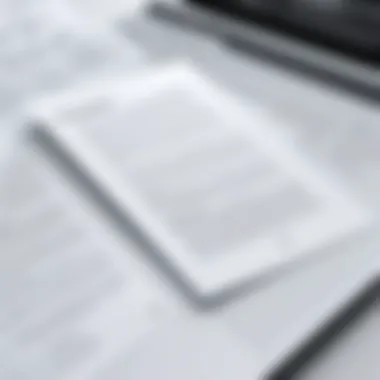

Intro
The ability to add text to PDF documents has become increasingly important in the digital age. PDF files are often utilized for their reliability and consistency in preserving formatting across different platforms. This guide addresses the methods for incorporating text into PDFs, tailored for both novice and experienced tech consumers. Understanding how to modify these documents effectively can greatly enhance productivity and communication.
Features and Specifications
Overview of Key Features
When we discuss adding text to PDF documents, various features come into play. Most software and online tools offer capabilities such as:
- Text Editing: Modify existing text or add new text segments directly into the document.
- Annotations: Highlight, underline, or comment to provide context to the text added.
- Font Adjustments: Change font style, size, and color to align with user preferences.
- Page Management: Rearranging, deleting, or adding pages which may accompany text changes.
Technical Specifications
The technical specifications for text-editing tools can vary. Popular software such as Adobe Acrobat Pro DC and online resources like PDFescape feature the following:
- Compatibility: Different versions of Windows, Mac, and Linux as well as mobile platforms.
- File Size Limitations: Some online tools impose limitations on the file size for uploads.
- Export Options: Ability to save modified PDFs in various formats, ensuring easy sharing and compatibility.
Performance and User Experience
Real-World Performance
The performance of text incorporation tools can differ among solutions. Desktop applications often provide faster processing times due to local resource usage. Online platforms such as Smallpdf may experience slowdowns during peak usage.
Ease of Use
User experience is crucial when selecting a tool for adding text to PDFs. Applications like Foxit PhantomPDF are designed with intuitive interfaces. Users should expect straightforward navigation with easily accessible features. Overall, effective tools will minimize learning time, allowing users to focus on their specific tasks.
"Choosing the right tool for editing PDFs is important. It can make or break the efficiency of your workflow."
This guide serves as a starting point for tech consumers looking to enhance their PDF documents through effective text incorporation.
Intro to PDF Documents
Portable Document Format, or PDF, plays a crucial role in how we communicate information in today's digital landscape. Understanding this format is essential for anyone looking to work with electronic documents effectively. The clear structure of a PDF ensures that the content looks the same regardless of the device used to view it. This uniformity is one of the primary reasons for its popularity across various sectors.
Working with PDF documents is not just about reading; it involves creating, editing, and enhancing these files for clarity and impact. Hence, incorporating text into PDFs enhances the usefulness of the document. Many users often require the ability to annotate or add information to existing PDFs. This can be for purposes such as providing context, updating information, or clarifying points.
By reading this article, tech consumers will gain valuable insights on how to handle PDFs effectively. This knowledge will aid in improving the communication of ideas and information through text enhancements in documents. Therefore, understanding PDFs is a necessary skill for anyone, from students to professionals.
Understanding PDF Format
The PDF format is designed for versatility. It encapsulates text, images, and graphics into a single file, making it suitable for a wide range of applications. The structure of a PDF maintains visual integrity regardless of the software, hardware, or operating systems used for viewing, which is why it is preferred for sharing completed documents.
Notably, PDFs preserve the original formatting. This feature is imperative when sending documents to clients or users who may not use the same software. Compatibility and consistency are two elements that distinguish PDFs from other document formats such as Word or Excel, which might alter appearance based on the application used.
Common Uses of PDFs
PDFs are employed extensively in various professional and personal contexts.
- Business Reports: Companies often use PDFs for annual reports, financial documentation, and presentations, ensuring that sensitive information is presented without alterations.
- Academic Articles: Researchers and students often share papers in PDF format for uniformity in citations and layout.
- Legal Documents: Legal professionals utilize PDFs for contracts, briefs, and filings due to their security features like encryption and password protection.
- User Manuals and Guides: Many consumer products offer PDF manuals that can be easily accessed and printed, enhancing the consumer experience.
In essence, the commonality of PDFs reflects their efficacy in preserving document quality and ease of sharing.
Importance of Adding Text to PDFs
Adding text to PDF documents is not a mere option, but a necessity in today's digital age. PDFs are versatile and widely used formats for sharing information, making communication efficient across different platforms. Incorporating text into these documents enhances their function and improves user experience. This section will elaborate on why this practice is crucial.
Enhancing Document Clarity


Clarity is essential in any document. When you add annotations, explanations, or modifications directly to a PDF, it increases understanding for the reader. Clarity involves making the content easy to digest. Readers benefit from clear instructions or notes that succinctly convey information. For instance, adding a brief note beside a graph enhances context, allowing the audience to grasp the significance of data quickly.
With well-placed text, especially in complex documents, you minimize misinterpretation. Omission of such text can lead to confusion and misunderstandings. Therefore, enhancing clarity is not just about aesthetics; it is about improving comprehension.
Providing Additional Information
Adding text can also serve to enrich the document with supplementary information. This includes footnotes, citations, or references that provide depth to the primary content. For example, when preparing a legal document, you may need to provide definitions or context for legal terms. By including additional information, you empower the reader to grasp the full picture without leaving the PDF to search for information elsewhere.
Furthermore, this practice is not limited to legal documents. Many industries benefit from providing context through added text. In educational materials, for example, providing explanations alongside key concepts can facilitate better learning outcomes. Overall, the ability to incorporate additional information directly within the document is one of the strongest reasons for adding text to PDFs.
Software Applications for Editing PDFs
In today’s digital age, software applications for editing PDFs serve as essential tools for users looking to add text or modify their documents. PDF files often require adjustments and annotations for clarity, communication, or legal compliance. Using specialized software not only simplifies the process of editing PDFs but also ensures that the integrity of the document remains intact. Each application brings its unique set of features tailored to various user needs, making it crucial to choose the right one that aligns with one’s requirements.
Adobe Acrobat Reader
Overview of Features
Adobe Acrobat Reader stands out among PDF editing software due to its robust capabilities and flexibility. It allows users not only to read but also to edit PDF files efficiently. Key features include the ability to add text, annotate, and sign documents. One specific advantage of Adobe Acrobat is its cloud integration, allowing users to access their files from anywhere and collaborate seamlessly with others. While it is a widely recognized tool, the subscription model could be seen as a downside for some users who may prefer free or one-time purchase options.
Step-by-Step Instructions for Adding Text
Adding text with Adobe Acrobat Reader is straightforward. Users need to open the PDF, and from the toolbar, select the “Edit PDF” option. This interface is intuitive, making it easy to click on the section where text is to be added. After positioning the cursor, one can simply start typing. This simplicity contributes to Adobe Acrobat’s popularity since it doesn’t require extensive training or knowledge to navigate. However, the requirement of an Internet connection for cloud-based features may limit usability in offline situations.
Foxit PDF Editor
Key Features
Foxit PDF Editor presents itself as a strong alternative to Adobe Acrobat, especially for users seeking a cost-effective solution. Its user-friendly interface includes features such as text editing, form filling, and document assembly. Notably, it also offers advanced collaboration tools, which can be beneficial for teams working remotely. The app is lightweight, meaning it consumes fewer system resources compared to other options. On the downside, some advanced features may not be as polished as those found in Adobe Acrobat.
Method for Incorporating Text
To incorporate text using Foxit PDF Editor, one must first open the PDF document and select the “Edit” option in the toolbar. After that, the user can click directly on the area of the document where text needs to be added. This method allows for quick adjustments without navigating through deep menus, promoting efficiency. Furthermore, Foxit typically updates its software regularly, reflecting user feedback. However, the learning curve can be slightly steeper for complete beginners, requiring some practice to fully utilize its capabilities.
Overall, using software applications for editing PDFs can markedly improve how individuals handle their documents. By understanding the nuances of different applications, users can select tools that fit their specific needs, whether they seek basic editing functions or advanced collaboration features.
Online Tools for PDF Text Addition
Adding text to PDF documents is a practical necessity in today’s digital workflow. Online tools offer convenience and accessibility, allowing users to modify documents without installing software. This section evaluates two popular online tools: PDFescape and Smallpdf. We will look at their functionalities, advantages, and how they cater to the needs of tech-savvy individuals.
PDFescape
Functionality Overview
PDFescape functions as a robust online PDF editor that allows users to edit PDF documents directly in the browser. This accessibility means that you can operate from virtually any device with internet access. The platform supports various features, such as adding text, images, and shapes. The user interface is straightforward and user-friendly, appealing to those who prefer simplicity.
This editor’s unique feature is its ability to edit PDF forms, which enhances its usability for business documents requiring signature fields or fillable areas. However, it has a limitation in terms of file size, capping uploads to 10MB. Still, its intuitive nature makes it a go-to solution for quick edits and text additions.
Adding Text to PDFs
Adding text using PDFescape is a straightforward process. Users can click on the area of the document where they want to insert text, and a text box will appear. This functionality is beneficial because it allows real-time edits without requiring technical skills. Users can also choose font size and color, enabling customization.
The platform's unique feature here is that it supports collaborative work by allowing multiple users to edit the document simultaneously. However, one drawback is that the free version includes branding on exported documents, which might not be ideal for professional presentations.
Smallpdf
Available Features
Smallpdf is another popular online tool designed to simplify PDF editing processes. Among its many features, it supports file conversion, merging, and compressing. This multifunctionality makes it an advantageous choice for anyone needing diverse PDF-related tasks.


A key characteristic of Smallpdf is its focus on efficiency. Users can quickly navigate through tools with a clear interface. Adding text is included as part of its editing suite, allowing for flexibility. It is especially useful for those who want both initial document creation and later modifications in a seamless experience. However, premium options are subscription-based, leading to costs for advanced features.
Quick Guide to Text Addition
To add text using Smallpdf, the process is efficient. Users simply upload their PDF, select the ‘Edit PDF’ tool, and can insert text anywhere on the document. This simplicity in operation reflects Smallpdf's goal of providing resources for both novice and experienced tech users.
A distinct feature is the ability to automatically suggest font styles based on the existing text in the document, maintaining a cohesive look. The downside here involves a limited number of free edits per month, which could be a deterrent for those needing frequent modifications.
Using Built-in Software Tools
Utilizing built-in software tools can enhance your PDF editing experience. These tools are often free and readily available on your device's operating system. They provide a straightforward way to add text without needing to download additional applications. This is beneficial for users who require quick solutions and do not want to invest in specialized software. Built-in applications often have user-friendly interfaces, making the addition of text intuitive.
Preview on macOS
Accessing Preview
Accessing Preview on macOS is a simple process. It is an integral part of the operating system and does not require separate installation. Users can open any PDF file directly with Preview by right-clicking the PDF and selecting "Open With" > "Preview". This seamless integration contributes to the overall goal of efficiently editing PDFs. The key characteristic of Preview lies in its multifunctionality. It allows users not only to view documents but also to annotate and edit them.
A unique feature of Preview is its ability to handle various file formats. This versatility is advantageous for macOS users who work with different document types. However, some may find that Preview lacks advanced editing features compared to specialized tools. Still, for basic text addition, it is a popular choice for many.
Instructions for Adding Text
The instructions for adding text in Preview are clear and direct, aiming to simplify the editing process. Users can click on the "Markup" tool, then choose the text option to insert text into the PDF. This makes it a practical option for those wanting a quick edit. A key characteristic of this process is how straightforward it is. Users can type directly onto the document, adjusting font and size with ease.
While Preview provides sufficient functionality for basic edits, it may not support complex layouts. In that sense, the unique feature lies in its simplicity, which is a double-edged sword. It works well for straightforward tasks but can fall short for users needing extensive features.
Microsoft Edge PDF Reader
Features Overview
The Microsoft Edge PDF Reader offers a robust set of features that enhance PDF interaction. As a built-in PDF viewer for Windows, it allows users to open and view PDFs directly in the browser. This feature saves time by eliminating the need for dedicated software installation. The Edge Reader's layout is modern and intuitive, which benefits users looking for efficiency.
One notable feature is its annotation ability. Users can highlight text, add notes, and even draw on the PDF document. This interactivity enriches the editing experience, making it popular among professionals and students alike. However, it may not have as many features as dedicated PDF editing software, which can be a consideration for power users.
Steps for Text Addition
Adding text with the Microsoft Edge PDF Reader involves a few simple steps. First, users must open the desired PDF in Edge. Then, they can utilize the "Add Text" feature in the annotation toolbar. This streamlined process is appealing for those wanting quick edits. A key characteristic of these steps is their clarity and accessibility for users of all tech levels.
The unique feature of these text addition steps lies in how integrated they are within the browser. This is a significant advantage as it avoids the need for extra applications. However, for individuals requiring advanced formatting options, Edge may leave them wanting more. Overall, the steps to add text are easy to follow, making Edge an effective tool for casual PDF editing.
Key Considerations When Adding Text
Adding text to PDF documents requires careful thought. This is not merely a technical action; it affects how information is perceived and understood by the reader. Key considerations help ensure that the text enhancement aligns with the overall objective of the document. Below, we delve into two primary factors: font selection and the layout of text within the document.
Choosing the Right Font
Selecting an appropriate font is vital for clarity and professional appearance. The font impacts readability, and different fonts convey various emotional tones. For professional documents, serif fonts like Times New Roman or Arial are often suitable. These fonts provide a formal aura and have high readability.
On the other hand, sans-serif fonts such as Helvetica or Calibri bring a modern touch and are easier to read on screens. When choosing a font, consider:
- Audience: Understand who will read the document. A legal document might require a more traditional font.
- Purpose: A resume, for example, should be easy to read, with a hint of personality, while a presentation may be more casual.
- Accessibility: Ensure the font is legible. Fonts with tall ascenders or short descenders can lead to readability issues in certain contexts.
- Consistency: Use similar fonts throughout the document. This inclusion creates a cohesive visual theme.
Taking the time to select the right font leads to improved engagement and effective communication.
Placement and Alignment
The positioning of text in a PDF carries significance. Incorrect placement can lead to confusion or diminish the professional image of the document. Here are key points regarding placement and alignment:
- Margins: Ensure that your text does not crowd other elements. Maintain adequate margins to improve readability.
- Alignment: Choose between left, center, or right alignment based on the document's nature. Left alignment is generally easier to read.
- Hierarchy: Use different font sizes or weights for headings and body text. This helps guide the reader through the information logically.
- Whitespace: Do not overlook the use of whitespace. Proper spacing allows the text to breathe and can enhance the document’s overall aesthetic and readability.


"Effective placement and alignment of text can transform a document from ordinary to exceptional."
By applying strategic thinking to font choices and text placement, users can create PDFs that not only look attractive but also serve their intended purpose effectively.
Best Practices for Editing PDFs
Editing PDFs can sometimes seem daunting, but following best practices helps maintain professional quality and efficiency. Understanding how to properly engage with PDF documents will enhance clarity, prevent errors, and save time. Here are a few key elements to keep in mind while editing your PDFs.
Maintaining Document Quality
Preserving document quality should be a priority when adding text or making edits to PDFs. Many users overlook the impact that improper editing can have on overall visual integrity. When working with PDFs, ensure that text formatting, images, and layout remain coherent after changes.
To maintain quality, consider the following guidelines:
- Resolution: Always use high-resolution images if you need to insert visuals. Poor-quality images can distort and detract from the document's professionalism.
- Fonts: Stick to standard fonts that are universally supported. Using unusual fonts may not display correctly on different devices and lead to misalignment or rendering issues.
- Margins and Spacing: Carefully adjust margins and spacing when you add text. Inconsistent formatting can interfere with the flow and readability of the document.
By addressing these aspects, you ensure that your edited PDF continues to appear polished and remains aligned with its original intent.
Saving Edited Versions
An often overlooked but crucial aspect of PDF editing is how to effectively save your work. Avoid saving over the original document unless you're entirely confident in your edits. Instead, save edited versions regularly. This minimizes risk and allows for a fallback option should an inadvertent mistake occur.
Consider these practices when saving edited versions of PDFs:
- Use Meaningful File Names: When saving a new version, include the date or a brief description. This helps to easily identify different iterations of the document in the future.
- Utilize Version Control: If you are working with a team, establish a system to track revisions. This prevents confusion regarding which file is the most up-to-date.
- Backup Your Files: Regularly create backups of your important PDFs. Utilize cloud services or external hard drives. This practice safeguards your work against unforeseen data loss or corruption.
"Saving your work under versioned file names ensures a clear history of edits and prevents accidental loss of valuable information."
Implementing these best practices will not only enhance the quality of your PDF documents but also foster a better editing experience. Through careful consideration of document quality and file management, users can achieve seamless results throughout their PDF editing endeavors.
Troubleshooting Common Issues
Effective troubleshooting can often be the difference between seamless productivity and frustrating delays when working with PDF documents. In the process of incorporating text into PDF files, users may encounter various problems that could hinder their experience. Addressing these common issues head-on helps maintain workflow efficiency and ensures the quality of the final product. By understanding potential issues and their solutions, users can avoid unnecessary setbacks and enhance their overall effectiveness in handling PDF documents.
Text Not Displaying Properly
One of the most frequent problems users face when adding text to a PDF is that the new text may not display correctly. This might occur for a variety of reasons, including font compatibility and software glitches. For example, if a specific font used is not embedded in the PDF or not supported by the PDF reader, users may find that their added text appears incorrect or is missing entirely.
To mitigate this, consider these solutions:
- Embed Fonts: When saving or exporting a PDF, always select the option to embed fonts. This helps ensure that the document displays consistently across different devices.
- Use Standard Fonts: Whenever possible, opt for common fonts, such as Arial, Times New Roman, or Helvetica, that are widely supported and less likely to cause display issues.
- Update Software: Keeping PDF readers and editing tools up-to-date can alleviate compatibility issues. Ensure that you are using the latest version of your software to minimize conflicts.
By being proactive and attentive to these details, authors can avoid the frustration that arises from improperly displayed text in their PDF documents.
Application Crashes
Another common challenge users may encounter is application crashes during text addition to PDFs. This can disrupt not only the task at hand but also lead to potential data loss if edits are not saved. Understanding the causes and implementing strategies for prevention can significantly enhance user experience.
Here are some steps to manage application crashes effectively:
- Check System Requirements: Ensure that your device meets the minimum system requirements for the software you are using. Insufficient resources can lead to instability and crashes.
- Use Offline Versions: Online PDF editors, while convenient, may suffer from connectivity issues. If crashes occur frequently, consider switching to a desktop application for more reliable performance.
- Regularly Save Work: Make it a habit to save progress often. This reduces the risk of losing recent changes in case the application shuts down unexpectedly.
Addressing these issues not only streamlines the editing process but also enhances confidence in managing PDF documents proficiently.
The End
In this article, we explored various methods to incorporate text into PDF documents. This concluded with an emphasis on the relevance of having clear and comprehensive strategies for adding text in today’s digital environment. The ability to modify PDFs enhances their utility, making documents more informative and accessible.
Recap of Key Points
- Understanding PDFs: These documents serve multiple purposes across different fields, from official reports to e-books.
- Importance of Text Addition: Adding text improves clarity and provides necessary context.
- Available Tools: Both software like Adobe Acrobat Reader and online options like Smallpdf offer various functionality for PDF editing.
- Considerations: Choosing suitable font, alignment, and spacing are essential to maintain professionalism.
- Best Practices: Saving edited versions and ensuring quality are vital steps to secure document integrity.
- Troubleshooting: Knowing common issues, such as text display problems or application crashes, helps users rectify issues swiftly.
Encouragement for Users
Empowering yourself with the skills to edit PDFs is crucial. Not only does it allow for a greater level of professionalism in communication, but also helps in personal projects. Embrace the tools and resources discussed in this guide. Experiment with different software and online platforms to find what fits best for your needs. As technology evolves, adapting to these changes can significantly enhance your productivity and effectiveness in managing digital documents. Always approach learning with curiosity and an open mind.















